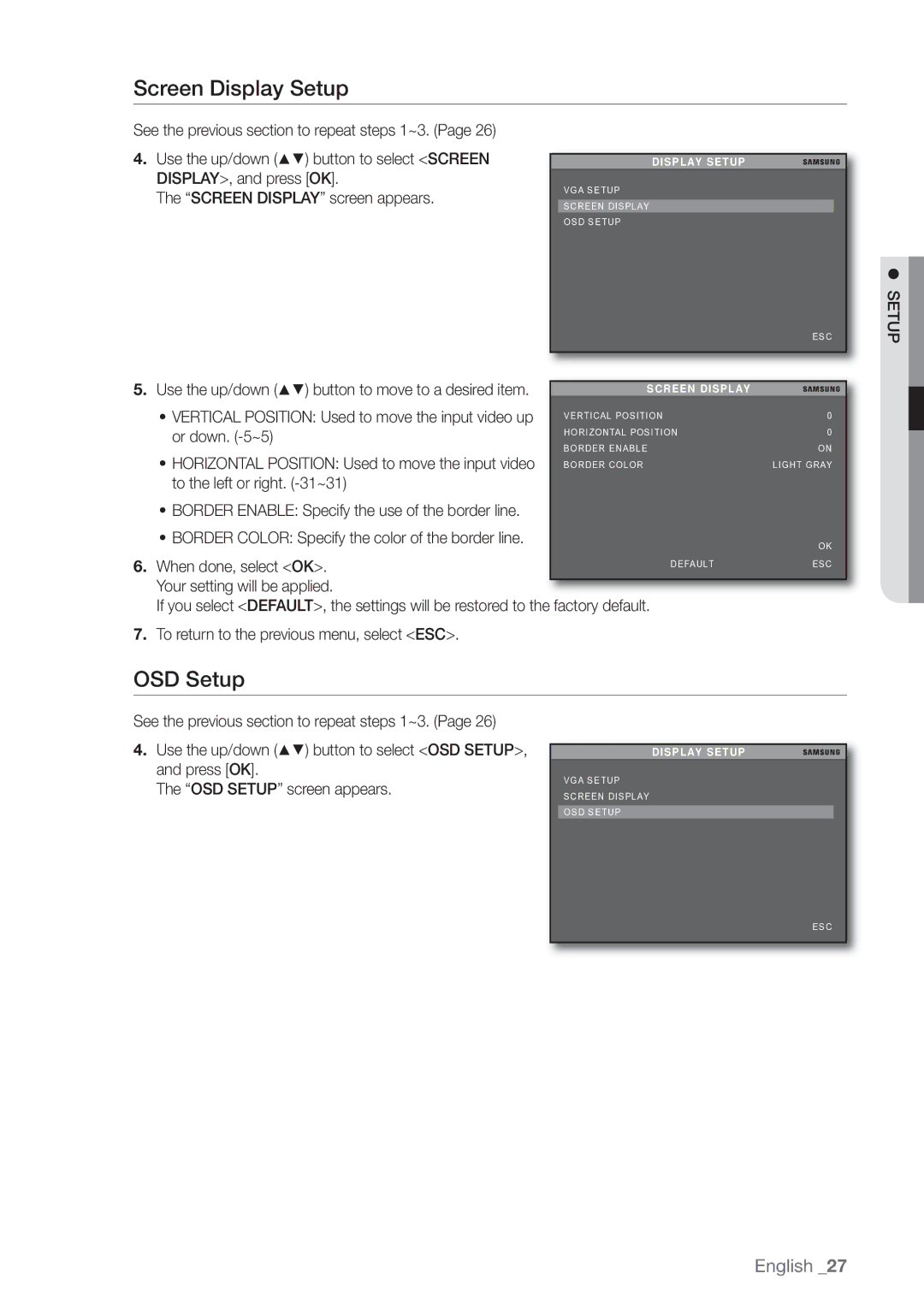Screen Display Setup
See the previous section to repeat steps 1~3. (Page 26)
4.Use the up/down (▲▼) button to select <SCREEN DISPLAY>, and press [OK].
The “SCREEN DISPLAY” screen appears.
DISPLAY SETUP
VGA SETUP
SCREEN DISPLAY
OSD SETUP
ESC
SETUP
5. Use the up/down (▲▼) button to move to a desired item. | SCREEN DISPLAY |
| |
• VERTICAL POSITION: Used to move the input video up | VERTICAL POSITION | 0 | |
or down. | HORIZONTAL POSITION | 0 | |
BORDER ENABLE | ON | ||
• HORIZONTAL POSITION: Used to move the input video | |||
BORDER COLOR | LIGHT GRAY | ||
to the left or right. |
|
| |
• BORDER ENABLE: Specify the use of the border line. |
|
| |
• BORDER COLOR: Specify the color of the border line. |
| OK | |
|
| ||
6. When done, select <OK>. | DEFAULT | ESC | |
Your setting will be applied. |
|
| |
If you select <DEFAULT>, the settings will be restored to the factory default. |
| ||
7.To return to the previous menu, select <ESC>.
OSD Setup
See the previous section to repeat steps 1~3. (Page 26) |
|
|
|
4. Use the up/down (▲▼) button to select <OSD SETUP>, |
|
|
|
| DISPLAY SETUP | ||
and press [OK]. |
| VGA SETUP | |
The “OSD SETUP” screen appears. |
| ||
| SCREEN DISPLAY | ||
|
| ||
|
|
| |
|
| OSD SETUP |
|
ESC
English _27