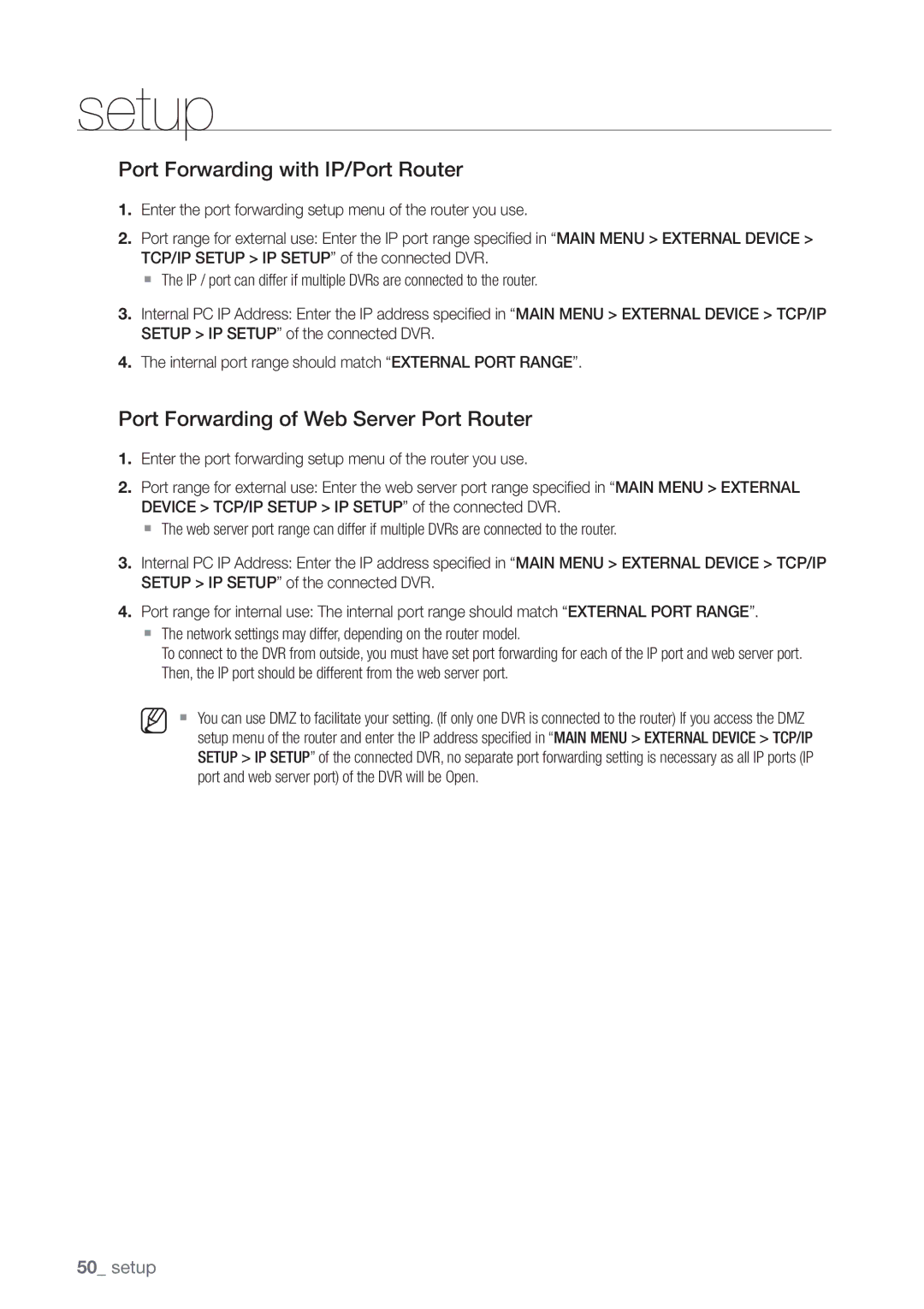setup
Port Forwarding with IP/Port Router
1.Enter the port forwarding setup menu of the router you use.
2.Port range for external use: Enter the IP port range specifi ed in “MAIN MENU > EXTERNAL DEVICE > TCP/IP SETUP > IP SETUP” of the connected DVR.
The IP / port can differ if multiple DVRs are connected to the router.
3.Internal PC IP Address: Enter the IP address specifi ed in “MAIN MENU > EXTERNAL DEVICE > TCP/IP SETUP > IP SETUP” of the connected DVR.
4.The internal port range should match “EXTERNAL PORT RANGE”.
Port Forwarding of Web Server Port Router
1.Enter the port forwarding setup menu of the router you use.
2.Port range for external use: Enter the web server port range specifi ed in “MAIN MENU > EXTERNAL DEVICE > TCP/IP SETUP > IP SETUP” of the connected DVR.
The web server port range can differ if multiple DVRs are connected to the router.
3.Internal PC IP Address: Enter the IP address specifi ed in “MAIN MENU > EXTERNAL DEVICE > TCP/IP SETUP > IP SETUP” of the connected DVR.
4.Port range for internal use: The internal port range should match “EXTERNAL PORT RANGE”.
The network settings may differ, depending on the router model.
To connect to the DVR from outside, you must have set port forwarding for each of the IP port and web server port. Then, the IP port should be different from the web server port.
M You can use DMZ to facilitate your setting. (If only one DVR is connected to the router) If you access the DMZ setup menu of the router and enter the IP address specified in “MAIN MENU > EXTERNAL DEVICE > TCP/IP SETUP > IP SETUP” of the connected DVR, no separate port forwarding setting is necessary as all IP ports (IP port and web server port) of the DVR will be Open.
50_ setup