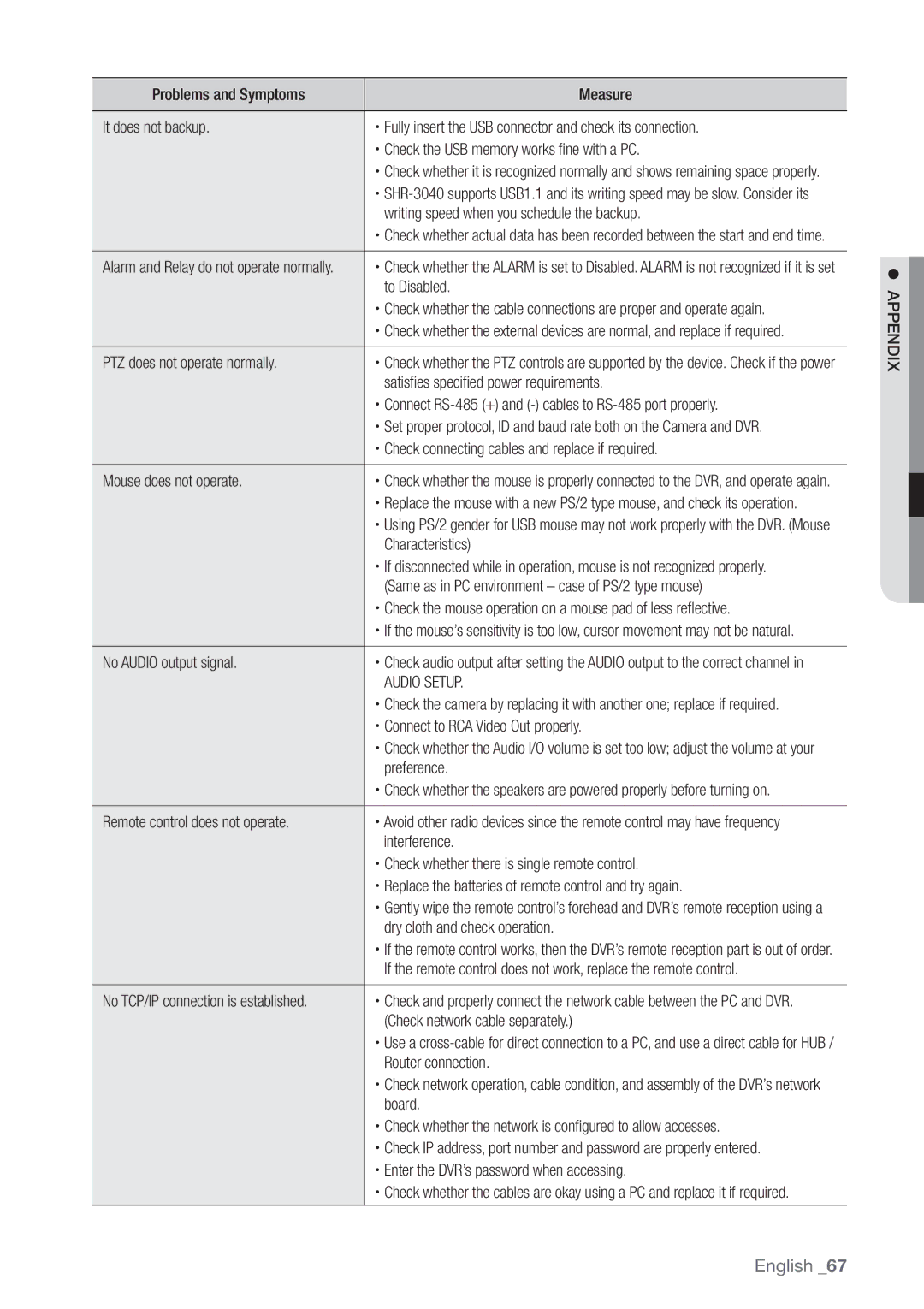Problems and Symptoms | Measure |
|
|
It does not backup. | x Fully insert the USB connector and check its connection. |
| x Check the USB memory works fine with a PC. |
| x Check whether it is recognized normally and shows remaining space properly. |
| x |
| writing speed when you schedule the backup. |
| x Check whether actual data has been recorded between the start and end time. |
|
|
Alarm and Relay do not operate normally. | x Check whether the ALARM is set to Disabled. ALARM is not recognized if it is set |
| to Disabled. |
| x Check whether the cable connections are proper and operate again. |
| x Check whether the external devices are normal, and replace if required. |
|
|
PTZ does not operate normally. | x Check whether the PTZ controls are supported by the device. Check if the power |
| satisfies specified power requirements. |
| x Connect |
| x Set proper protocol, ID and baud rate both on the Camera and DVR. |
| x Check connecting cables and replace if required. |
|
|
Mouse does not operate. | x Check whether the mouse is properly connected to the DVR, and operate again. |
| x Replace the mouse with a new PS/2 type mouse, and check its operation. |
| x Using PS/2 gender for USB mouse may not work properly with the DVR. (Mouse |
| Characteristics) |
| x If disconnected while in operation, mouse is not recognized properly. |
| (Same as in PC environment – case of PS/2 type mouse) |
| x Check the mouse operation on a mouse pad of less reflective. |
| x If the mouse’s sensitivity is too low, cursor movement may not be natural. |
|
|
No AUDIO output signal. | x Check audio output after setting the AUDIO output to the correct channel in |
| AUDIO SETUP. |
| x Check the camera by replacing it with another one; replace if required. |
| x Connect to RCA Video Out properly. |
| x Check whether the Audio I/O volume is set too low; adjust the volume at your |
| preference. |
| x Check whether the speakers are powered properly before turning on. |
|
|
Remote control does not operate. | x Avoid other radio devices since the remote control may have frequency |
| interference. |
| x Check whether there is single remote control. |
| x Replace the batteries of remote control and try again. |
| x Gently wipe the remote control’s forehead and DVR’s remote reception using a |
| dry cloth and check operation. |
| x If the remote control works, then the DVR’s remote reception part is out of order. |
| If the remote control does not work, replace the remote control. |
|
|
No TCP/IP connection is established. | x Check and properly connect the network cable between the PC and DVR. |
| (Check network cable separately.) |
| x Use a |
| Router connection. |
| x Check network operation, cable condition, and assembly of the DVR’s network |
| board. |
| x Check whether the network is configured to allow accesses. |
| x Check IP address, port number and password are properly entered. |
| x Enter the DVR’s password when accessing. |
| x Check whether the cables are okay using a PC and replace it if required. |
|
|
APPENDIX
English _67