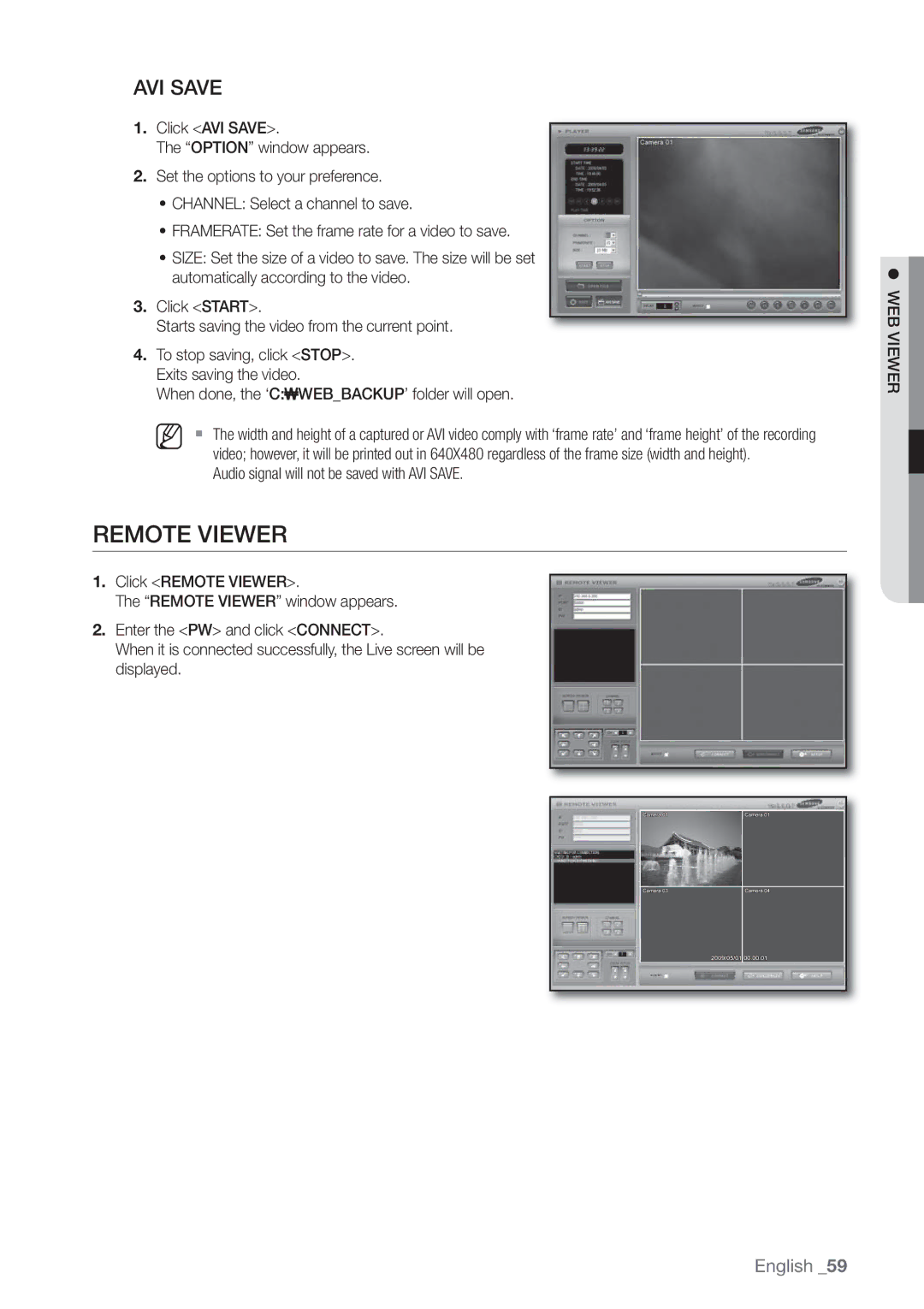AVI SAVE
1.Click <AVI SAVE>.
The “OPTION” window appears.
2.Set the options to your preference.
•CHANNEL: Select a channel to save.
•FRAMERATE: Set the frame rate for a video to save.
•SIZE: Set the size of a video to save. The size will be set automatically according to the video.
3.Click <START>.
Starts saving the video from the current point.
4.To stop saving, click <STOP>. Exits saving the video.
When done, the ‘C: WEB_BACKUP’ folder will open.
WEB_BACKUP’ folder will open.
M The width and height of a captured or AVI video comply with ‘frame rate’ and ‘frame height’ of the recording video; however, it will be printed out in 640X480 regardless of the frame size (width and height).
Audio signal will not be saved with AVI SAVE.
REMOTE VIEWER
1.Click <REMOTE VIEWER>.
The “REMOTE VIEWER” window appears.
2.Enter the <PW> and click <CONNECT>.
When it is connected successfully, the Live screen will be displayed.
WEB VIEWER
English _59