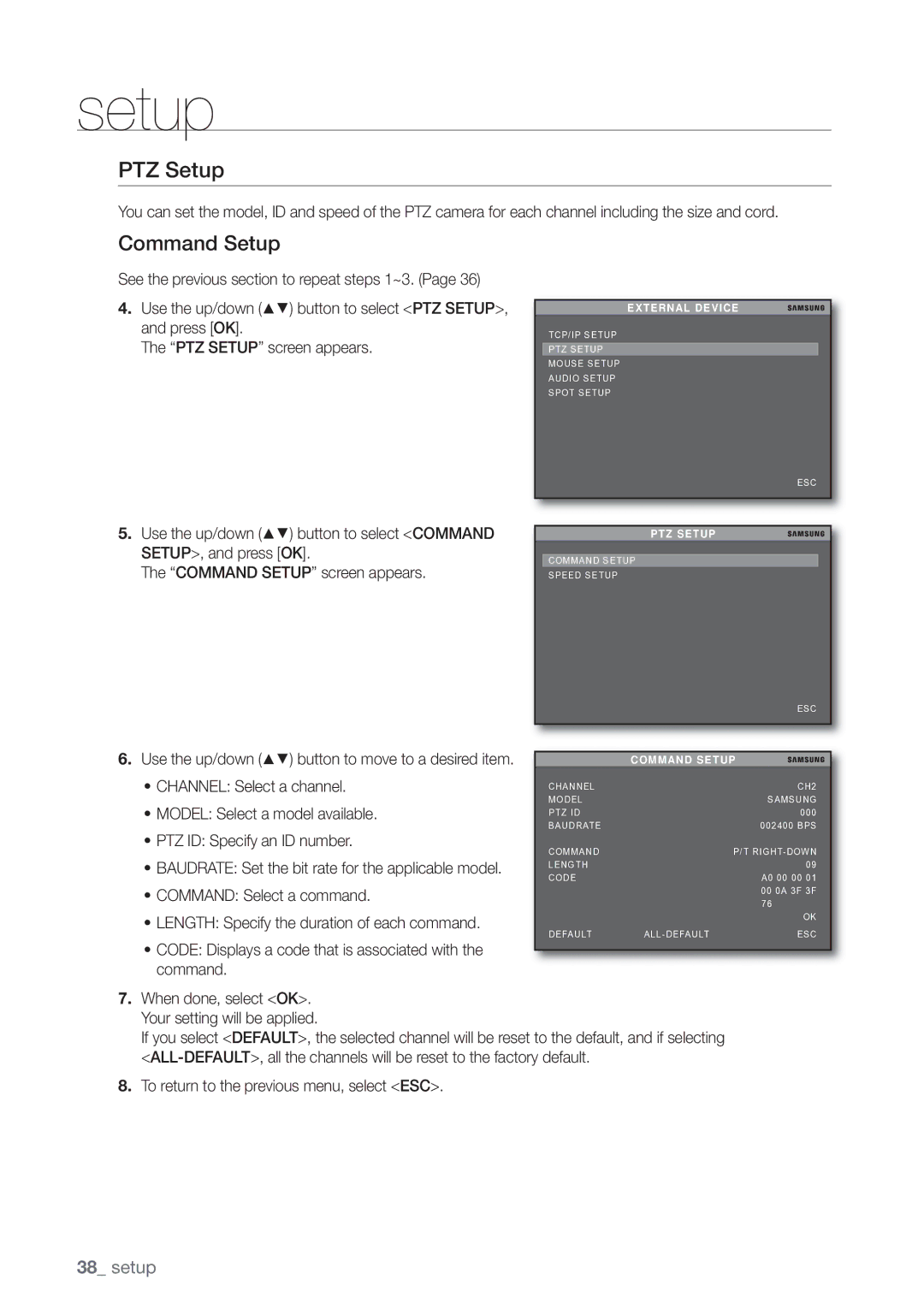setup
PTZ Setup
You can set the model, ID and speed of the PTZ camera for each channel including the size and cord.
Command Setup
See the previous section to repeat steps 1~3. (Page 36)
4.Use the up/down (▲▼) button to select <PTZ SETUP>, and press [OK].
The “PTZ SETUP” screen appears.
EXTERNAL DEVICE
TCP/IP SETUP
PTZ SETUP
MOUSE SETUP
AUDIO SETUP
SPOT SETUP
ESC
5.Use the up/down (▲▼) button to select <COMMAND SETUP>, and press [OK].
The “COMMAND SETUP” screen appears.
PTZ SETUP
COMMAND SETUP
SPEED SETUP
ESC
6.Use the up/down (▲▼) button to move to a desired item.
•CHANNEL: Select a channel.
•MODEL: Select a model available.
•PTZ ID: Specify an ID number.
•BAUDRATE: Set the bit rate for the applicable model.
•COMMAND: Select a command.
•LENGTH: Specify the duration of each command.
•CODE: Displays a code that is associated with the command.
| COMMAND SETUP | |
CHANNEL |
| CH2 |
MODEL |
| SAMSUNG |
PTZ ID |
| 000 |
BAUDRATE |
| 002400 BPS |
COMMAND |
| P/T |
LENGTH |
| 09 |
CODE |
| A0 00 00 01 |
|
| 00 0A 3F 3F |
|
| 76 |
|
| OK |
DEFAULT | ESC | |
|
|
|
7.When done, select <OK>. Your setting will be applied.
If you select <DEFAULT>, the selected channel will be reset to the default, and if selecting
8.To return to the previous menu, select <ESC>.
38_ setup