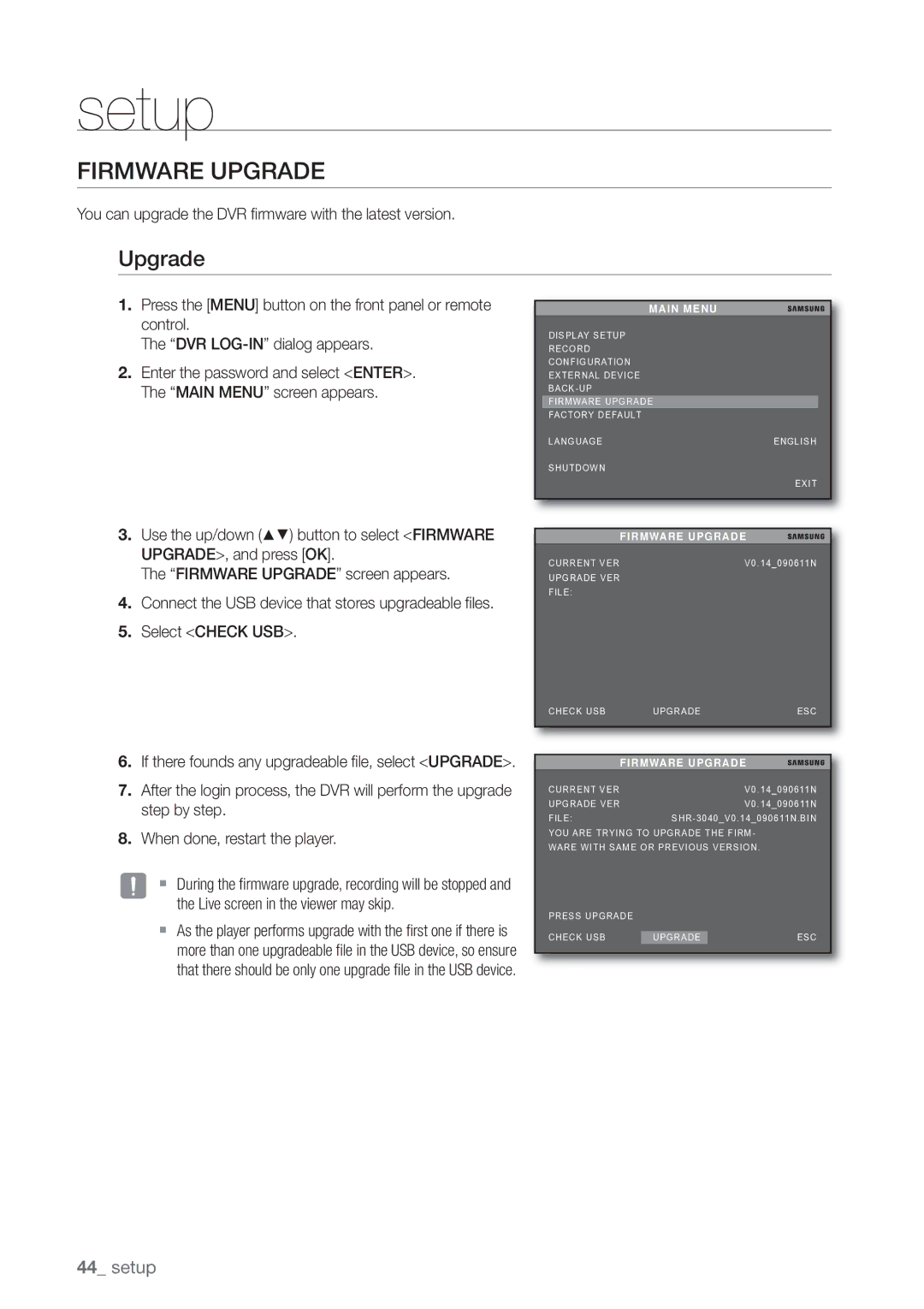setup
FIRMWARE UPGRADE
You can upgrade the DVR fi rmware with the latest version.
Upgrade
1.Press the [MENU] button on the front panel or remote control.
The “DVR
2.Enter the password and select <ENTER>. The “MAIN MENU” screen appears.
3.Use the up/down (▲▼) button to select <FIRMWARE UPGRADE>, and press [OK].
The “FIRMWARE UPGRADE” screen appears.
4.Connect the USB device that stores upgradeable fi les.
5.Select <CHECK USB>.
MAIN MENU
DISPLAY SETUP
RECORD
CONFIGURATION
EXTERNAL DEVICE
FIRMWARE UPGRADE
FACTORY DEFAULT
LANGUAGE | ENGLISH |
SHUTDOWN |
|
| EXIT |
| FIRMWARE UPGRADE |
CURRENT VER | V0.14_090611N |
UPGRADE VER |
|
FILE: |
|
CHECK USB | UPGRADE | ESC |
6.If there founds any upgradeable fi le, select <UPGRADE>.
7.After the login process, the DVR will perform the upgrade step by step.
8.When done, restart the player.
J During the firmware upgrade, recording will be stopped and the Live screen in the viewer may skip.
As the player performs upgrade with the first one if there is more than one upgradeable file in the USB device, so ensure that there should be only one upgrade file in the USB device.
FIRMWARE UPGRADE |
| ||
CURRENT VER |
| V0.14_090611N | |
UPGRADE VER |
| V0.14_090611N | |
FILE: | |||
YOU ARE TRYING TO UPGRADE THE FIRM- |
| ||
WARE WITH SAME OR PREVIOUS VERSION. |
| ||
PRESS UPGRADE |
|
|
|
CHECK USB |
| ESC | |
UPGRADE |
| ||
|
|
|
|
44_ setup