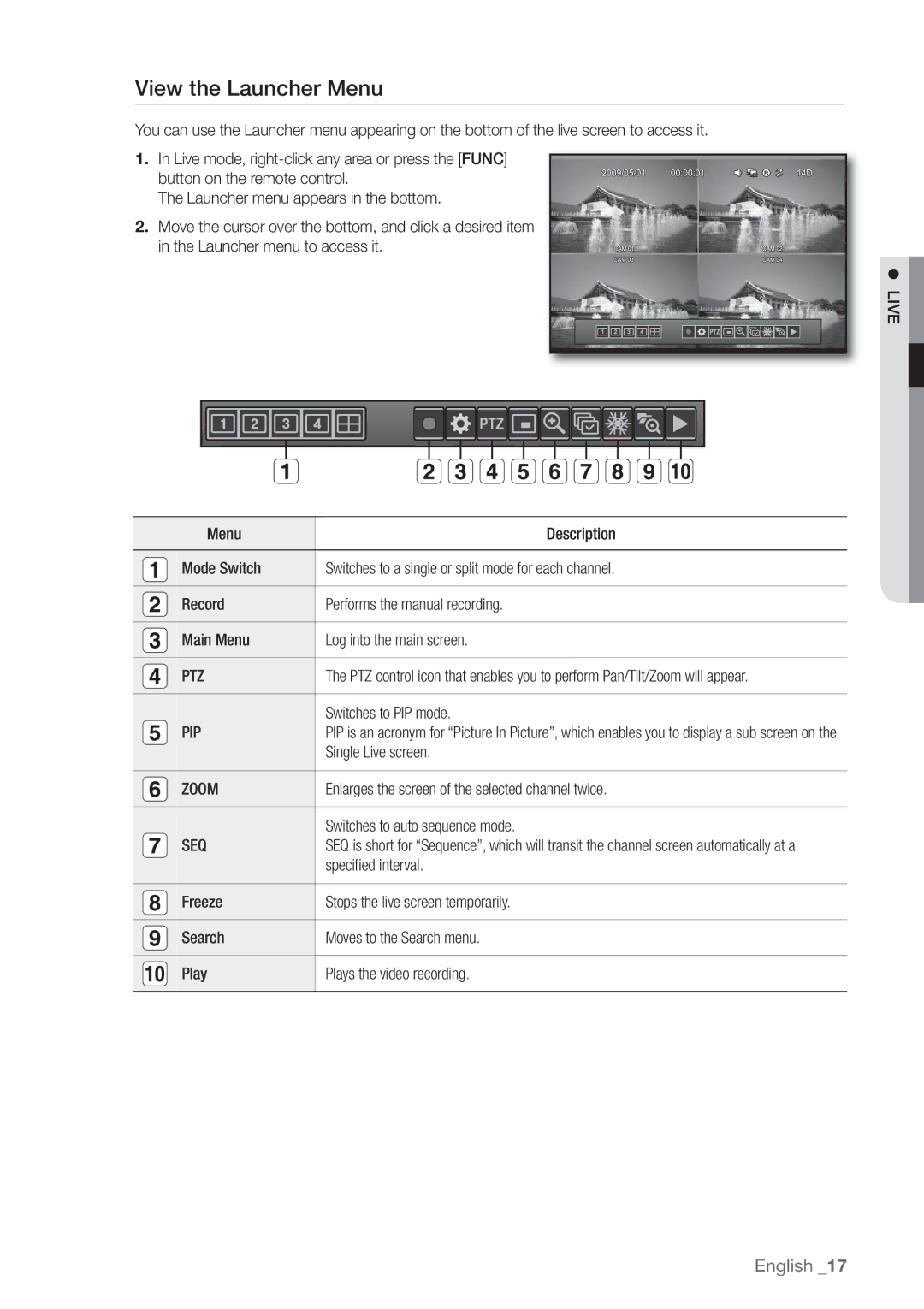View the Launcher Menu
You can use the Launcher menu appearing on the bottom of the live screen to access it.
1.In Live mode,
button on the remote control.
2009/05/01 | 00:00:01 | 14D |
The Launcher menu appears in the bottom.
2.Move the cursor over the bottom, and click a desired item
in the Launcher menu to access it.
LIVE
Menu | Description |
|
|
Mode Switch | Switches to a single or split mode for each channel. |
|
|
Record | Performs the manual recording. |
|
|
Main Menu | Log into the main screen. |
|
|
PTZ | The PTZ control icon that enables you to perform Pan/Tilt/Zoom will appear. |
|
|
| Switches to PIP mode. |
PIP | PIP is an acronym for “Picture In Picture”, which enables you to display a sub screen on the |
| Single Live screen. |
|
|
ZOOM | Enlarges the screen of the selected channel twice. |
|
|
| Switches to auto sequence mode. |
SEQ | SEQ is short for “Sequence”, which will transit the channel screen automatically at a |
| specified interval. |
Freeze
Stops the live screen temporarily.
Search
Moves to the Search menu.
Play
Plays the video recording.
English _17