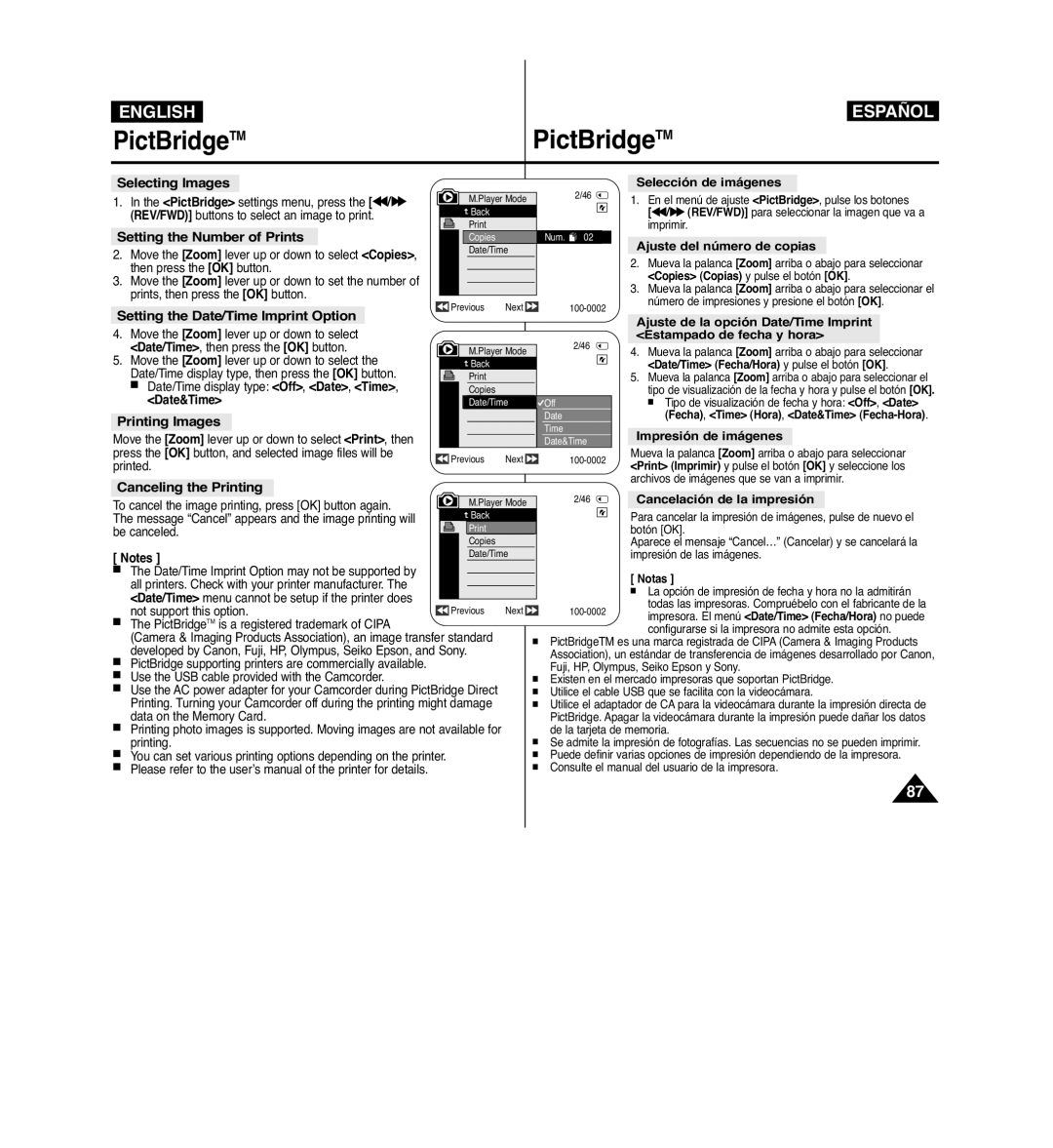VP-D963i specifications
The Samsung VP-D963i is a compact and sophisticated digital camcorder designed to deliver high-quality video recording and exceptional image clarity. Known for its user-friendly interface and advanced features, the VP-D963i stands out in the consumer camcorder market.One of the main features of the VP-D963i is its 1/6-inch CCD sensor, which allows for capturing vivid images and sharp videos. The camcorder records in MiniDV format, ensuring that users can enjoy high-resolution video playback. With a maximum resolution of 680,000 pixels, it creates stunning visuals that are perfect for preserving precious memories.
Equipped with a 30x optical zoom lens, the VP-D963i enables users to get up close to their subjects without sacrificing image quality. This zoom capability is complemented by a 1200x digital zoom, although digital zoom can sometimes reduce clarity. The camcorder also features an anti-shake technology that stabilizes footage, making it easier to record smooth videos even in dynamic environments.
Another notable characteristic of the VP-D963i is its intuitive 2.5-inch LCD display. This screen allows for easy framing and playback of recordings, enhancing the user experience. The camcorder also supports multiple recording modes, offering flexibility for different shooting scenarios, whether that be normal recording, time-lapse, or night mode.
For audio capture, the Samsung VP-D963i is equipped with a built-in stereo microphone, enabling high-quality sound recording alongside its visuals. Additionally, the camcorder features a USB connection for easy transfer of videos and images to computers, making it convenient for editing and sharing.
With a compact design that enhances portability, the VP-D963i is an appealing option for casual users and budding filmmakers alike. Its battery life is designed for extended use, allowing for prolonged recording sessions without frequent interruptions.
Overall, the Samsung VP-D963i combines advanced technology with user-centric features, making it a popular choice for those seeking an affordable yet capable digital camcorder. Its combination of high-quality video recording, user-friendly design, and portability allows users to capture, share, and preserve their most cherished moments with ease.