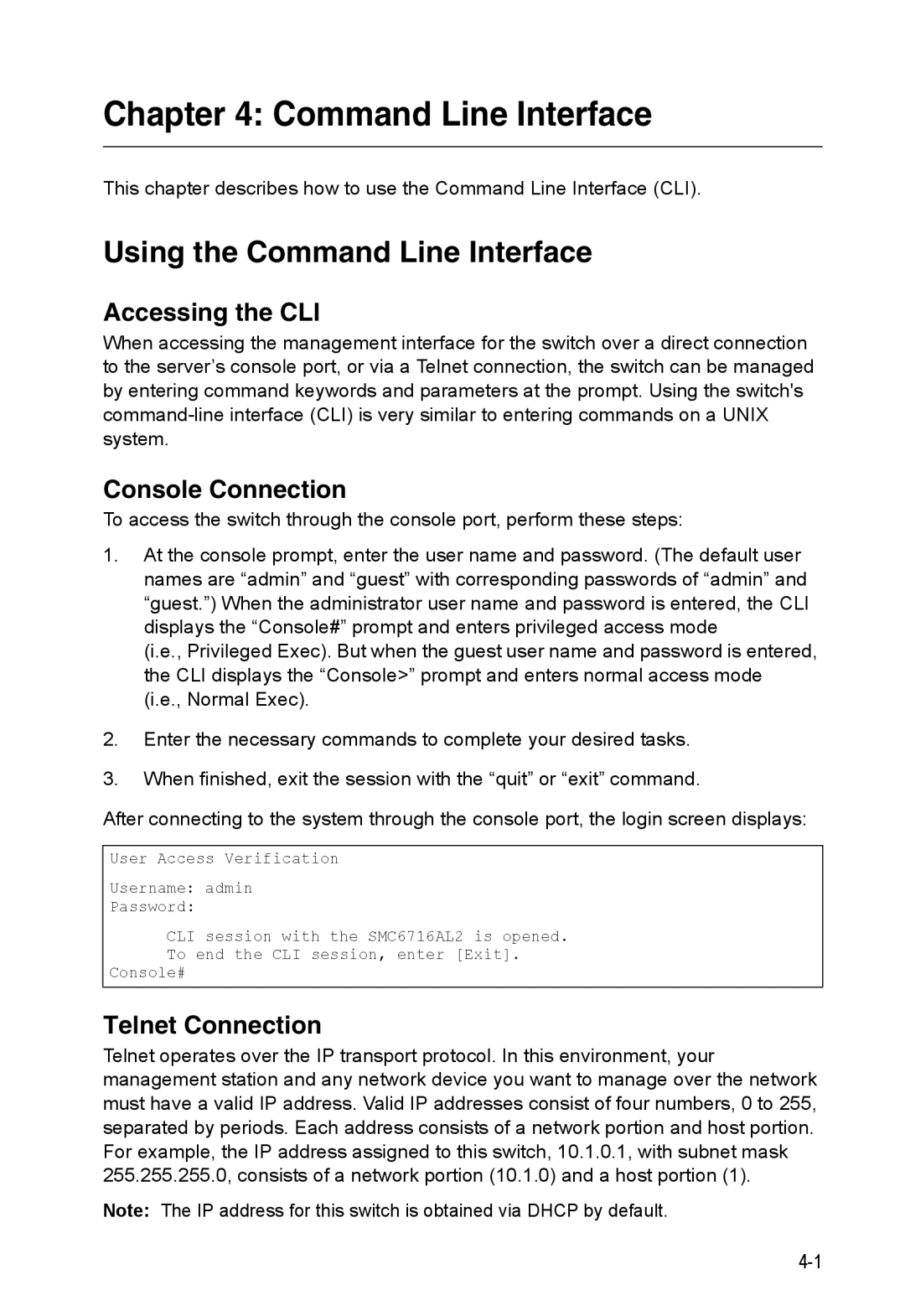TigerSwitch 10/100
Page
TigerSwitch 10/100 Installation Guide
Trademarks
Limited Warranty
SMC Networks, Inc Tesla Irvine, CA
Contents
Page
Iii
Command Line Interface
Contents
Page
Vii
Viii
Contents
Appendix a Software Specifications
Tables
Xii
Xiii
Figures
Xiv
Figures
Key Features
Key Features
Feature Description
Supports standard STP and Rapid Spanning Tree Protocol Rstp
Description of Software Features
Description of Software Features
Introduction
System Defaults
System Defaults
Function Parameter Default
Password super
Pvid
System Defaults Function Parameter
Clock Synchronization Disabled
Client Enabled
Introduction
Configuration Options
Connecting to the Switch
Required Connections
Initial Configuration
Basic Configuration
Remote Connections
Console Connection
Setting Passwords
Setting an IP Address
Manual Configuration
Dynamic Configuration
Community Strings
Enabling Snmp Management Access
Trap Receivers
Saving Configuration Settings
Enter the name of the start-up file. Press Enter
Managing System Files
Using the Web Interface
Configuring the Switch
Home
Navigating the Web Browser Interface
Panel Display
Configuration Options
Configuration
Reset Restarts the switch
Main Menu
Main Menu Description
ACL
Current Table
101
105
110
Matching an ACL rule Igmp Snooping 132 Igmp Configuration
Class-of-service value IP Dscp Priority
117
126
Field Attributes
Displaying System Information
CLI Specify the hostname, location and contact information
Displaying Switch Hardware/Software Versions
Displaying Switch Information
Displaying Bridge Extension Capabilities
Displaying Bridge Extension Configuration
Setting the Switch’s IP Address
CLI Enter the following command
Command Attributes
IP Configuration
IP Configuration using Dhcp
Using DHCP/BOOTP
Managing Firmware
Operation Code Image File Transfer
Downloading System Software from a Server
10. Deleting Files
Saving or Restoring Configuration Settings
11. Copy Configuration Settings
Downloading Configuration Settings from a Server
12. Setting the Startup Configuration Settings
Console Port Settings
13. Console Port Settings
Telnet Settings
14. Enabling Telnet
System Log Configuration
Configuring Event Logging
Logging Levels
Error resource exhausted
Level Severity Name Description
Alert Immediate action needed Emergency System unusable
16. Enabling Remote Logging and Adding Host IP Addresses
Remote Logs Configuration
17. Displaying System Logs
Displaying Log Messages
Setting the System Clock
Resetting the System
19. Configuring Sntp
Configuring Sntp
Simple Network Management Protocol
Setting the Time Zone
Access Mode
Setting Community Access Strings
Specifying Trap Managers and Trap Types
22. Configuring IP Trap Managers
Configuring User Accounts
User Authentication
23. Access Levels
Command Usage
Configuring Local/Remote Logon Authentication
Tacacs Settings
Radius Settings
24. Authentication Settings
Compatible Operating Systems Web Browser
Configuring Https
25. Https Settings
Replacing the Default Secure-site Certificate
Configuring the Secure Shell
Configuring the Switch
Generating the Host Key Pair
26. SSH Host-Key Settings
SSH server includes basic settings for authentication
Configuring the SSH Server
Configuring Port Security
28. Configuring Port Security
Configuring 802.1x Port Authentication
802.1x protocol provides client authentication
Displaying 802.1x Global Settings
CLI This example shows the default global setting for
Web Click Security, 802.1X, Information
Configuring 802.1x Global Settings
Configuring Port Settings for
CLI This example enables 802.1x globally for the switch
Authorized
31 .1x Port Configuration
Consoleconfig#interface ethernet 1/2
Statistical Values 1x Statistics Parameter Description
Displaying 802.1x Statistics
CLI This example displays the 802.1x statistics for port
32. Displaying 802.1x Port Statistics
Configuring Access Control Lists
Access Control Lists
CLI This example creates a standard IP ACL named david
Setting the ACL Name and Type
34. Configuring Standard ACLs
Configuring a Standard IP ACL
Configuring an Extended IP ACL
35. Configuring Extended ACLs
36. Configuring MAC ACLs
Configuring a MAC ACL
37. Binding a Port to an ACL
Binding a Port to an Access Control List
Filtering Addresses for Management Access
38. Creating a Web IP Filter List
CLI This example allows Snmp access for a specific client
Displaying Connection Status
Port Configuration
Field Attributes Web
Web Click Port, Port Information or Trunk Information
Basic Information
Field Attributes CLI
CLI This example shows the connection status for Port
Configuring Interface Connections
40. Port/Trunk Configuration
Creating Trunk Groups
41. Configuring Port Trunks
Statically Configuring a Trunk
120
Enabling Lacp on Selected Ports
42. Lacp Configuration
Dynamically Creating a Port Channel
Configuring Lacp Parameters
43. Lacp Port Configuration
122
Displaying Lacp Port Counters
Lacp Statistics
Field Description
Displaying Lacp Local Settings
Displaying Lacp Settings and Status for the Local Side
45. Displaying Lacp Port Internal Information
Displaying Lacp Remote Settings Field Description
Displaying Lacp Settings and Status for the Remote Side
Setting Broadcast Storm Thresholds
47. Enabling Port Broadcast Control
48. Mirror Port Configuration
Configuring Port Mirroring
Rate Limit Granularity
Configuring Rate Limits
50. Output Rate Limit Port Configuration
Rate Limit Configuration
Parameter Description
Showing Port Statistics
Parameter Description
Port Statistics
Formed
Or alignment error
Oversize Frames
Fragments
51. Port Statistics
Address Table Settings
Setting Static Addresses
CLI This example shows statistics for port
Displaying the Address Table
52. Configuring a Static Address Table
53. Configuring a Dynamic Address Table
Spanning Tree Algorithm Configuration
Changing the Aging Time
CLI This example sets the aging time to 400 seconds
Displaying Global Settings
Spanning Tree Algorithm Configuration
55. Displaying Spanning Tree Information
Global settings apply to the entire switch
Configuring Global Settings
Configuration Settings for Rstp
56. Configuring Spanning Tree
Displaying Interface Settings
57. Bpdu Transmission
CLI This example shows the STA attributes for port
58. Displaying Spanning Tree Information
Configuring Interface Settings
CLI This example sets STA attributes for port
59. Configuring Spanning Tree per Port
Ieee 802.1Q VLANs
Vlan Configuration
VA Vlan Aware VU Vlan Unaware
Forwarding Tagged/Untagged Frames
CLI This example enables Gvrp for the switch
Enabling or Disabling Gvrp Global Setting
Displaying Basic Vlan Information
Web Click VLAN, 802.1Q VLAN, Basic Information
Displaying Current VLANs
Command Attributes Web
62. Displaying Current VLANs Command Attributes CLI
153
Creating VLANs
CLI This example creates a new Vlan
Adding Static Members to VLANs Vlan Index
64. Configuring a Vlan Static Table
65. Vlan Static Membership by Port
Adding Static Members to VLANs Port Index
Configuring Vlan Behavior for Interfaces
66. Configuring VLANs per Port
Private VLANs
67. Private Vlan Information
Displaying Current Private VLANs
Configuring Private VLANs
Each community Vlan must be associated with a primary Vlan
Associating Community VLANs
69. Private Vlan Association
Displaying Private Vlan Interface Information
70. Displaying Private Vlan Port Information
Configuring Private Vlan Interfaces
71. Private Vlan Port Configuration
Class of Service Configuration
Layer 2 Queue Settings
Setting the Default Priority for Interfaces
CLI This example assigns a default priority of 5 to port
72. Port Priority Configuration
10. Egress Queue Priority Mapping
Mapping CoS Values to Egress Queues
11. Priority Level Descriptions
Priority Level Traffic Type
73. Traffic Classes
Selecting the Queue Mode
74. Selecting the Queue Mode
Setting the Service Weight for Traffic Classes
75. Configuring Interfaces for Queue Scheduling
Layer 3/4 Priority Settings
Mapping Layer 3/4 Priorities to CoS Values
Selecting IP Precedence/DSCP Priority
12. Mapping IP Precedence Priority Level Traffic Type
Mapping IP Precedence
Mapping Dscp Priority
13. Mapping Dscp Priority Values IP Dscp Value CoS Value
10, 12, 14 18, 20, 22 26, 28, 30, 32, 34 38, 40
78. Mapping IP Dscp Priority Values
79. Enabling IP Port Priority Status
Mapping IP Port Priority
14. Egress Queue Priority Mapping
Mapping CoS Values to ACLs
81. ACL CoS Priority
Multicast Filtering
Layer 2 Igmp Snooping and Query
Configuring Igmp Snooping and Query Parameters
82. Igmp Configuration
83. Displaying Multicast Router Port Information
Displaying Interfaces Attached to a Multicast Router
Specifying Static Interfaces for a Multicast Router
84. Static Multicast Router Port Configuration
85. IP Multicast Registration Table
Displaying Port Members of Multicast Services
86. Igmp Member Port Table
Assigning Ports to Multicast Services
Consoleconfig#ip igmp snooping vlan 1 static Ethernet 1/12
Configuring the Switch 140
Using the Command Line Interface
Accessing the CLI
Telnet Connection
Command Line Interface
Command Completion
Entering Commands
Getting Help on Commands
Keywords and Arguments
Showing Commands
Using Command History
Negating the Effect of Commands
Understanding Command Modes
Command Modes
Configuration Commands
Exec Commands
Consoleconfig-if# 104
Configuration Modes Command Prompt
Command Line Processing
Command Line Processing
Erases a mistake when entering a command
Keystroke Function
Command Groups Description
Command Groups
Line
Line Commands
Related Commands
Login
Syntax Login local no login
Example
Username 4-26 password
Password
Syntax Password 0 7 password no password
No password is specified
Exec-timeout
Timeout login response
Syntax Timeout login response seconds no silent-time
Syntax Exec-timeout seconds no exec-timeout
Silent-time4-15 Timeout login response
Password-thresh
Syntax Password-thresh threshold no password-thresh
Default value is three attempts
Databits
Silent-time
Syntax Silent-time seconds no silent-time
Syntax Databits 7 8 no databits
Syntax Parity none even odd no parity
Parity
Stopbits
Speed
Syntax Speed bps no speed
Syntax Stopbits 1
Show line
Disconnect
Syntax Disconnect session-id
Syntax Show line console vty
Enable
General Commands
To show all lines, enter this command
General Commands Function Mode
Disable Enable password
Disable
Enable
Level
Show history
Configure
End
Reload
This example shows how to quit a CLI session
This command exits the configuration program
Exit
Quit
System Management Commands
Device Designation Commands
Prompt
User Access Commands Function Mode
User Access Commands
Hostname
Syntax Hostname name no hostname
10. Default Login Settings Username Access-level Password
Guest Admin
Username
Default is level Default password is super
Enable password
11. IP Filter Commands Function Mode
IP Filter Commands
Management
Management
Show management
Web Server Commands
Ip http port
Ip http server
Ip http secure-server
Syntax No ip http secure-server Default Setting
Ip http port
13. Https System Support Web Browser Operating System
Ip http secure-port4-32 Copy tftp https-certificate
Ip http secure-port
Portnumber The UDP port used for HTTPS/SSL. Range
Ip http secure-server4-31
Telnet Server Commands
Ip telnet port
Ip telnet server
15. SSH Commands Function Mode
Secure Shell Commands
Ip telnet port
Sets the SSH server key size Copy tftp public-key
System Management Commands
Syntax Ip ssh server no ip ssh server Default Setting
Ip ssh server
Ip ssh crypto host-key generate 4-39 show ssh
Ip ssh authentication-retries
Ip ssh timeout
Syntax Ip ssh timeout seconds no ip ssh timeout
Exec-timeout4-13 show ip ssh
Ip ssh server-key size
Delete public-key
Syntax Delete public-key username dsa rsa
Ip ssh crypto zeroize
Ip ssh crypto host-key generate
Syntax Ip ssh crypto host-key generate dsa rsa
Syntax Ip ssh crypto zeroize dsa rsa
Ip ssh save host-key
Show ip ssh
Syntax Ip ssh save host-key dsa rsa
16. show ssh display description
Show ssh
Syntax Show public-key user username host
Show public-key
Username Name of an SSH user. Range 1-8 characters
Shows all public keys
17. Event Logging Commands Function Mode
Event Logging Commands
Syntax No logging on Default Setting
Logging on
Flash errors level 3 RAM warnings level 7
Logging history
18. Logging Levels
Logging facility
Logging host
Syntax No logging host hostipaddress
Hostipaddress The IP address of a syslog server
Clear logging
Logging trap
Syntax Logging trap level no logging trap
Syntax Clear logging flash ram
Show log
Syntax Show log flash ram
Following example shows sample messages stored in RAM
Show logging
This command displays the logging configuration
Syntax Show logging flash ram trap
19. show logging flash/ram display description
Facility command
Time Commands
Logging trap command
21. Time Commands Function Mode
Syntax No sntp client Default Setting
Sntp client
Sntp server 4-51 sntp poll 4-51 show sntp
Sntp poll
Sntp server
Syntax Sntp server ip1 ip2 ip3
Sntp client 4-50 sntp poll 4-51 show sntp
Show sntp
Clock timezone
Sntp client
Calendar set
This command displays the system clock
Show calendar
Syntax
22. System Status Commands Function Mode
System Status Commands
Light unit
Syntax Light unit unit
Show startup-config
Show running-config4-56
Show running-config
Show startup-config4-55
This command displays system information
Show system
Show users
Show version
23. Frame Size Commands Function Mode
Frame Size Commands
Jumbo frame Enables support for jumbo frames
Syntax No jumbo frame Default Setting
Flash/File Commands
24. Flash/File Commands Function Mode
Copy
None
Following example shows how to download a configuration file
Syntax Dir unit boot-rom config opcode filename
Delete
Dir
Following example shows how to display all file information
Whichboot
Syntax whichboot unit
25. File Directory Information
Boot system
Syntax Boot system unit boot-romconfig opcode filename
Dir 4-64 whichboot
Authentication Sequence
Authentication Commands
Authentication login
26. Authentication Commands Command Group Function
Username for setting the local user names and passwords
Authentication enable
28. Radius Client Commands Function Mode
Show radius-server Shows the current Radius settings
Radius Client
Retransmit Command Mode
Default Setting Auth-port
Radius-server port
Syntax Radius-server port portnumber no radius-server port
Radius-server key
Radius-server retransmit
Syntax Radius-server key keystring no radius-server key
Show radius-server
Radius-server timeout
TACACS+ Client
29. Tacacs Commands Function Mode
Tacacs-server host
Tacacs-server port
Tacacs-server key
Show tacacs-server
Syntax Tacacs-server key keystring no tacacs-server key
30. Port Security Commands Function Mode
Port Security Commands
Status Disabled Action None Maximum Addresses
Interface Configuration Ethernet
Command Usage
31 .1x Port Authentication Command Function Mode
802.1x Port Authentication
Acquire a new client Dot1x timeout re-authperiod
Be re-authenticated Dot1x timeout tx-period
Syntax Dot1x default Command Mode
Dot1x default
Default Command Mode
Dot1x max-req
Dot1x operation-mode
Dot1x port-control
Force-authorized
Single-host
Dot1x re-authentication
Dot1x re-authenticate
Syntax Dot1x re-authenticate interface
Syntax No dot1x re-authentication Command Mode
Dot1x timeout quiet-period
Dot1x timeout re-authperiod
Seconds The number of seconds. Range
Dot1x timeout tx-period
Show dot1x
Syntax Show dot1x statistics interface interface
State Current state including initialize, reauthenticate
Authenticator State Machine
Command Line Interface
Access Control Lists
Access Control List Commands
32. Access Control Lists Command Groups Function
Access-list ip
33. IP ACLs Command Function Mode
Syntax No access-list ip standard extended aclname
Permit, deny Ip access-group4-90 show ip access-list4-90
Syntax No permit deny any source bitmask host source
Standard ACL
No permit deny tcp
Access-list ip
Extended ACL
Ip access-group
Show ip access-list
Syntax Show ip access-list standard extended aclname
Syntax No ip access-group aclname
Map access-list ip
Show ip access-group
Show ip access-list4-90
This command shows the ports assigned to IP ACLs
Queue cos-map4-166 Show map access-list ip
Show map access-list ip
Syntax Show map access-list ip interface
34. Egress Queue Priority Mapping
35. MAC ACLs Command Function Mode
Access-list mac
Syntax No access-list mac aclname
MAC ACLs
Syntax No permit deny
Permit, deny MAC ACL
Mac access-group
Show mac access-list
Syntax Show mac access-list aclname
Syntax Mac access-group aclname
Map access-list mac
Show mac access-group
Show mac access-list4-95
This command shows the ports assigned to MAC ACLs
Queue cos-map4-166 Show map access-list mac
Show map access-list mac
Syntax Show map access-list mac interface
36. Egress Queue Priority Mapping
Show access-group
Show access-list
37. ACL Information Command Function Mode
ACL Information
Snmp Commands
38. Snmp Commands Function Mode
Snmp-server community
Snmp-server location
Snmp-server contact
Syntax Snmp-server contact string no snmp-server contact
Syntax Snmp-server location text no snmp-server location
Host Address None Snmp Version
Snmp-server host
Snmp-server enable traps
Snmp-server enable traps
Issue authentication and link-up-down traps
This command checks the status of Snmp communications
103
39. Interface Commands Function Mode
Interface Commands
Interface
Port-channel channel-idRange
Description
Speed-duplex
Syntax Description string no description
Syntax No negotiation Default Setting
Negotiation
Negotiation 4-106 capabilities
Following example configures port 11 to use autonegotiation
Capabilities
Capabilities 4-107speed-duplex4-105
Flow control enabled
Syntax No flowcontrol Default Setting
Flowcontrol
Negotiation 4-106speed-duplex4-105 flowcontrol
Shutdown
Syntax No shutdown Default Setting
This command clears statistics on an interface
Switchport broadcast packet-rate
Port-channel channel-idRange Default Setting
Clear counters
Show interfaces status
This command displays the status for an interface
Following example clears statistics on port
Syntax Show interfaces status interface
Show interfaces counters
This command displays interface statistics
Syntax Show interfaces counters interface
Shows the counters for all interfaces
Show interfaces switchport
Syntax Show interfaces switchport interface
Shows all interfaces
40. Interfaces Switchport Statistics
41. Mirror Port Commands Function Mode
Mirror Port Commands
Interface Configuration Ethernet, destination port
Port monitor
Syntax Show port monitor interface
Show port monitor
42. Rate Limit Commands Function Mode
Rate Limit Commands
Rate-limit
Actual rate limit = Rate limit level * Granularity
Use this command to display the rate limit granularity
Global Configuration Ethernet, Port Channel
Rate-limit granularity
Show rate-limit
43. Link Aggregation Commands
Link Aggregation Commands
Channel-group
Guidelines for Creating Trunks
Syntax Channel-group channel-idno channel-group
Syntax No lacp Default Setting
Lacp
Following example creates trunk 1 and then adds port
32768
Lacp system-priority
Lacp admin-keyEthernet Interface
Lacp admin-key Port Channel
Lacp port-priority
This command displays Lacp information
44. show lacp counters display description
Port Channel all
Type
Badly formed PDU or an illegal value of Protocol Subtype
45. show lacp internal display description
46. show lacp neighbors display description
Address Table Commands
48. Address Table Commands Function Mode
47. show lacp sysid display description
Mac-address-table static
Mac-address- MAC address
Vlan-id- Vlan ID Range
Clear mac-address-table dynamic
Show mac-address-table
Mac-address- MAC address Mask Bits to match in the address
Show mac-address-table aging-time
Mac-address-table aging-time
49. Spanning Tree Commands Function Mode
Spanning Tree Commands
Syntax No spanning-tree Default Setting
Spanning tree is enabled
Spanning-tree mode
Syntax Spanning-tree mode stp rstp no spanning-tree mode
Rstp
Spanning-tree hello-time
Spanning-tree forward-time
Spanning-tree max-age
Spanning-tree priority
Spanning-tree pathcost method
Long method
Spanning-tree transmission-limit
This command limits the maximum transmission rate for BPDUs
Spanning-tree cost
Count The transmission limit in seconds. Range
Priority The priority for a port. Range 0-240, in steps
Spanning-tree port-priority
Spanning-tree edge-port
Syntax No spanning-tree edge-port Default Setting
Spanning-tree portfast
Syntax No spanning-tree portfast Default Setting
Spanning-tree link-type
Spanning-treeedge-port4-140
Spanning-tree protocol-migration
Port-channel channel-idRange Command Mode
Auto
Syntax Spanning-tree protocol-migration interface
This command shows the configuration for the spanning tree
Show spanning-tree
Syntax Show spanning-tree interface
144
50. VLANs Command Groups Function
Vlan Commands
51. Editing Vlan Groups Command Function Mode
Editing Vlan Groups
Vlan Database Configuration
By default only Vlan 1 exists and is active
Vlan
Show vlan
52. Configuring Vlan Interfaces Command Function Mode
Configuring Vlan Interfaces
Interface vlan
Interface vlan
Switchport acceptable-frame-types
Switchport mode
All ports are in hybrid mode with the Pvid set to Vlan
Switchport acceptable-frame-types4-148
Syntax No switchport ingress-filtering Default Setting
Switchport ingress-filtering
Switchport native vlan
Switchport allowed vlan
No VLANs are included in the forbidden list
Switchport forbidden vlan
53. Show Vlan Commands Function Mode
Displaying Vlan Information
Show vlan
54. Private Vlan Commands Function Mode
Configuring Private VLANs
Private-vlan
Vlan Configuration
Switchport mode private-vlan
Private vlan association
No private-vlan primary-vlan-idassociation
Normal Vlan
Switchport private-vlan host-association
Switchport private-vlan mapping
Show vlan private-vlan
Syntax Show vlan private-vlan community isolated primary
55. Gvrp and Bridge Extension Commands Function Mode
Gvrp and Bridge Extension Commands
Syntax No bridge-ext gvrp Default Setting
Bridge-ext gvrp
Switchport gvrp
Syntax No switchport gvrp Default Setting
Show bridge-ext
Garp timer
Show gvrp configuration
This command shows if Gvrp is enabled
Syntax Show gvrp configuration interface
Show garp timer
Syntax Show garp timer interface
Shows all Garp timers
Priority Commands Layer
Priority Commands
56. Priority Commands Command Groups Function
57. Priority Commands Layer Function Mode
Queue mode
Syntax Queue mode strict wrr no queue mode
Queue bandwidth
Switchport priority default
Mapping CoS Values
Queue cos-map
This command shows the current queue mode
Show queue mode
Show queue bandwidth
Show queue cos-map4-168
This command shows the class of service priority map
Show queue cos-map
Syntax Show queue cos-map interface
Priority Commands Layer 3
59. Priority Commands Layer 3 Function Mode
Syntax No map ip port Default Setting
Syntax No map ip precedence Default Setting
Following example shows how to map Http traffic to CoS value
60. Mapping IP Precedence Values CoS Value Command Mode
List below shows the default priority mapping
Syntax No map ip dscp Default Setting
Command Line Interface Map ip dscp Global Configuration
Use this command to show the IP port priority map
61. IP Dscp to CoS Vales IP Dscp Value CoS Value
Syntax Show map ip port interface
This command shows the IP precedence priority map
Show map ip precedence
Syntax Show map ip precedence interface
This command shows the IP Dscp priority map
Show map ip dscp
Syntax Show map ip dscp interface
Igmp Snooping Commands
Multicast Filtering Commands
62. Multicast Filtering Commands Command Groups Function
63. Igmp Snooping Commands Function Mode
Following example enables Igmp snooping
Syntax No ip igmp snooping Default Setting
Ip igmp snooping
Ip igmp snooping vlan static
This command shows the Igmp snooping configuration
Following configures the switch to use Igmp Version
Ip igmp snooping version
Show ip igmp snooping
Following shows the current Igmp snooping configuration
This command shows known multicast addresses
Show mac-address-table multicast
64. Igmp Query Commands Layer Function Mode
Igmp Query Commands Layer
Syntax No ip igmp snooping querier Default Setting
Ip igmp snooping querier
Ip igmp snooping query-interval
Following shows how to configure the query count to
Times
Ip igmp snooping query-max-response-time4-182
Seconds The report delay advertised in Igmp queries. Range
Ip igmp snooping query-max-response-time
Ip igmp snooping router-port-expire-time
65. Static Multicast Routing Commands Function Mode
Static Multicast Routing Commands
Ip igmp snooping vlan mrouter
Syntax No ip igmp snooping vlan vlan-idmrouter interface
Displays multicast router ports for all configured VLANs
Show ip igmp snooping mrouter
Syntax Show ip igmp snooping mrouter vlan vlan-id
66. IP Interface Commands Function Mode
IP Interface Commands
Interface Configuration Vlan
Ip address
Ip dhcp restart
This command submits a Bootp or Dhcp client request
Ip default-gateway
Syntax Ip default-gateway gateway no ip default-gateway
Show ip interface
This command has no default for the host
Ip default-gateway4-187
Show ip redirects
Ping
189
Command Line Interface 190
Software Features
Appendix a Software Specifications
Management Features
Groups 1, 2, 3, 9 Statistics, History, Alarm, Event
Standards
SNMPv2 RFC Sntp RFC SSH Version Tftp RFC
Management Information Bases
Software Specifications
Symptom Action
Table B-1. Troubleshooting Chart
Using System Logs
Boot Protocol Bootp
Access Control List ACL
Class of Service CoS
Differentiated Services Code Point Service Dscp
Generic Attribute Registration Protocol Garp
Garp Vlan Registration Protocol Gvrp
Generic Multicast Registration Protocol Gmrp
Group Attribute Registration Protocol Garp
Igmp Query
Igmp Snooping
Internet Group Management Protocol Igmp
In-Band Management
Port Authentication
Multicast Switching
Remote Authentication Dial-in User Service Radius
Network Time Protocol NTP
Simple Network Management Protocol Snmp
Secure Shell SSH
Simple Network Time Protocol Sntp
Spanning Tree Protocol STP
XModem
Virtual LAN Vlan
Gateway, default 3-12,4-187
Numerics
Downloading software 3-16,4-61
Index
Index-3
Index-4
Page
For Technical SUPPORT, Call