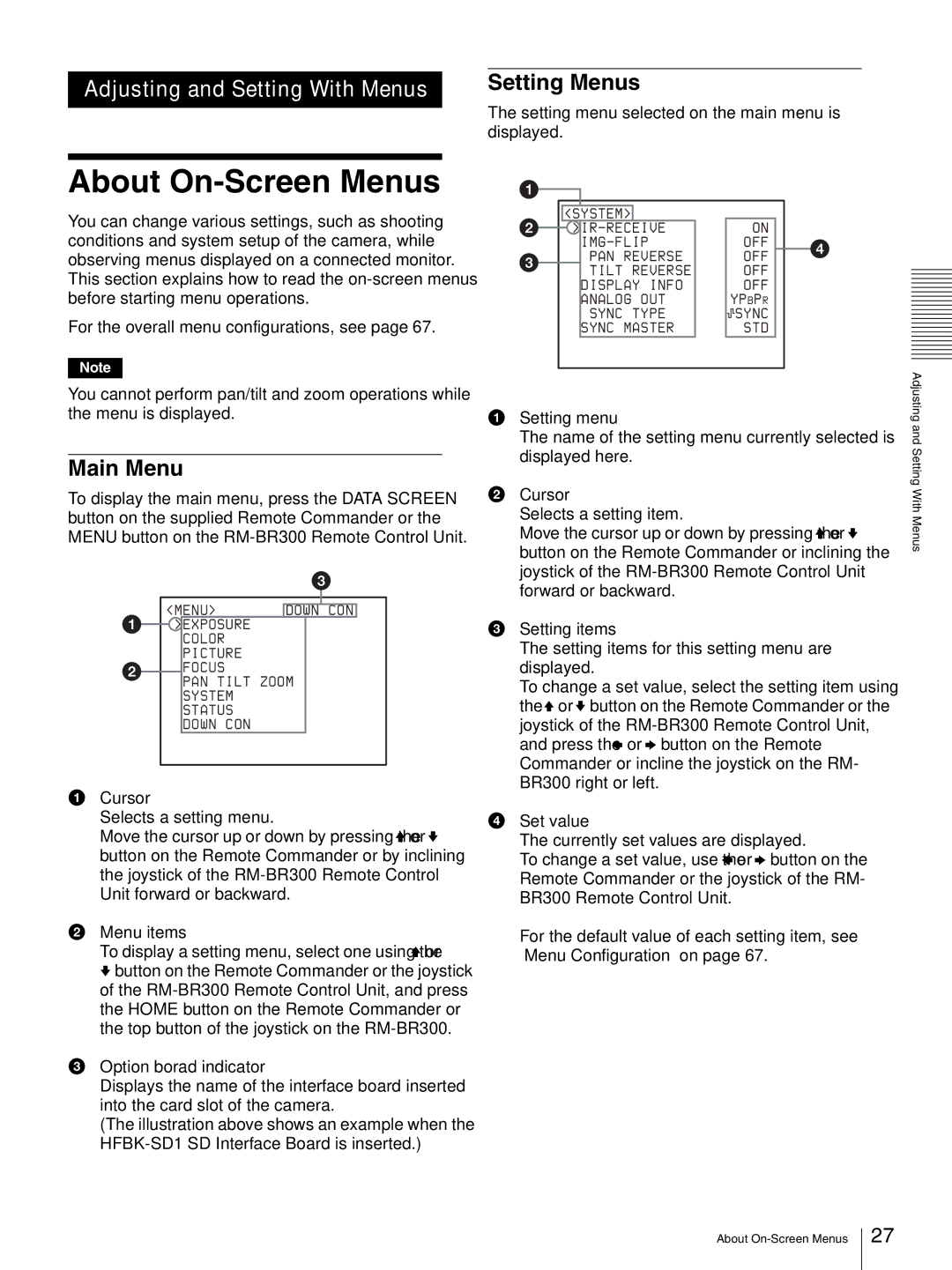Adjusting and Setting With Menus | Setting Menus |
| The setting menu selected on the main menu is |
| |
| displayed. |
About On-Screen Menus
You can change various settings, such as shooting conditions and system setup of the camera, while observing menus displayed on a connected monitor. This section explains how to read the
For the overall menu configurations, see page 67.
Note
You cannot perform pan/tilt and zoom operations while the menu is displayed.
Main Menu
To display the main menu, press the DATA SCREEN button on the supplied Remote Commander or the MENU button on the
|
|
|
|
|
|
|
|
<MENU> | DOWN CON |
| |
>EXPOSURE COLOR PICTURE FOCUS
PAN TILT ZOOM SYSTEM STATUS
DOWN CON
1Cursor
Selects a setting menu.
Move the cursor up or down by pressing the V or v button on the Remote Commander or by inclining the joystick of the
2Menu items
To display a setting menu, select one using the V or v button on the Remote Commander or the joystick of the
3Option borad indicator
Displays the name of the interface board inserted into the card slot of the camera.
(The illustration above shows an example when the
|
|
|
|
|
|
|
|
|
|
|
|
|
|
| <SYSTEM> |
|
|
|
|
|
|
|
| ||
|
|
|
|
|
| ON |
| |||||
|
|
|
|
|
|
| OFF |
| ||||
|
|
| PAN | REVERSE |
|
|
|
| OFF |
| ||
|
|
| TILT |
| REVERSE |
|
|
|
| OFF |
| |
|
|
| DISPLAY | INFO |
|
|
|
| OFF |
| ||
|
|
| ANALOG | OUT |
|
| YPBPR |
| ||||
|
|
| SYNC |
| TYPE |
|
|
|
| SYNC |
| |
|
|
| SYNC | MASTER |
|
|
|
| STD |
| ||
|
|
|
|
|
|
|
|
|
|
|
|
|
|
|
|
|
|
|
|
|
|
|
|
|
|
1Setting menu
The name of the setting menu currently selected is displayed here.
2Cursor
Selects a setting item.
Move the cursor up or down by pressing the V or v button on the Remote Commander or inclining the joystick of the
3Setting items
The setting items for this setting menu are displayed.
To change a set value, select the setting item using the V or v button on the Remote Commander or the joystick of the
4Set value
The currently set values are displayed.
To change a set value, use the B or b button on the Remote Commander or the joystick of the RM- BR300 Remote Control Unit.
For the default value of each setting item, see “Menu Configuration” on page 67.
Adjusting and Setting With Menus
About
27