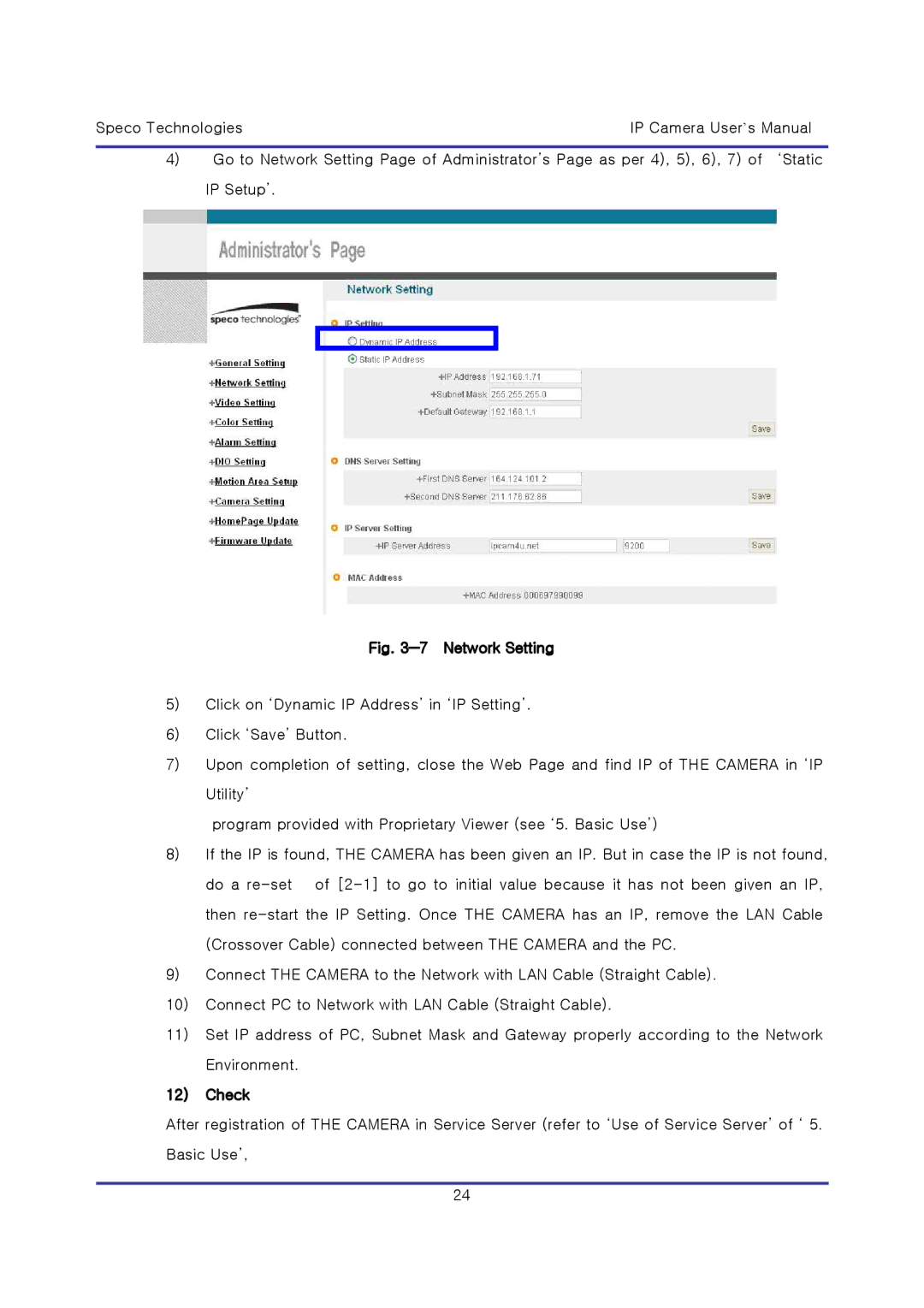Speco Technologies |
| IP Camera User’s Manual | |
|
|
|
|
4) | Go to Network Setting Page of Administrator’s Page as per 4), 5), 6), 7) of ‘Static | ||
| IP Setup’. |
|
|
|
|
|
|
|
|
|
|
Fig. 3―7 Network Setting
5)Click on ‘Dynamic IP Address’ in ‘IP Setting’.
6)Click ‘Save’ Button.
7)Upon completion of setting, close the Web Page and find IP of THE CAMERA in ‘IP Utility’
program provided with Proprietary Viewer (see ‘5. Basic Use’)
8)If the IP is found, THE CAMERA has been given an IP. But in case the IP is not found,
do a
9)Connect THE CAMERA to the Network with LAN Cable (Straight Cable).
10)Connect PC to Network with LAN Cable (Straight Cable).
11)Set IP address of PC, Subnet Mask and Gateway properly according to the Network Environment.
12)Check
After registration of THE CAMERA in Service Server (refer to ‘Use of Service Server’ of ‘ 5. Basic Use’,
24