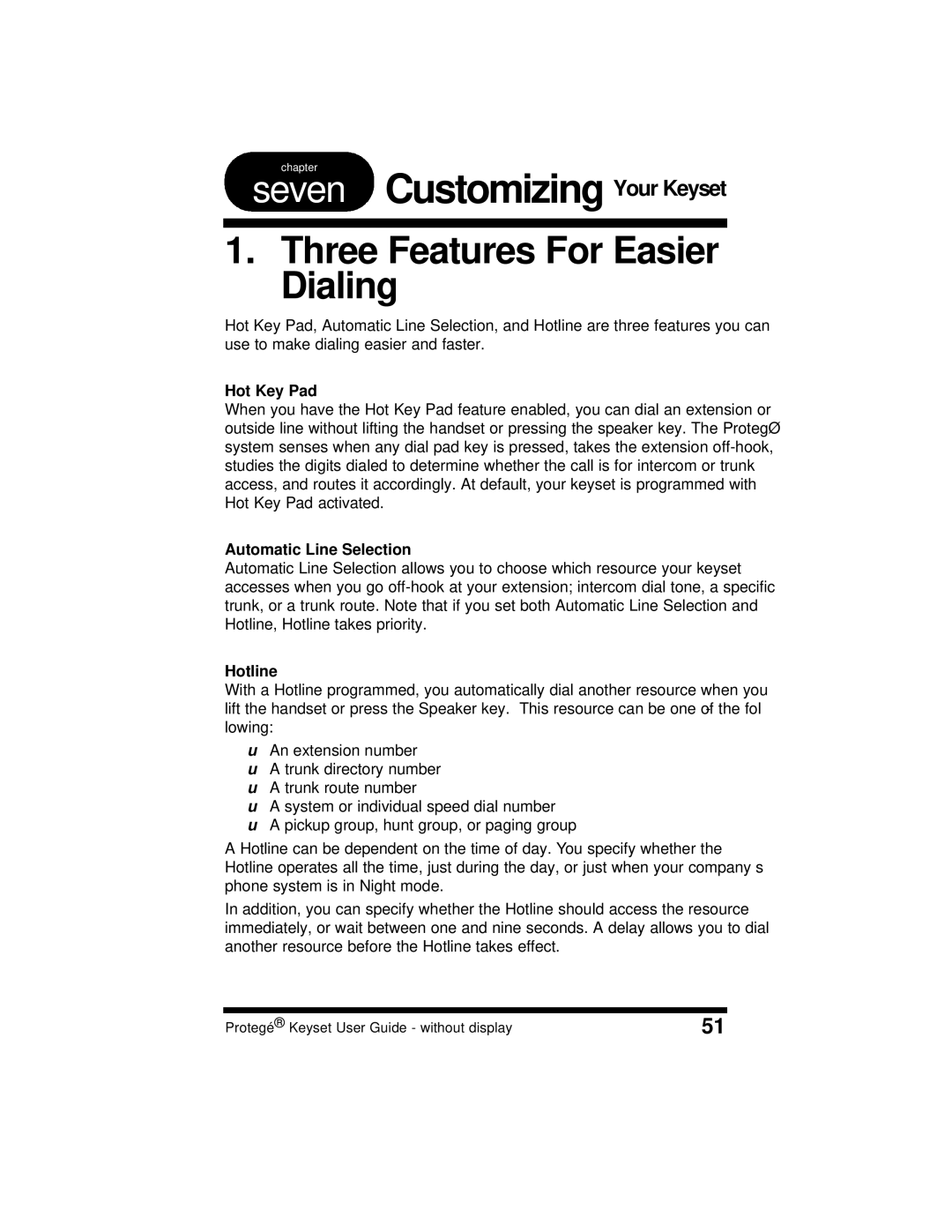Customizing Your Keyset
1. Three Features For Easier Dialing
Hot Key Pad, Automatic Line Selection, and Hotline are three features you can use to make dialing easier and faster.
Hot Key Pad
When you have the Hot Key Pad feature enabled, you can dial an extension or outside line without lifting the handset or pressing the speaker key. The Protegé system senses when any dial pad key is pressed, takes the extension
Automatic Line Selection
Automatic Line Selection allows you to choose which resource your keyset accesses when you go
Hotline
With a Hotline programmed, you automatically dial another resource when you lift the handset or press the Speaker key. This resource can be one of the fol- lowing:
uAn extension number
uA trunk directory number
uA trunk route number
uA system or individual speed dial number
uA pickup group, hunt group, or paging group
A Hotline can be dependent on the time of day. You specify whether the Hotline operates all the time, just during the day, or just when your company’s phone system is in Night mode.
In addition, you can specify whether the Hotline should access the resource immediately, or wait between one and nine seconds. A delay allows you to dial another resource before the Hotline takes effect.
Protegé® Keyset User Guide - without display | 51 |