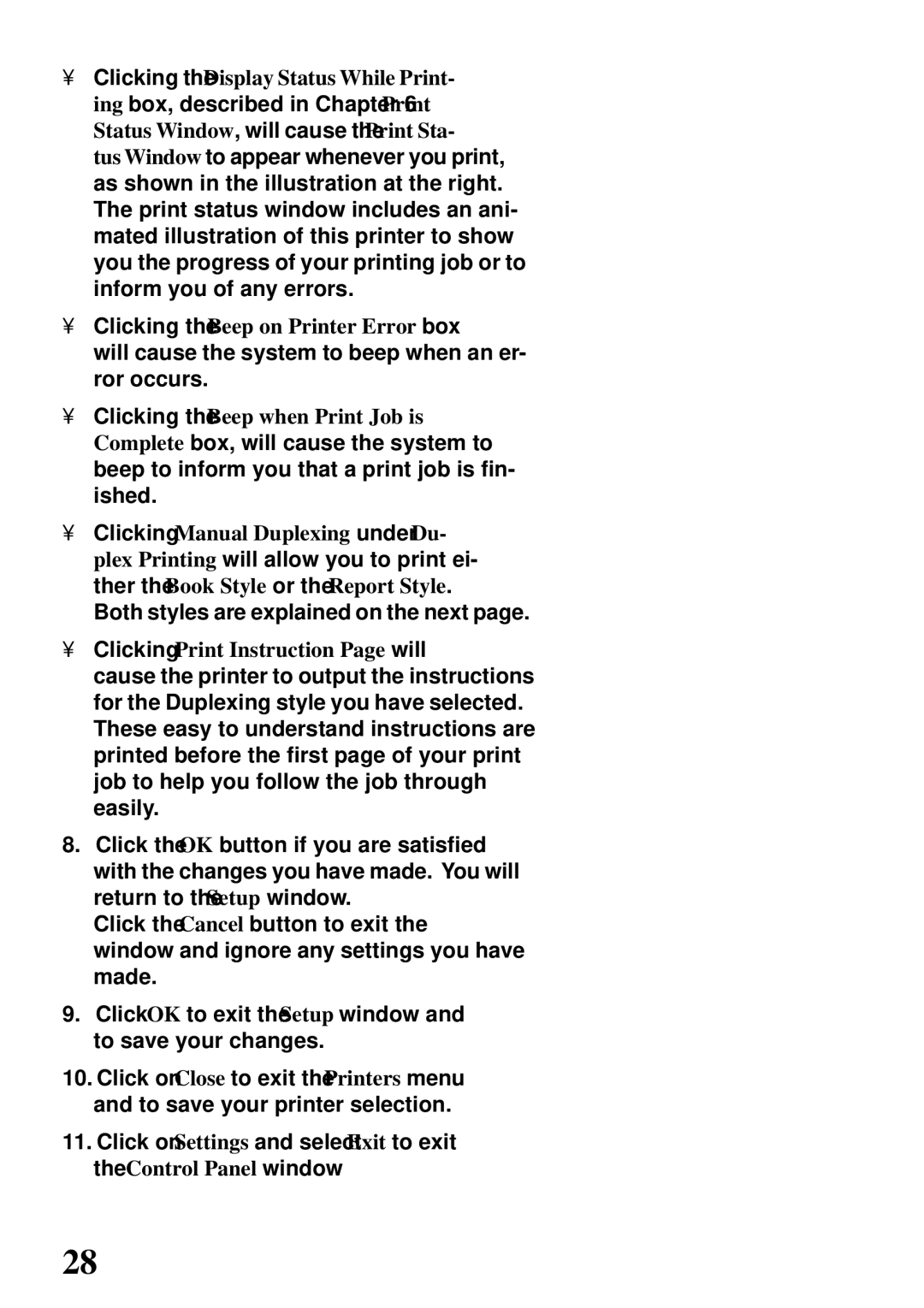•Clicking the Display Status While Print- ing box, described in Chapter 6 Print Status Window, will cause the Print Sta- tus Window to appear whenever you print, as shown in the illustration at the right. The print status window includes an ani- mated illustration of this printer to show you the progress of your printing job or to inform you of any errors.
•Clicking the Beep on Printer Error box will cause the system to beep when an er- ror occurs.
•Clicking the Beep when Print Job is Complete box, will cause the system to beep to inform you that a print job is fin- ished.
•Clicking Manual Duplexing under Du- plex Printing will allow you to print ei- ther the Book Style or the Report Style. Both styles are explained on the next page.
•Clicking Print Instruction Page will cause the printer to output the instructions for the Duplexing style you have selected. These easy to understand instructions are printed before the first page of your print job to help you follow the job through easily.
8.Click the OK button if you are satisfied with the changes you have made. You will return to the Setup window.
Click the Cancel button to exit the window and ignore any settings you have made.
9.Click OK to exit the Setup window and to save your changes.
10.Click on Close to exit the Printers menu and to save your printer selection.
11.Click on Settings and select Exit to exit the Control Panel window
28