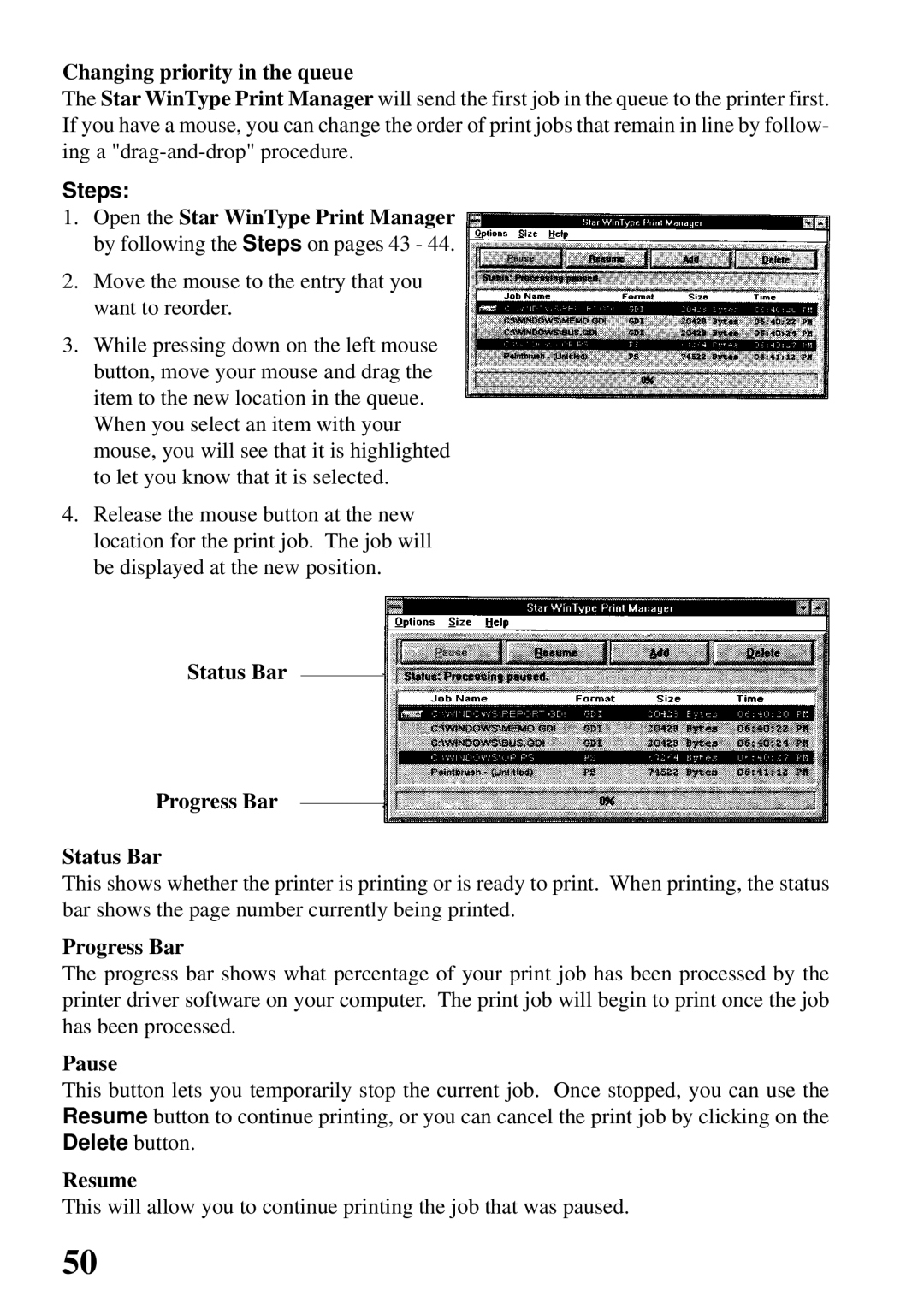Changing priority in the queue
The Star WinType Print Manager will send the first job in the queue to the printer first. If you have a mouse, you can change the order of print jobs that remain in line by follow- ing a
Steps:
1.Open the Star WinType Print Manager by following the Steps on pages 43 - 44.
2.Move the mouse to the entry that you want to reorder.
3.While pressing down on the left mouse button, move your mouse and drag the item to the new location in the queue.
When you select an item with your mouse, you will see that it is highlighted to let you know that it is selected.
4.Release the mouse button at the new location for the print job. The job will be displayed at the new position.
Status Bar
Progress Bar
Status Bar
This shows whether the printer is printing or is ready to print. When printing, the status bar shows the page number currently being printed.
Progress Bar
The progress bar shows what percentage of your print job has been processed by the printer driver software on your computer. The print job will begin to print once the job has been processed.
Pause
This button lets you temporarily stop the current job. Once stopped, you can use the Resume button to continue printing, or you can cancel the print job by clicking on the Delete button.
Resume
This will allow you to continue printing the job that was paused.
50