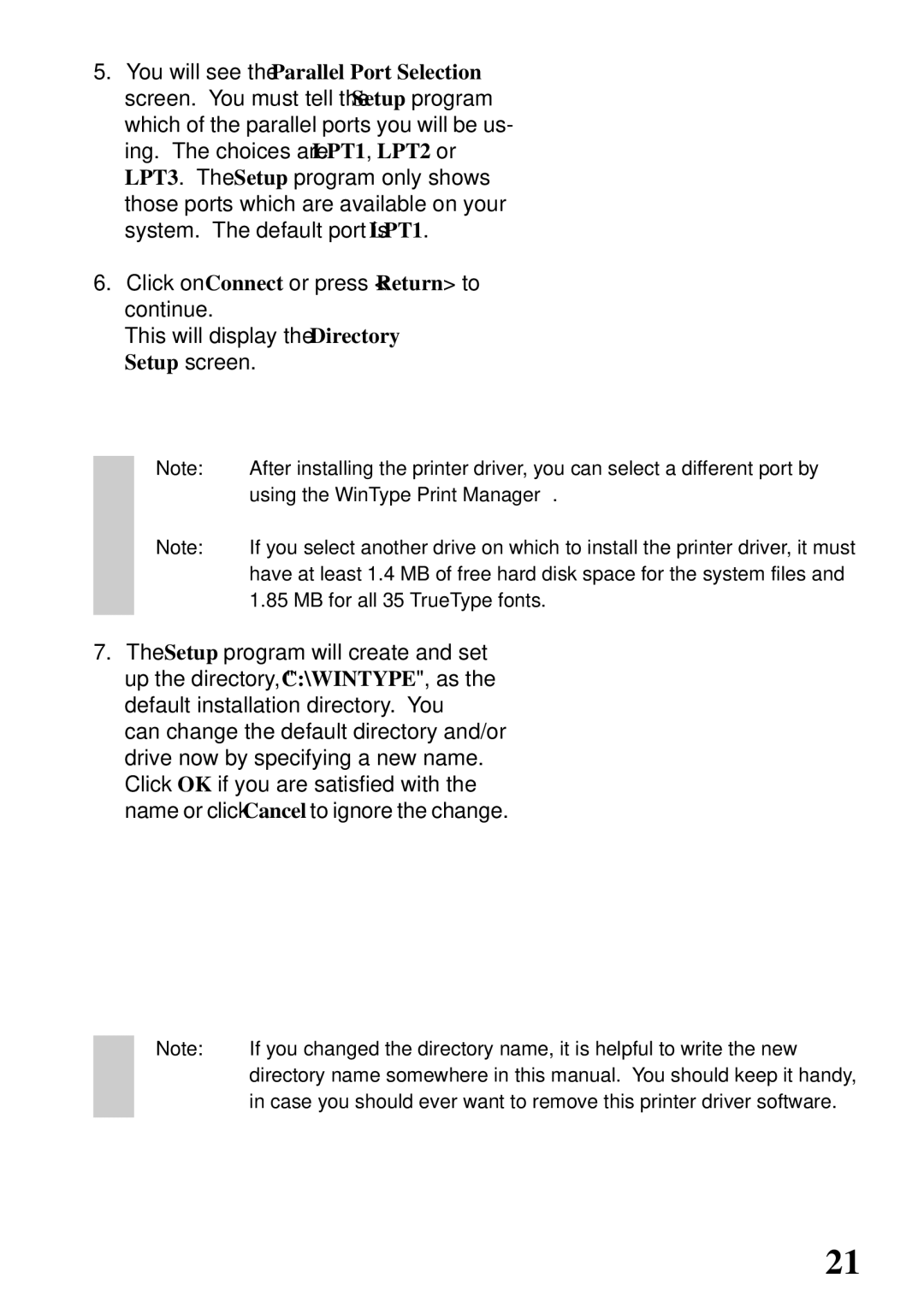5.You will see the Parallel Port Selection screen. You must tell the Setup program which of the parallel ports you will be us- ing. The choices are LPT1, LPT2 or LPT3. The Setup program only shows those ports which are available on your system. The default port is LPT1.
6.Click on Connect or press <Return> to continue.
This will display the Directory Setup screen.
Note: After installing the printer driver, you can select a different port by using the WinType Print Manager.
Note: If you select another drive on which to install the printer driver, it must have at least 1.4 MB of free hard disk space for the system files and
1.85MB for all 35 TrueType fonts.
7.The Setup program will create and set up the directory, "C:\WINTYPE", as the default installation directory. You
can change the default directory and/or drive now by specifying a new name. Click OK if you are satisfied with the name or click Cancel to ignore the change.
Note: If you changed the directory name, it is helpful to write the new directory name somewhere in this manual. You should keep it handy, in case you should ever want to remove this printer driver software.
21