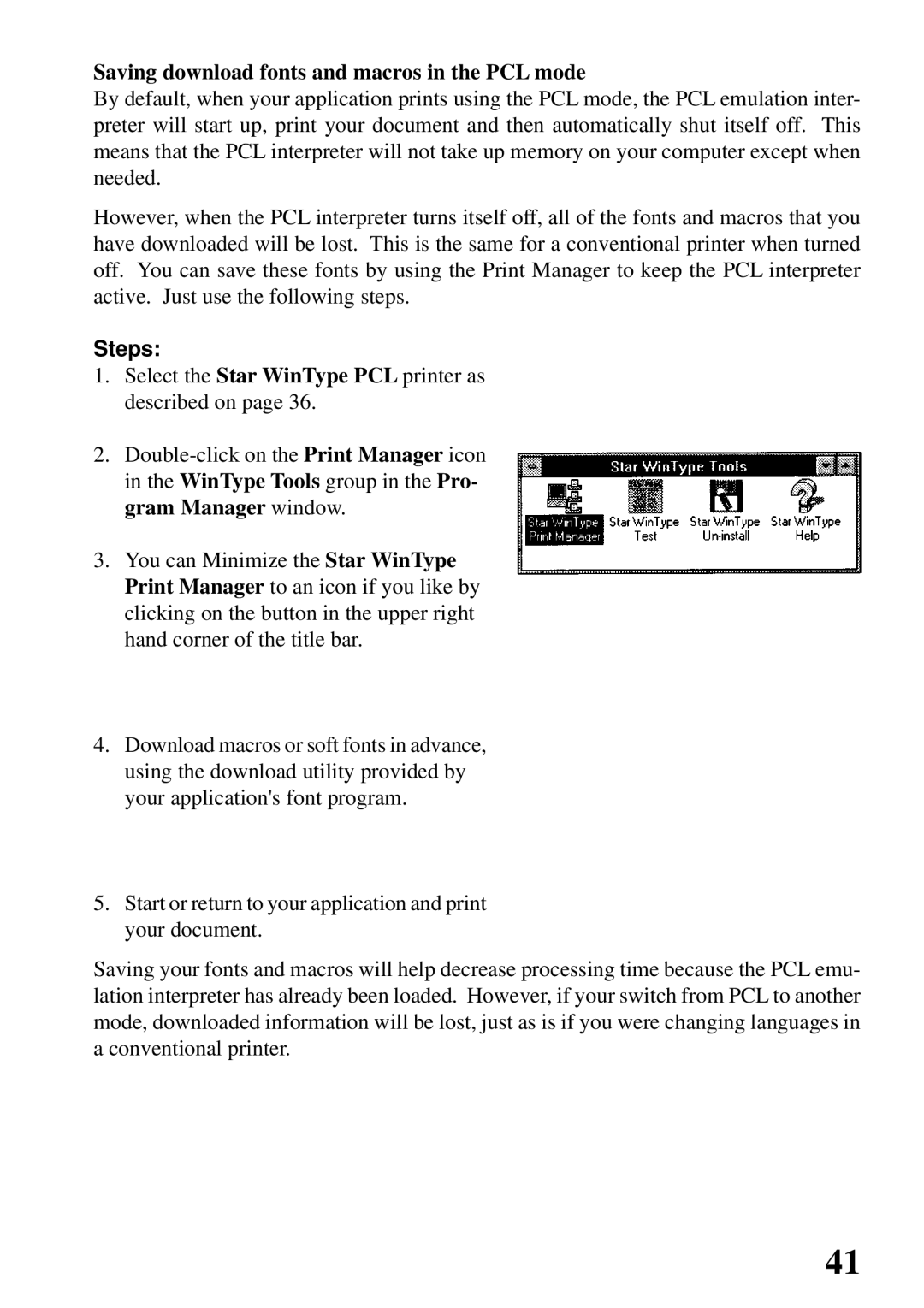Saving download fonts and macros in the PCL mode
By default, when your application prints using the PCL mode, the PCL emulation inter- preter will start up, print your document and then automatically shut itself off. This means that the PCL interpreter will not take up memory on your computer except when needed.
However, when the PCL interpreter turns itself off, all of the fonts and macros that you have downloaded will be lost. This is the same for a conventional printer when turned off. You can save these fonts by using the Print Manager to keep the PCL interpreter active. Just use the following steps.
Steps:
1.Select the Star WinType PCL printer as described on page 36.
2.
3.You can Minimize the Star WinType Print Manager to an icon if you like by clicking on the button in the upper right hand corner of the title bar.
4.Download macros or soft fonts in advance, using the download utility provided by your application's font program.
5.Start or return to your application and print your document.
Saving your fonts and macros will help decrease processing time because the PCL emu- lation interpreter has already been loaded. However, if your switch from PCL to another mode, downloaded information will be lost, just as is if you were changing languages in a conventional printer.
41