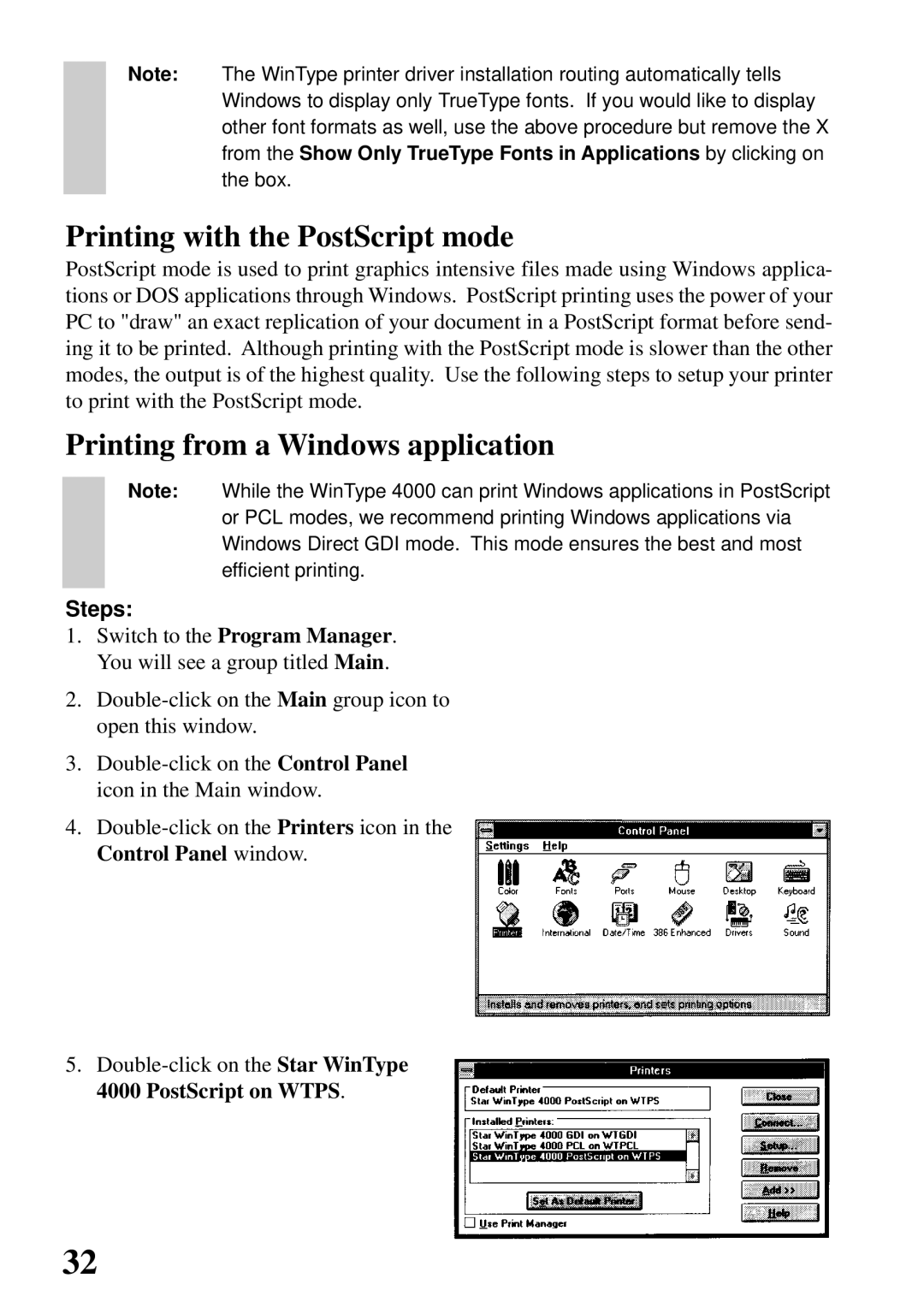Note: The WinType printer driver installation routing automatically tells Windows to display only TrueType fonts. If you would like to display other font formats as well, use the above procedure but remove the X from the Show Only TrueType Fonts in Applications by clicking on the box.
Printing with the PostScript mode
PostScript mode is used to print graphics intensive files made using Windows applica- tions or DOS applications through Windows. PostScript printing uses the power of your PC to "draw" an exact replication of your document in a PostScript format before send- ing it to be printed. Although printing with the PostScript mode is slower than the other modes, the output is of the highest quality. Use the following steps to setup your printer to print with the PostScript mode.
Printing from a Windows application
Note: While the WinType 4000 can print Windows applications in PostScript or PCL modes, we recommend printing Windows applications via Windows Direct GDI mode. This mode ensures the best and most efficient printing.
Steps:
1.Switch to the Program Manager. You will see a group titled Main.
2.
3.
4.
5.
32