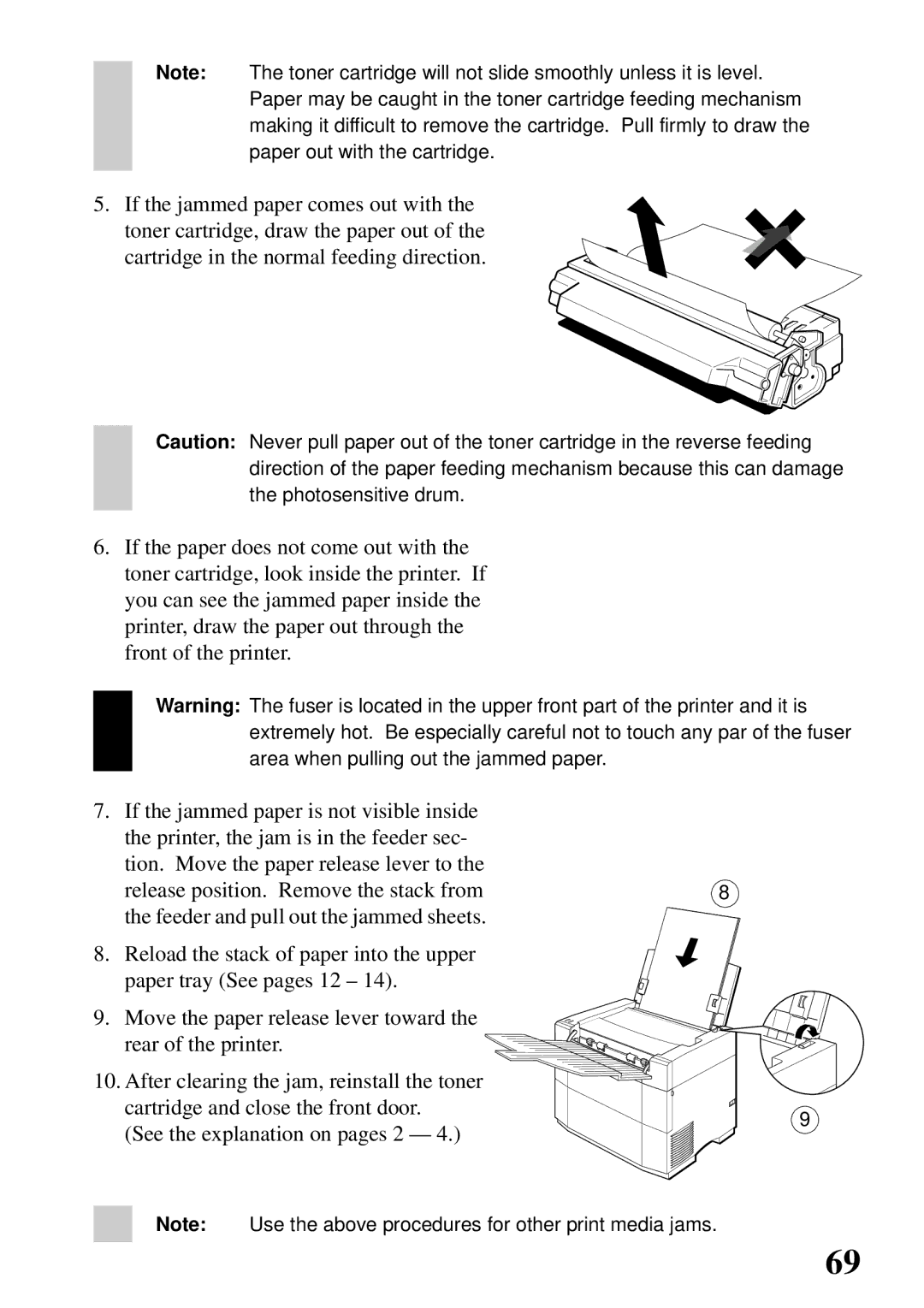Note: The toner cartridge will not slide smoothly unless it is level. Paper may be caught in the toner cartridge feeding mechanism making it difficult to remove the cartridge. Pull firmly to draw the paper out with the cartridge.
5. If the jammed paper comes out with the toner cartridge, draw the paper out of the cartridge in the normal feeding direction.
Caution: Never pull paper out of the toner cartridge in the reverse feeding direction of the paper feeding mechanism because this can damage the photosensitive drum.
6.If the paper does not come out with the toner cartridge, look inside the printer. If you can see the jammed paper inside the printer, draw the paper out through the front of the printer.
Warning: The fuser is located in the upper front part of the printer and it is extremely hot. Be especially careful not to touch any par of the fuser area when pulling out the jammed paper.
7.If the jammed paper is not visible inside the printer, the jam is in the feeder sec- tion. Move the paper release lever to the
release position. Remove the stack from | 8 |
the feeder and pull out the jammed sheets. |
|
8. Reload the stack of paper into the upper paper tray (See pages 12 – 14).
9. Move the paper release lever toward the rear of the printer.
10. After clearing the jam, reinstall the toner cartridge and close the front door.
9
(See the explanation on pages 2 — 4.)
Note: Use the above procedures for other print media jams.
69