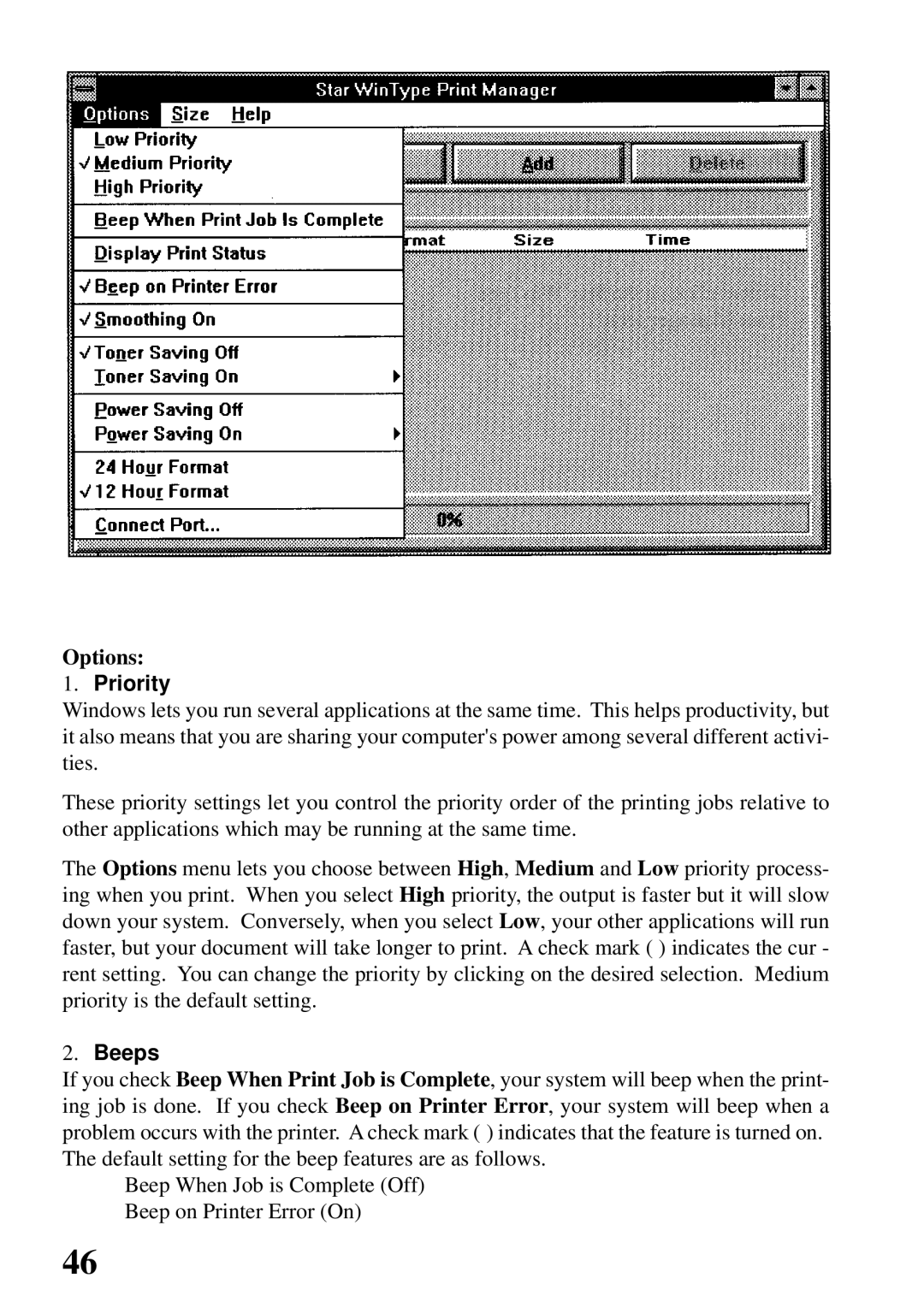Options:
1.Priority
Windows lets you run several applications at the same time. This helps productivity, but it also means that you are sharing your computer's power among several different activi- ties.
These priority settings let you control the priority order of the printing jobs relative to other applications which may be running at the same time.
The Options menu lets you choose between High, Medium and Low priority process- ing when you print. When you select High priority, the output is faster but it will slow down your system. Conversely, when you select Low, your other applications will run faster, but your document will take longer to print. A check mark ( ) indicates the cur - rent setting. You can change the priority by clicking on the desired selection. Medium priority is the default setting.
2.Beeps
If you check Beep When Print Job is Complete, your system will beep when the print- ing job is done. If you check Beep on Printer Error, your system will beep when a problem occurs with the printer. A check mark ( ) indicates that the feature is turned on. The default setting for the beep features are as follows.
Beep When Job is Complete (Off) Beep on Printer Error (On)
46