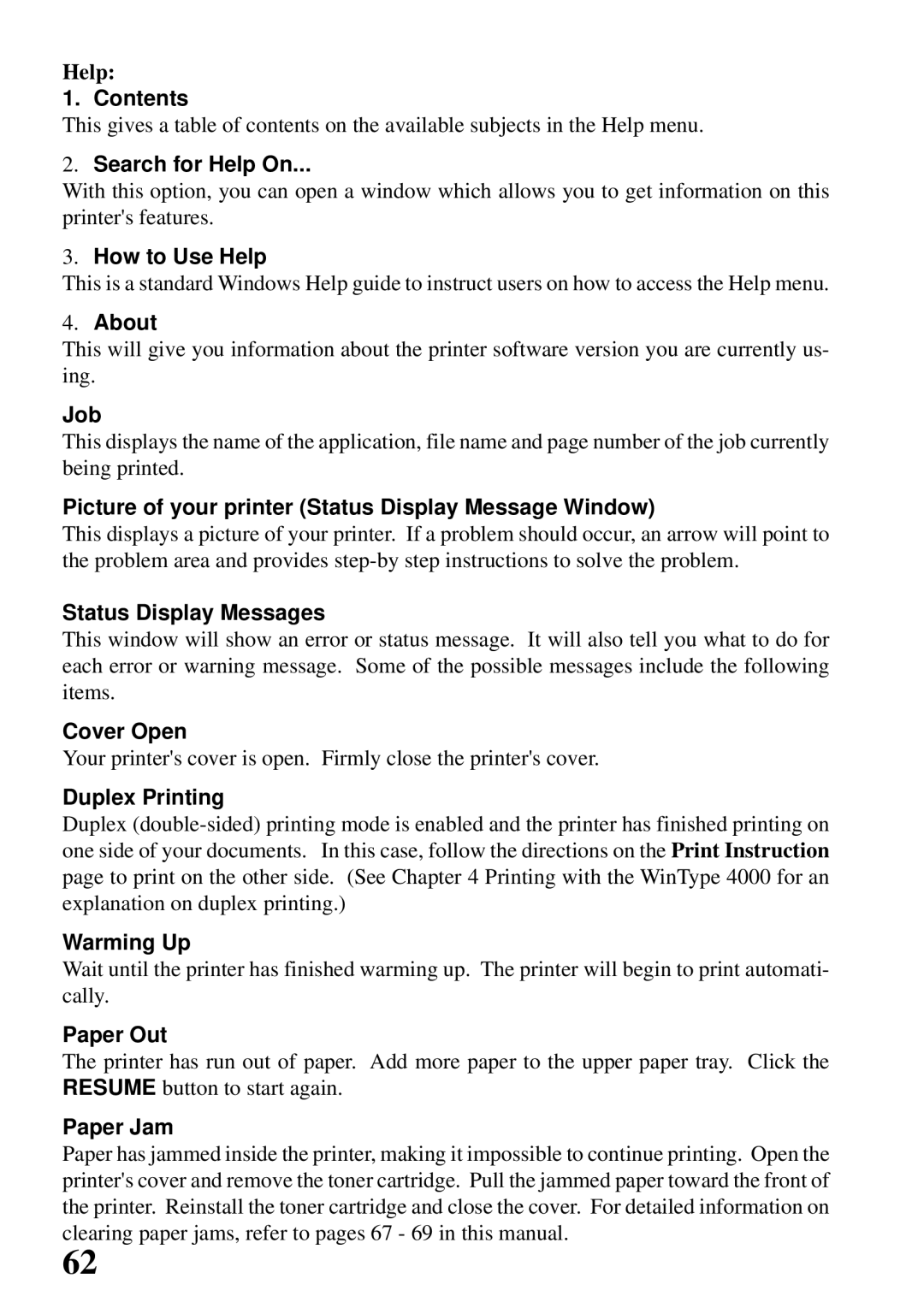Help:
1. Contents
This gives a table of contents on the available subjects in the Help menu.
2.Search for Help On...
With this option, you can open a window which allows you to get information on this printer's features.
3.How to Use Help
This is a standard Windows Help guide to instruct users on how to access the Help menu.
4.About
This will give you information about the printer software version you are currently us- ing.
Job
This displays the name of the application, file name and page number of the job currently being printed.
Picture of your printer (Status Display Message Window)
This displays a picture of your printer. If a problem should occur, an arrow will point to the problem area and provides
Status Display Messages
This window will show an error or status message. It will also tell you what to do for each error or warning message. Some of the possible messages include the following items.
Cover Open
Your printer's cover is open. Firmly close the printer's cover.
Duplex Printing
Duplex
Warming Up
Wait until the printer has finished warming up. The printer will begin to print automati- cally.
Paper Out
The printer has run out of paper. Add more paper to the upper paper tray. Click the RESUME button to start again.
Paper Jam
Paper has jammed inside the printer, making it impossible to continue printing. Open the printer's cover and remove the toner cartridge. Pull the jammed paper toward the front of the printer. Reinstall the toner cartridge and close the cover. For detailed information on clearing paper jams, refer to pages 67 - 69 in this manual.
62