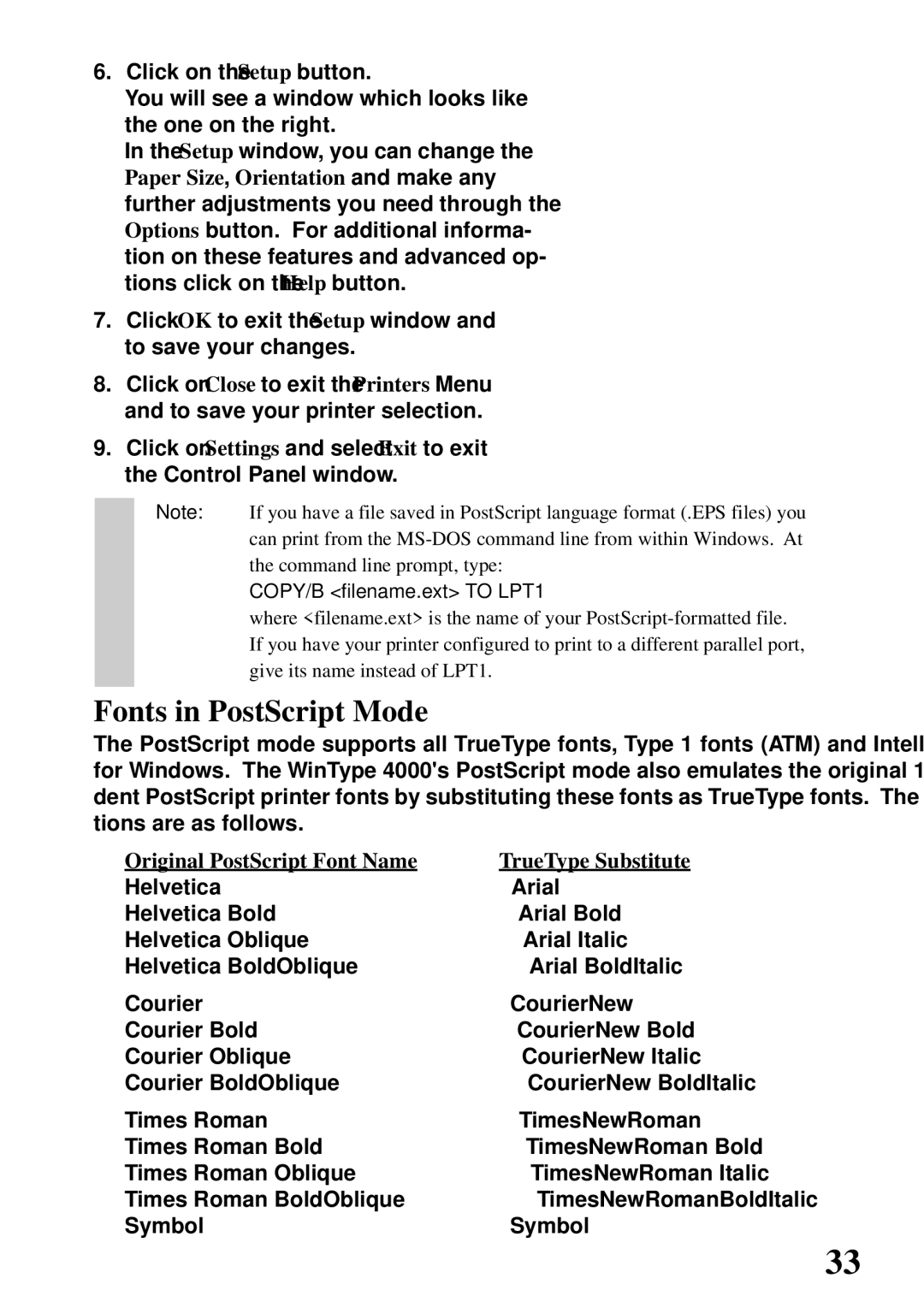6.Click on the Setup button.
You will see a window which looks like the one on the right.
In the Setup window, you can change the Paper Size, Orientation and make any further adjustments you need through the Options button. For additional informa- tion on these features and advanced op- tions click on the Help button.
7.Click OK to exit the Setup window and to save your changes.
8.Click on Close to exit the Printers Menu and to save your printer selection.
9.Click on Settings and select Exit to exit the Control Panel window.
Note: If you have a file saved in PostScript language format (.EPS files) you can print from the
COPY/B <filename.ext> TO LPT1
where <filename.ext> is the name of your
Fonts in PostScript Mode
The PostScript mode supports all TrueType fonts, Type 1 fonts (ATM) and Intellifonts for Windows. The WinType 4000's PostScript mode also emulates the original 13 resi- dent PostScript printer fonts by substituting these fonts as TrueType fonts. The substitu- tions are as follows.
Original PostScript Font Name | TrueType Substitute |
Helvetica | Arial |
Helvetica Bold | Arial Bold |
Helvetica Oblique | Arial Italic |
Helvetica BoldOblique | Arial BoldItalic |
Courier | CourierNew |
Courier Bold | CourierNew Bold |
Courier Oblique | CourierNew Italic |
Courier BoldOblique | CourierNew BoldItalic |
Times Roman | TimesNewRoman |
Times Roman Bold | TimesNewRoman Bold |
Times Roman Oblique | TimesNewRoman Italic |
Times Roman BoldOblique | TimesNewRomanBoldItalic |
Symbol | Symbol |
33