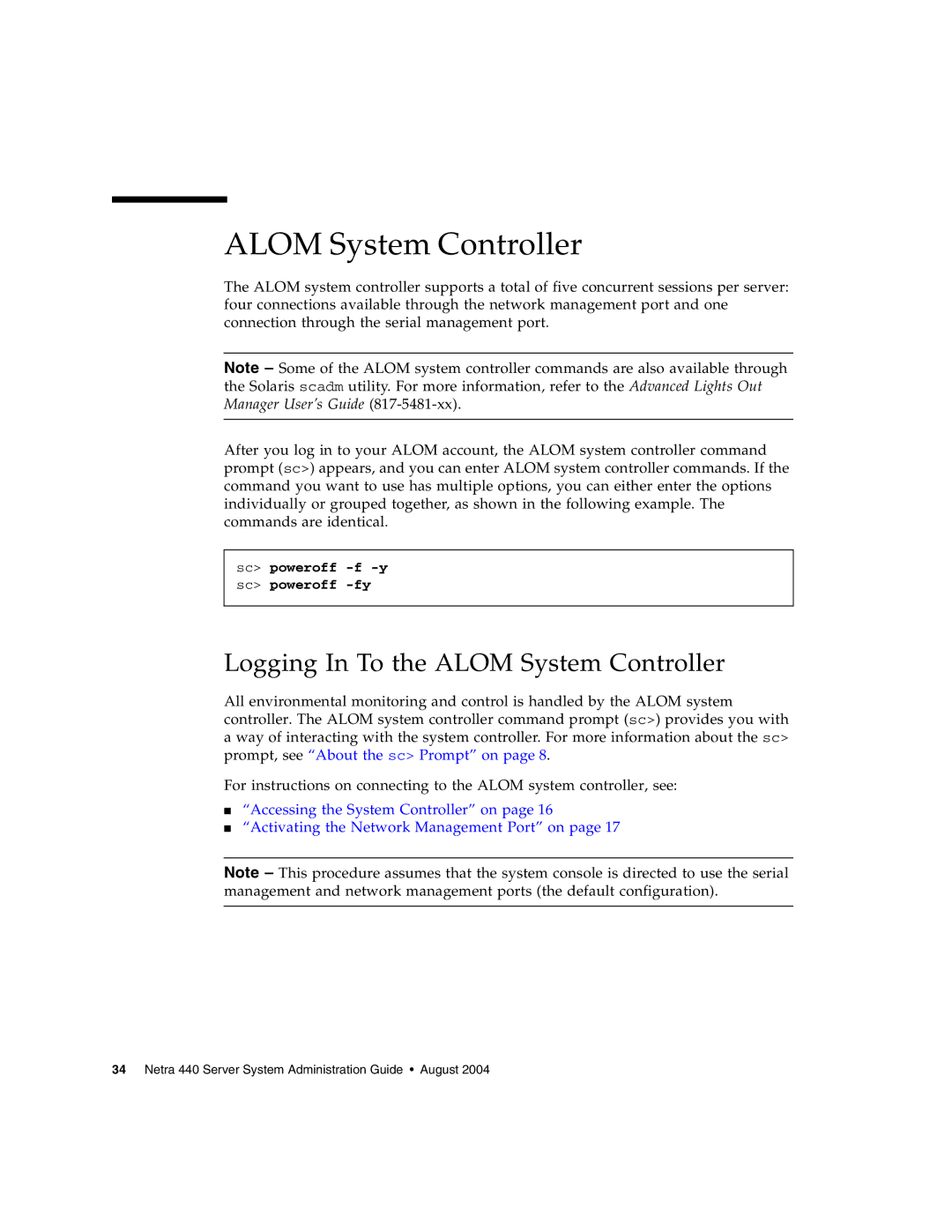ALOM System Controller
The ALOM system controller supports a total of five concurrent sessions per server: four connections available through the network management port and one connection through the serial management port.
Note – Some of the ALOM system controller commands are also available through the Solaris scadm utility. For more information, refer to the Advanced Lights Out Manager User’s Guide
After you log in to your ALOM account, the ALOM system controller command prompt (sc>) appears, and you can enter ALOM system controller commands. If the command you want to use has multiple options, you can either enter the options individually or grouped together, as shown in the following example. The commands are identical.
sc> poweroff
Logging In To the ALOM System Controller
All environmental monitoring and control is handled by the ALOM system controller. The ALOM system controller command prompt (sc>) provides you with a way of interacting with the system controller. For more information about the sc> prompt, see “About the sc> Prompt” on page 8.
For instructions on connecting to the ALOM system controller, see:
■“Accessing the System Controller” on page 16
■“Activating the Network Management Port” on page 17
Note – This procedure assumes that the system console is directed to use the serial management and network management ports (the default configuration).