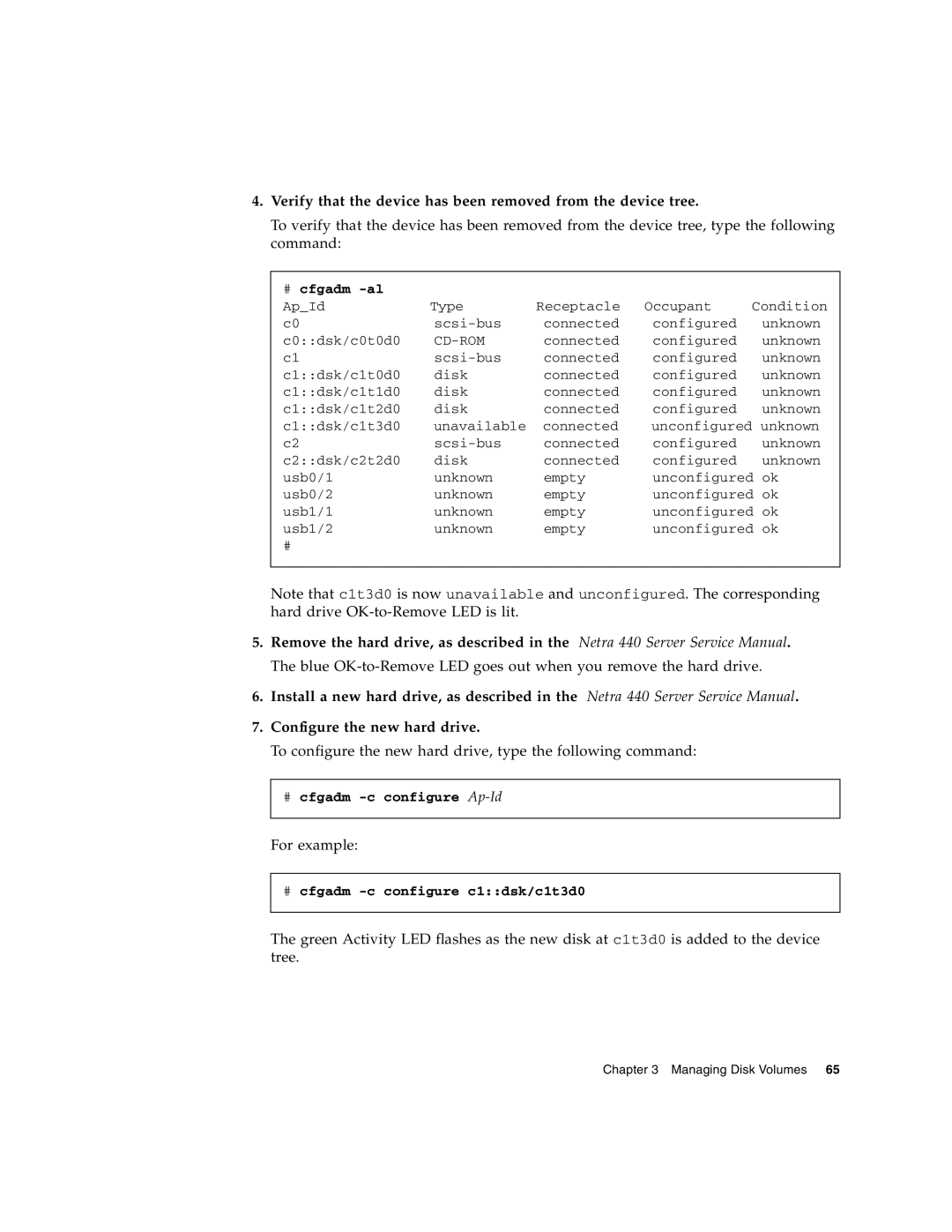4.Verify that the device has been removed from the device tree.
To verify that the device has been removed from the device tree, type the following command:
# cfgadm |
|
|
|
|
|
Ap_Id | Type | Receptacle | Occupant | Condition | |
c0 | connected | configured |
| unknown | |
c0::dsk/c0t0d0 |
| connected | configured |
| unknown |
c1 | connected | configured |
| unknown | |
c1::dsk/c1t0d0 | disk | connected | configured |
| unknown |
c1::dsk/c1t1d0 | disk | connected | configured |
| unknown |
c1::dsk/c1t2d0 | disk | connected | configured |
| unknown |
c1::dsk/c1t3d0 | unavailable | connected | unconfigured unknown | ||
c2 | connected | configured |
| unknown | |
c2::dsk/c2t2d0 | disk | connected | configured |
| unknown |
usb0/1 | unknown | empty | unconfigured | ok | |
usb0/2 | unknown | empty | unconfigured | ok | |
usb1/1 | unknown | empty | unconfigured | ok | |
usb1/2 | unknown | empty | unconfigured ok | ||
# |
|
|
|
|
|
|
|
|
|
|
|
Note that c1t3d0 is now unavailable and unconfigured. The corresponding hard drive
5.Remove the hard drive, as described in the Netra 440 Server Service Manual. The blue
6.Install a new hard drive, as described in the Netra 440 Server Service Manual.
7.Configure the new hard drive.
To configure the new hard drive, type the following command:
#cfgadm
For example:
#cfgadm
The green Activity LED flashes as the new disk at c1t3d0 is added to the device tree.