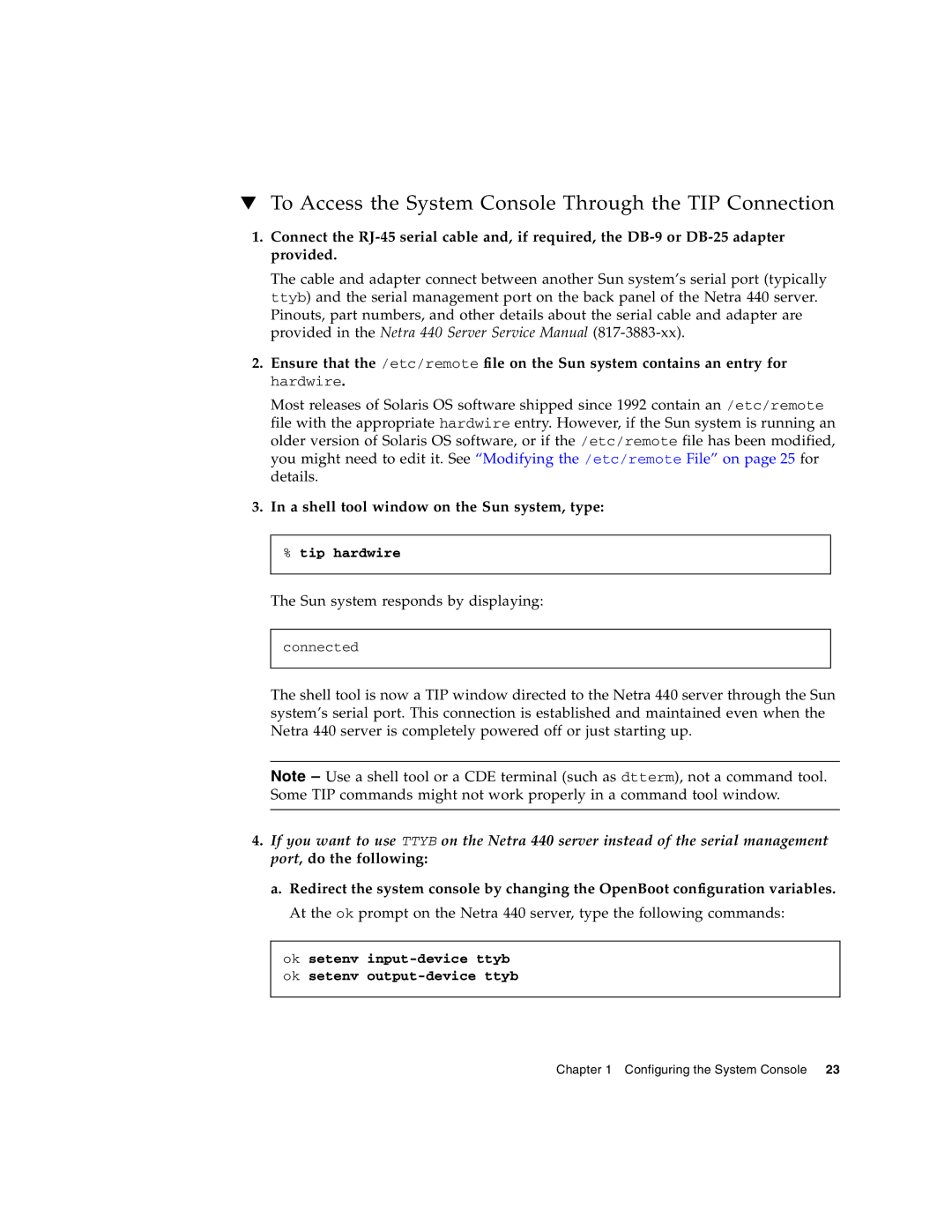▼To Access the System Console Through the TIP Connection
1.Connect the
The cable and adapter connect between another Sun system’s serial port (typically ttyb) and the serial management port on the back panel of the Netra 440 server. Pinouts, part numbers, and other details about the serial cable and adapter are provided in the Netra 440 Server Service Manual
2.Ensure that the /etc/remote file on the Sun system contains an entry for hardwire.
Most releases of Solaris OS software shipped since 1992 contain an /etc/remote file with the appropriate hardwire entry. However, if the Sun system is running an older version of Solaris OS software, or if the /etc/remote file has been modified, you might need to edit it. See “Modifying the /etc/remote File” on page 25 for details.
3.In a shell tool window on the Sun system, type:
%tip hardwire
The Sun system responds by displaying:
connected
The shell tool is now a TIP window directed to the Netra 440 server through the Sun system’s serial port. This connection is established and maintained even when the Netra 440 server is completely powered off or just starting up.
Note – Use a shell tool or a CDE terminal (such as dtterm), not a command tool. Some TIP commands might not work properly in a command tool window.
4.If you want to use TTYB on the Netra 440 server instead of the serial management port, do the following:
a.Redirect the system console by changing the OpenBoot configuration variables. At the ok prompt on the Netra 440 server, type the following commands:
ok setenv
Chapter 1 Configuring the System Console 23