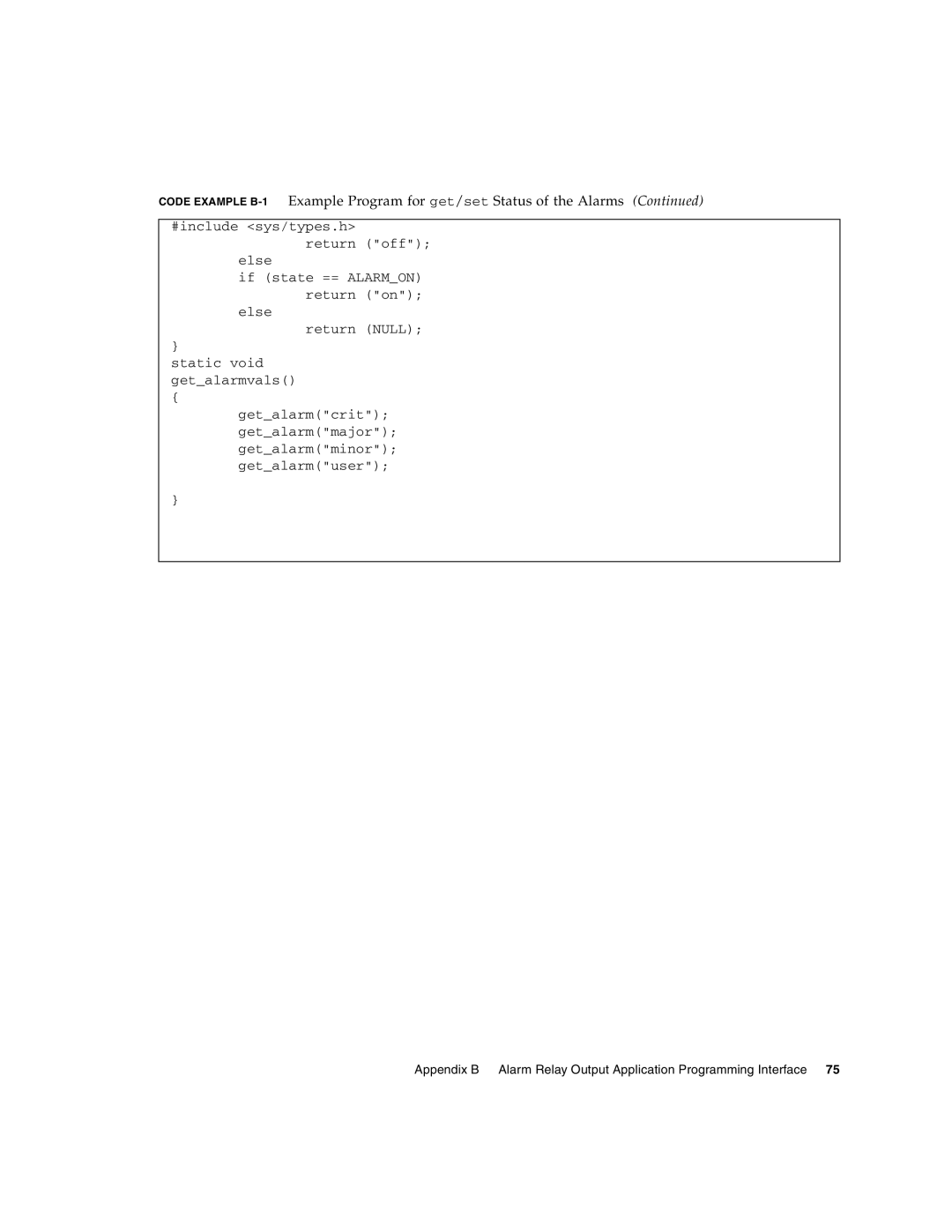Netra 440 Server System Administration Guide
Page
Contents
Managing RAS Features and System Firmware
Managing Disk Volumes
Iv Netra 440 Server System Administration Guide August
Figures
Vi Netra 440 Server System Administration Guide August
Tables
Viii Netra 440 Server System Administration Guide August
How This Book Is Organized
Preface
Shell Prompts
Using Unix Commands
Related Documentation
Typographic Conventions
Third-Party Web Sites
Accessing Sun Documentation
Contacting Sun Technical Support
Sun Welcomes Your Comments
Communicating With the System
Configuring the System Console
1Ways of Communicating With the System
What the System Console Does
Using the System Console
Serial MGT NET MGT
Alom serial management port Alom network management port
3Alternative Console Ports Require Additional Configuration
Alternative System Console Configuration
Accessing the System Console Through a Graphics Monitor
About the sc Prompt
Reaching the sc Prompt
OpenBoot ok Prompt
Access Through Multiple Controller Sessions
Reaching the ok Prompt
L1-A Stop-A Keys or Break Key
Alom System Controller break or console Command
Graceful Shutdown
Manual System Reset
Externally Initiated Reset XIR
Getting to the ok Prompt
For More Information
To Get to the ok Prompt
2Ways of Accessing the ok Prompt
Console #
Using the Serial Management Port
Accessing the System Controller
Establish an Alom system controller session
Activating the Network Management Port
To Use the Serial Management Port
Log out of the Alom system controller session
To verify the network settings, type
To Activate the Network Management Port
To Access The System Console Through a Terminal Server
Accessing the System Console Through a Terminal Server
3Pin Crossovers for Connecting to a Typical Terminal Server
Open a terminal session on the connecting device, and type
Power on the system
Accessing the System Console Through a TIP Connection
A shell tool window on the Sun system, type
To Access the System Console Through the TIP Connection
Ok power-off
To Modify the /etc/remote File
If the number displayed by the uname -rcommand is less than
Modifying the /etc/remote File
Netra 440 Server System Administration Guide August
Ok setenv input-device ttyb ok setenv output-device ttyb
To Verify the Serial Port Settings on Ttyb
Verifying Serial Port Settings on Ttyb
Open a shell tool window Type
Look for the following output
For more information, see Getting to the ok Prompt on
To cause the changes to take effect, type
Output-device Ttya Ttyb Screen Input-device Keyboard
System Console OpenBoot Configuration Variable Settings
Netra 440 Server System Administration Guide August
Managing RAS Features and System Firmware
Logging In To the Alom System Controller
Alom System Controller
To Log In To the Alom System Controller
About the scadm Utility
Sc showenvironment
To View Environmental Information
To turn on the Locator LED, do one of the following
Controlling the Locator LED
To turn off the Locator LED, do one of the following
OpenBoot Emergency Procedures
Stop-N Functionality
To Restore OpenBoot Configuration Defaults
Stop-A Functionality
To reset the system, type the following command
Automatic System Recovery
Stop-F Functionality
Stop-D Functionality
Auto-Boot Options
Error Handling Summary
Automatic System Recovery User Commands
Reset Scenarios
Enabling and Disabling Automatic System Recovery
To Enable Automatic System Recovery
To cause the parameter change to take effect, type
To Disable Automatic System Recovery
To cause the parameter changes to take effect, type
To Unconfigure a Device Manually
Unconfiguring and Reconfiguring Devices
Obtaining Automatic System Recovery Information
To determine full physical device paths, type
To Reconfigure a Device Manually
Enabling the Hardware Watchdog Mechanism and Its Options
To Enable the Hardware Watchdog Mechanism
Multipathing Software
Disk Volumes
Managing Disk Volumes
Sun StorEdge Traffic Manager
Volume Management Software
Veritas Dynamic Multipathing
Managing Disk Volumes
Disk Concatenation
RAID Technology
RAID 1 Disk Mirroring
RAID 0 Disk Striping
Hot-Spares
Hardware Disk Mirroring
RAID 5 Disk Striping With Parity
C1t3d0 Devices/pci@1f,700000/scsi@2/sd@3,0
To Create a Hardware Disk Mirror
For example
To Delete a Hardware Disk Mirror
To delete the volume, type the following command
To Perform a Mirrored Disk Hot-Plug Operation
To confirm a failed disk, type the following command
To Perform a Non-Mirrored Disk Hot-SwapOperation
CD-ROM
View the status of the Scsi devices
# cfgadm -x removedevice c0dsk/c1t1d0
Remove the hard drive from the device tree
Verify that the device has been removed from the device tree
Configure the new hard drive
Verify that the new hard drive is in the device tree
OpenBoot Configuration Variables
Baudrate, bits
Appendix a OpenBoot Configuration Variables
Netra 440 Server System Administration Guide August
Alarm Relay Output Application Programming Interface
Netra 440 Server System Administration Guide August
Page
Netra 440 Server System Administration Guide August
Page
Netra 440 Server System Administration Guide August
Index
Symbols
Netra 440 Server System Administration Guide August
Asr-disable, 46 go
Console, 11, 41 console -f, 9 poweroff, 12 poweron
Uadmin 11 uname, 25 uname -r
Netra 440 Server System Administration Guide August