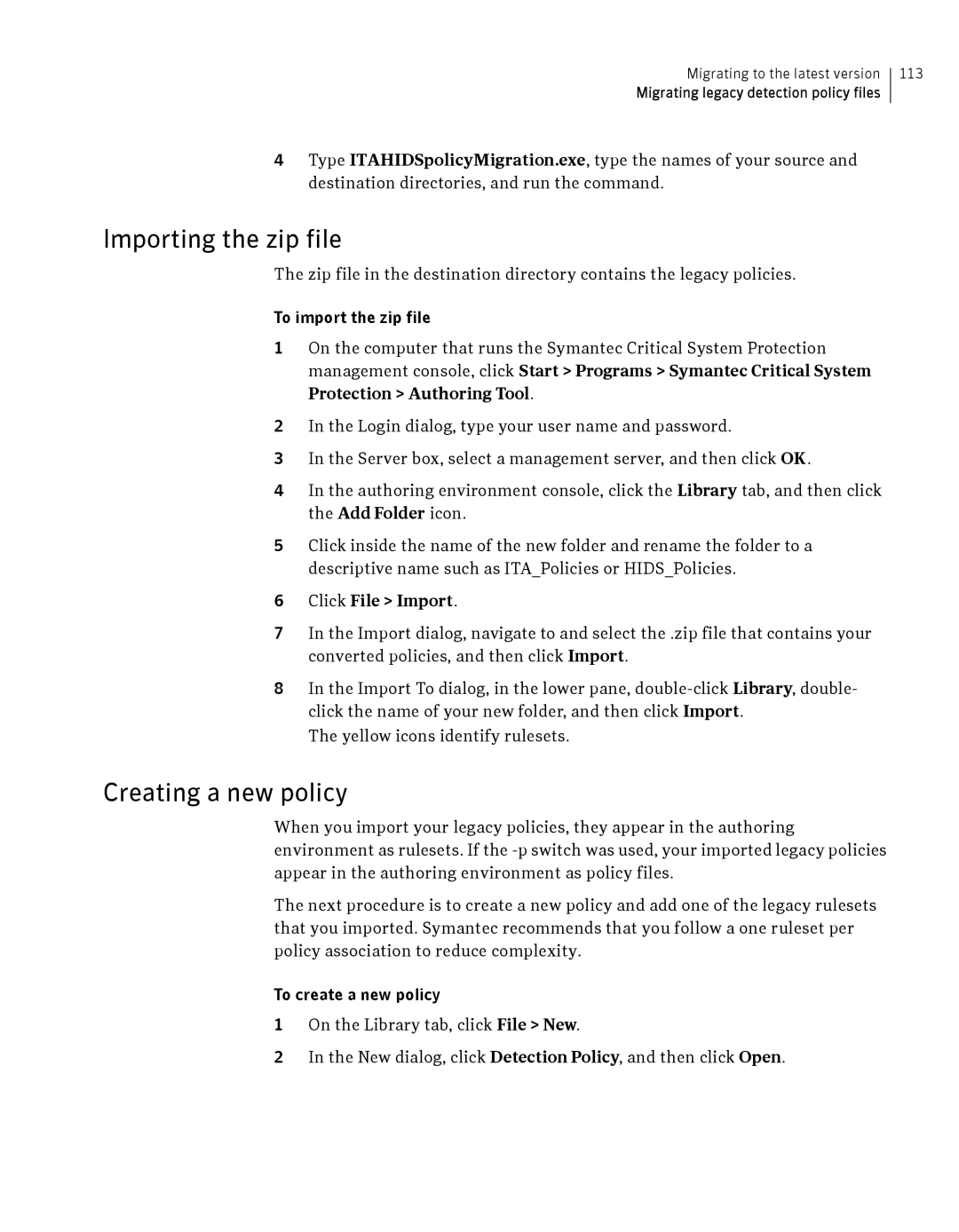Migrating to the latest version
Migrating legacy detection policy files
113
4Type ITAHIDSpolicyMigration.exe, type the names of your source and destination directories, and run the command.
Importing the zip file
The zip file in the destination directory contains the legacy policies.
To import the zip file
1On the computer that runs the Symantec Critical System Protection management console, click Start > Programs > Symantec Critical System Protection > Authoring Tool.
2In the Login dialog, type your user name and password.
3In the Server box, select a management server, and then click OK.
4In the authoring environment console, click the Library tab, and then click the Add Folder icon.
5Click inside the name of the new folder and rename the folder to a descriptive name such as ITA_Policies or HIDS_Policies.
6Click File > Import.
7In the Import dialog, navigate to and select the .zip file that contains your converted policies, and then click Import.
8In the Import To dialog, in the lower pane,
The yellow icons identify rulesets.
Creating a new policy
When you import your legacy policies, they appear in the authoring environment as rulesets. If the
The next procedure is to create a new policy and add one of the legacy rulesets that you imported. Symantec recommends that you follow a one ruleset per policy association to reduce complexity.
To create a new policy
1On the Library tab, click File > New.
2In the New dialog, click Detection Policy, and then click Open.