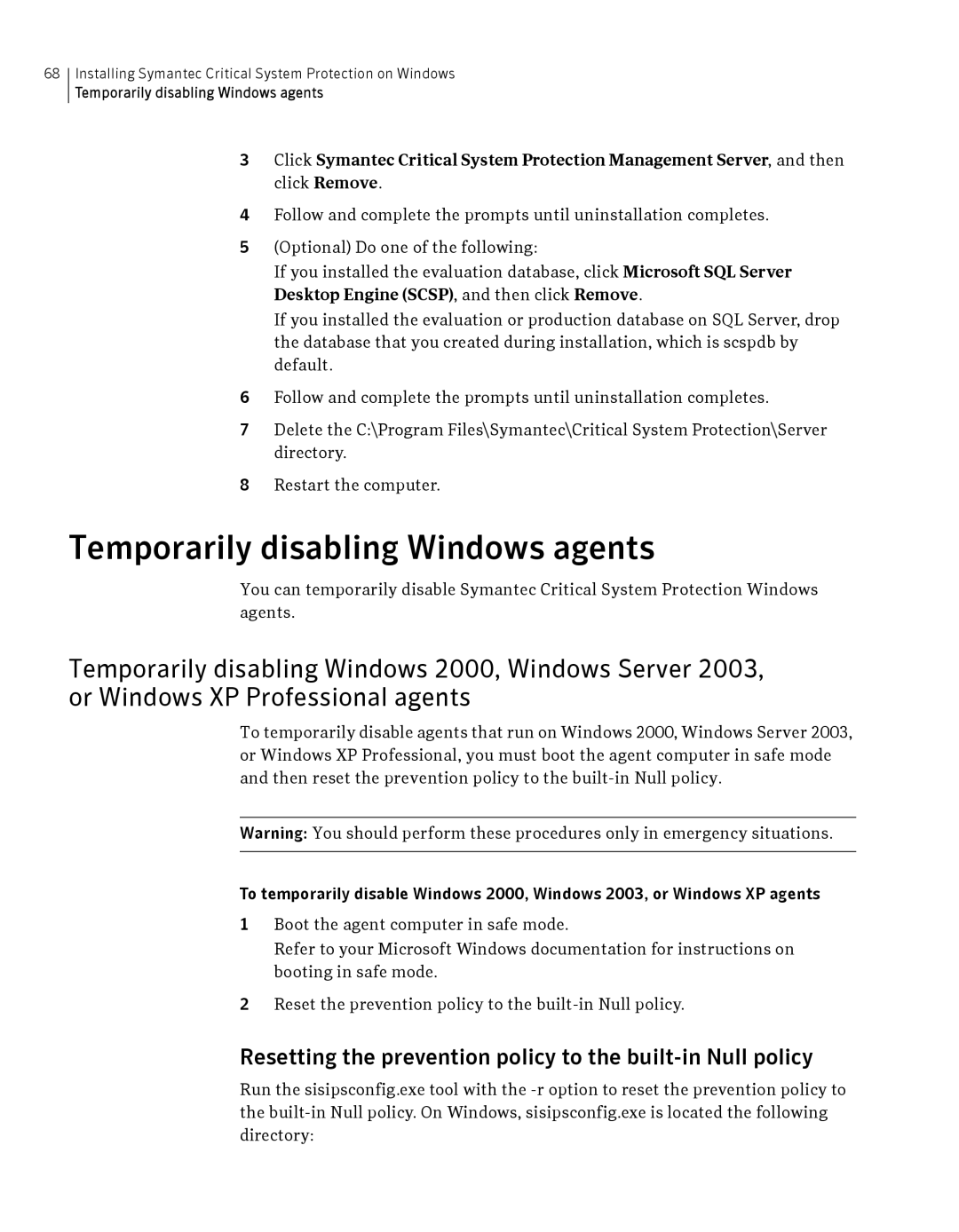68
Installing Symantec Critical System Protection on Windows
Temporarily disabling Windows agents
3Click Symantec Critical System Protection Management Server, and then click Remove.
4Follow and complete the prompts until uninstallation completes.
5(Optional) Do one of the following:
If you installed the evaluation database, click Microsoft SQL Server Desktop Engine (SCSP), and then click Remove.
If you installed the evaluation or production database on SQL Server, drop the database that you created during installation, which is scspdb by default.
6Follow and complete the prompts until uninstallation completes.
7Delete the C:\Program Files\Symantec\Critical System Protection\Server directory.
8Restart the computer.
Temporarily disabling Windows agents
You can temporarily disable Symantec Critical System Protection Windows agents.
Temporarily disabling Windows 2000, Windows Server 2003, or Windows XP Professional agents
To temporarily disable agents that run on Windows 2000, Windows Server 2003, or Windows XP Professional, you must boot the agent computer in safe mode and then reset the prevention policy to the
Warning: You should perform these procedures only in emergency situations.
To temporarily disable Windows 2000, Windows 2003, or Windows XP agents
1Boot the agent computer in safe mode.
Refer to your Microsoft Windows documentation for instructions on booting in safe mode.
2Reset the prevention policy to the
Resetting the prevention policy to the built-in Null policy
Run the sisipsconfig.exe tool with the