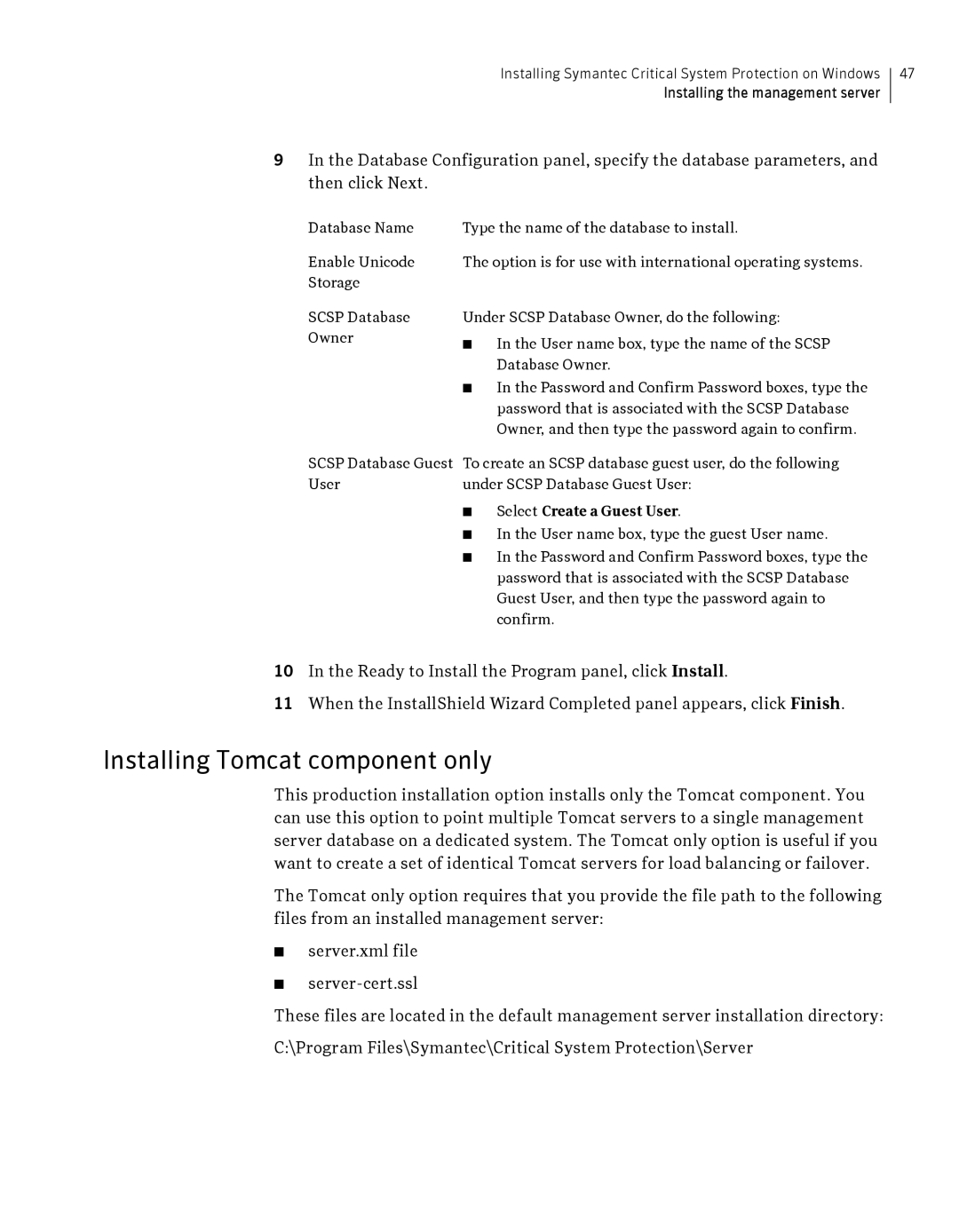Installing Symantec Critical System Protection on Windows
Installing the management server
47
9In the Database Configuration panel, specify the database parameters, and then click Next.
Database Name | Type the name of the database to install. |
Enable Unicode | The option is for use with international operating systems. |
Storage |
|
SCSP Database Owner
Under SCSP Database Owner, do the following:
■In the User name box, type the name of the SCSP Database Owner.
■In the Password and Confirm Password boxes, type the password that is associated with the SCSP Database Owner, and then type the password again to confirm.
SCSP Database Guest | To create an SCSP database guest user, do the following |
User | under SCSP Database Guest User: |
| ■ Select Create a Guest User. |
| ■ In the User name box, type the guest User name. |
| ■ In the Password and Confirm Password boxes, type the |
| password that is associated with the SCSP Database |
| Guest User, and then type the password again to |
| confirm. |
10In the Ready to Install the Program panel, click Install.
11When the InstallShield Wizard Completed panel appears, click Finish.
Installing Tomcat component only
This production installation option installs only the Tomcat component. You can use this option to point multiple Tomcat servers to a single management server database on a dedicated system. The Tomcat only option is useful if you want to create a set of identical Tomcat servers for load balancing or failover.
The Tomcat only option requires that you provide the file path to the following files from an installed management server:
■server.xml file
■
These files are located in the default management server installation directory:
C:\Program Files\Symantec\Critical System Protection\Server