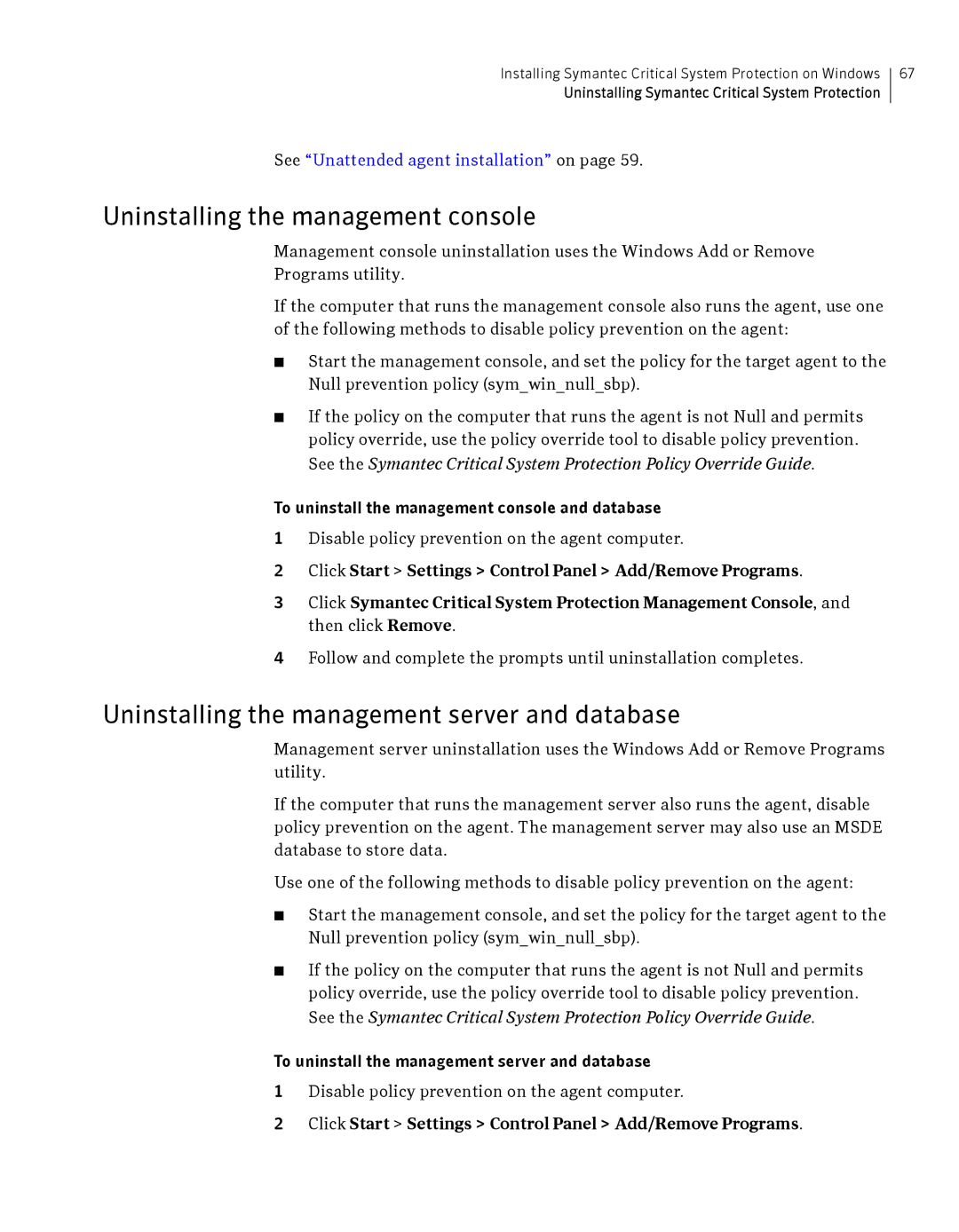Installing Symantec Critical System Protection on Windows
Uninstalling Symantec Critical System Protection
67
See “Unattended agent installation” on page 59.
Uninstalling the management console
Management console uninstallation uses the Windows Add or Remove
Programs utility.
If the computer that runs the management console also runs the agent, use one of the following methods to disable policy prevention on the agent:
■Start the management console, and set the policy for the target agent to the Null prevention policy (sym_win_null_sbp).
■If the policy on the computer that runs the agent is not Null and permits policy override, use the policy override tool to disable policy prevention. See the Symantec Critical System Protection Policy Override Guide.
To uninstall the management console and database
1Disable policy prevention on the agent computer.
2Click Start > Settings > Control Panel > Add/Remove Programs.
3Click Symantec Critical System Protection Management Console, and then click Remove.
4Follow and complete the prompts until uninstallation completes.
Uninstalling the management server and database
Management server uninstallation uses the Windows Add or Remove Programs utility.
If the computer that runs the management server also runs the agent, disable policy prevention on the agent. The management server may also use an MSDE database to store data.
Use one of the following methods to disable policy prevention on the agent:
■Start the management console, and set the policy for the target agent to the Null prevention policy (sym_win_null_sbp).
■If the policy on the computer that runs the agent is not Null and permits policy override, use the policy override tool to disable policy prevention. See the Symantec Critical System Protection Policy Override Guide.
To uninstall the management server and database
1Disable policy prevention on the agent computer.