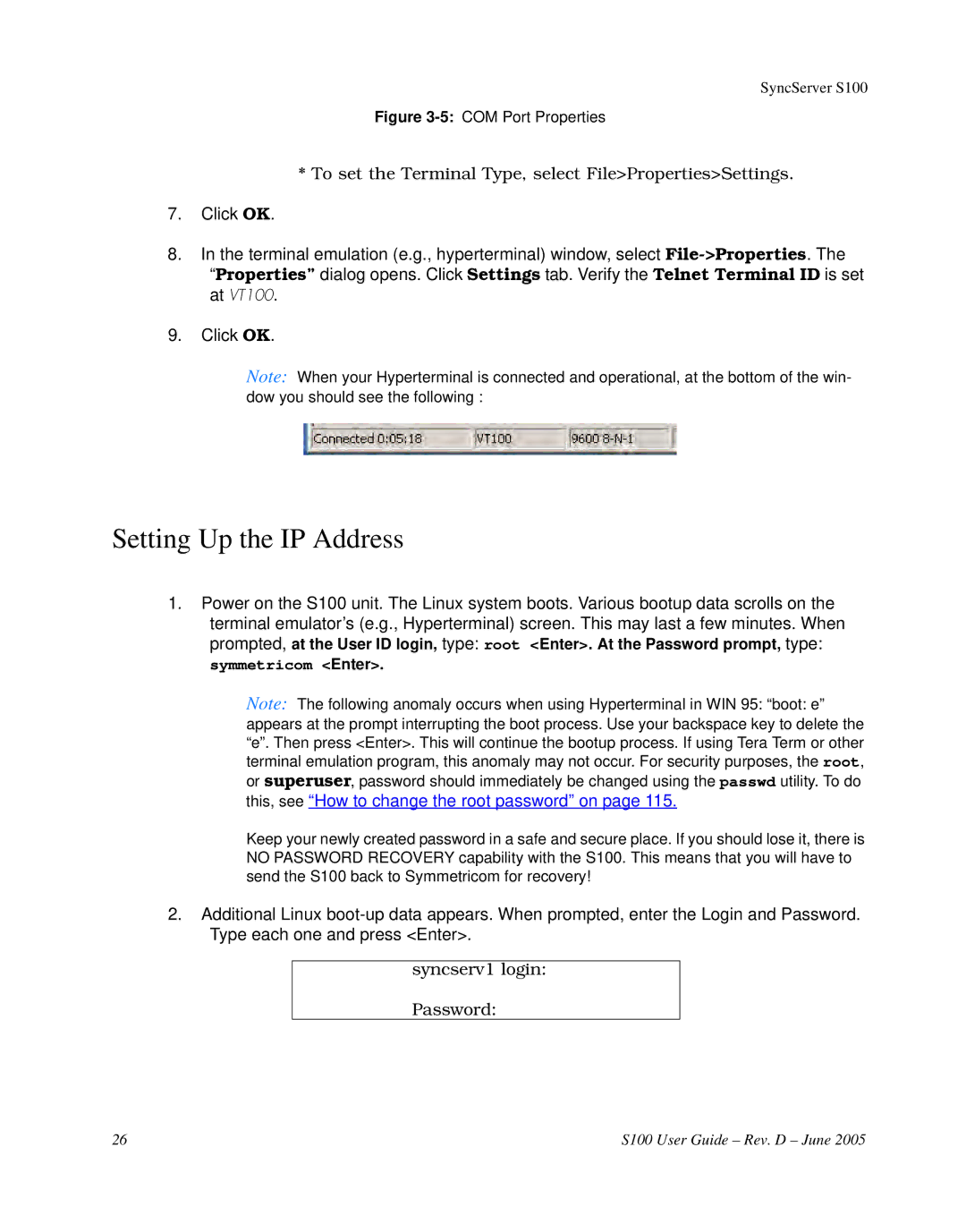SyncServer S100
Figure 3-5: COM Port Properties
* To set the Terminal Type, select File>Properties>Settings.
7.Click OK.
8.In the terminal emulation (e.g., hyperterminal) window, select
“Properties” dialog opens. Click Settings tab. Verify the Telnet Terminal ID is set at VT100.
9.Click OK.
Note: When your Hyperterminal is connected and operational, at the bottom of the win- dow you should see the following :
Setting Up the IP Address
1.Power on the S100 unit. The Linux system boots. Various bootup data scrolls on the terminal emulator’s (e.g., Hyperterminal) screen. This may last a few minutes. When prompted, at the User ID login, type: root <Enter>. At the Password prompt, type: symmetricom <Enter>.
Note: The following anomaly occurs when using Hyperterminal in WIN 95: “boot: e” appears at the prompt interrupting the boot process. Use your backspace key to delete the “e”. Then press <Enter>. This will continue the bootup process. If using Tera Term or other terminal emulation program, this anomaly may not occur. For security purposes, the root, or superuser, password should immediately be changed using the passwd utility. To do this, see “How to change the root password” on page 115.
Keep your newly created password in a safe and secure place. If you should lose it, there is NO PASSWORD RECOVERY capability with the S100. This means that you will have to send the S100 back to Symmetricom for recovery!
2.Additional Linux
syncserv1 login:
Password:
26 | S100 User Guide – Rev. D – June 2005 |