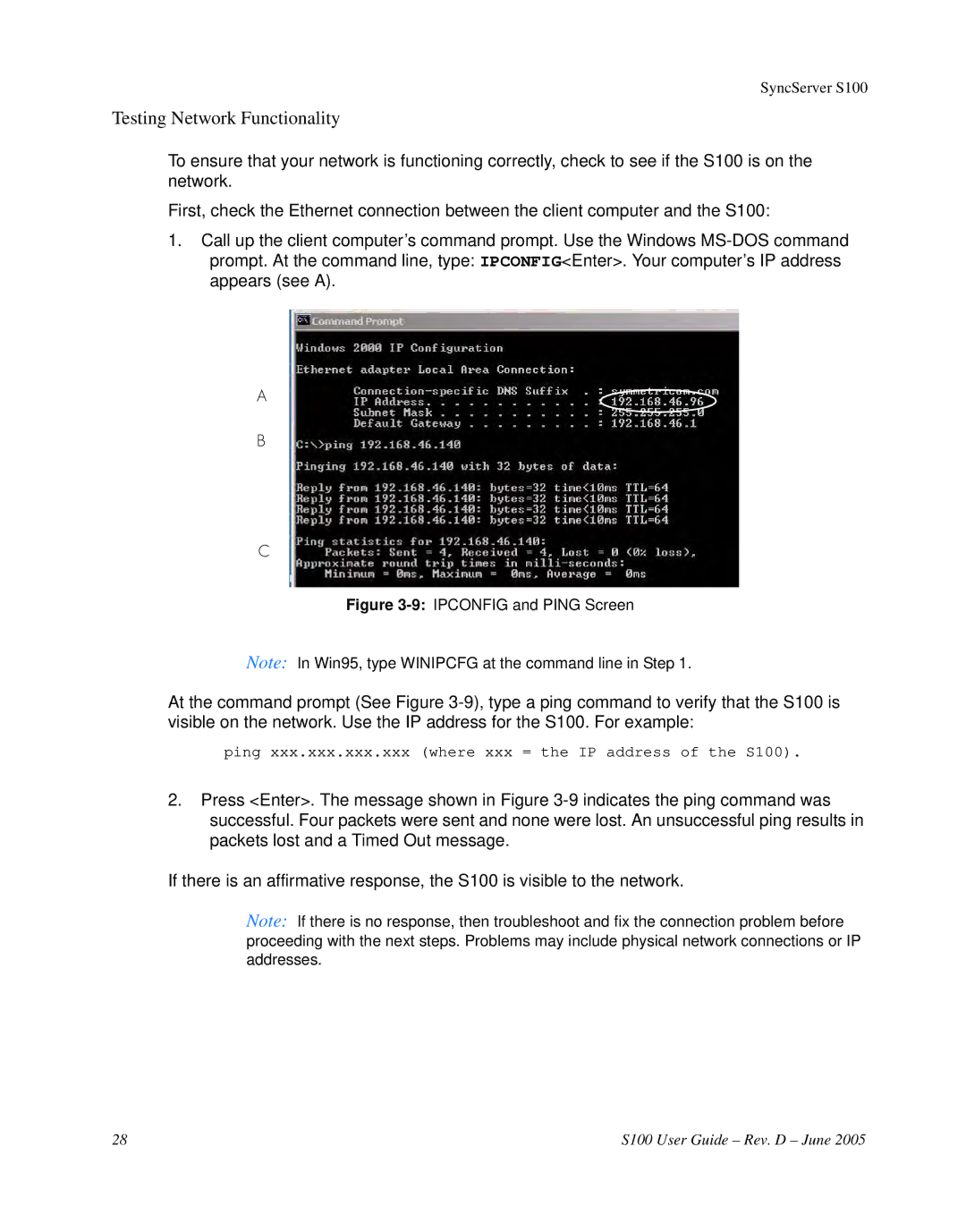SyncServer S100
Testing Network Functionality
To ensure that your network is functioning correctly, check to see if the S100 is on the network.
First, check the Ethernet connection between the client computer and the S100:
1.Call up the client computer’s command prompt. Use the Windows
A
B
C
Figure 3-9: IPCONFIG and PING Screen
Note: In Win95, type WINIPCFG at the command line in Step 1.
At the command prompt (See Figure
ping xxx.xxx.xxx.xxx (where xxx = the IP address of the S100).
2.Press <Enter>. The message shown in Figure
If there is an affirmative response, the S100 is visible to the network.
Note: If there is no response, then troubleshoot and fix the connection problem before proceeding with the next steps. Problems may include physical network connections or IP addresses.
28 | S100 User Guide – Rev. D – June 2005 |