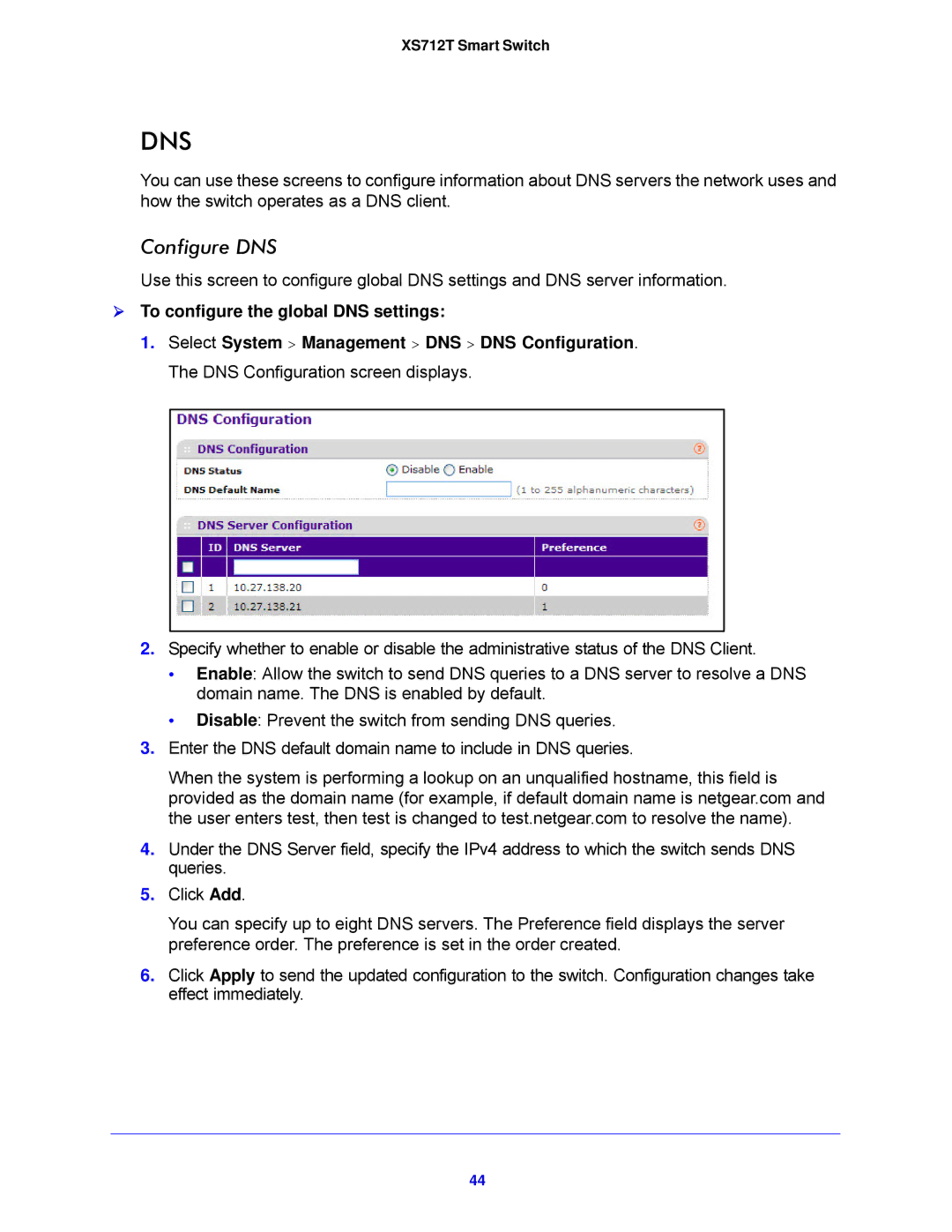XS712T Smart Switch
DNS
You can use these screens to configure information about DNS servers the network uses and how the switch operates as a DNS client.
Configure DNS
Use this screen to configure global DNS settings and DNS server information.
To configure the global DNS settings:
1.Select System > Management > DNS > DNS Configuration. The DNS Configuration screen displays.
2.Specify whether to enable or disable the administrative status of the DNS Client.
•Enable: Allow the switch to send DNS queries to a DNS server to resolve a DNS domain name. The DNS is enabled by default.
•Disable: Prevent the switch from sending DNS queries.
3.Enter the DNS default domain name to include in DNS queries.
When the system is performing a lookup on an unqualified hostname, this field is provided as the domain name (for example, if default domain name is netgear.com and the user enters test, then test is changed to test.netgear.com to resolve the name).
4.Under the DNS Server field, specify the IPv4 address to which the switch sends DNS queries.
5.Click Add.
You can specify up to eight DNS servers. The Preference field displays the server preference order. The preference is set in the order created.
6.Click Apply to send the updated configuration to the switch. Configuration changes take effect immediately.
44