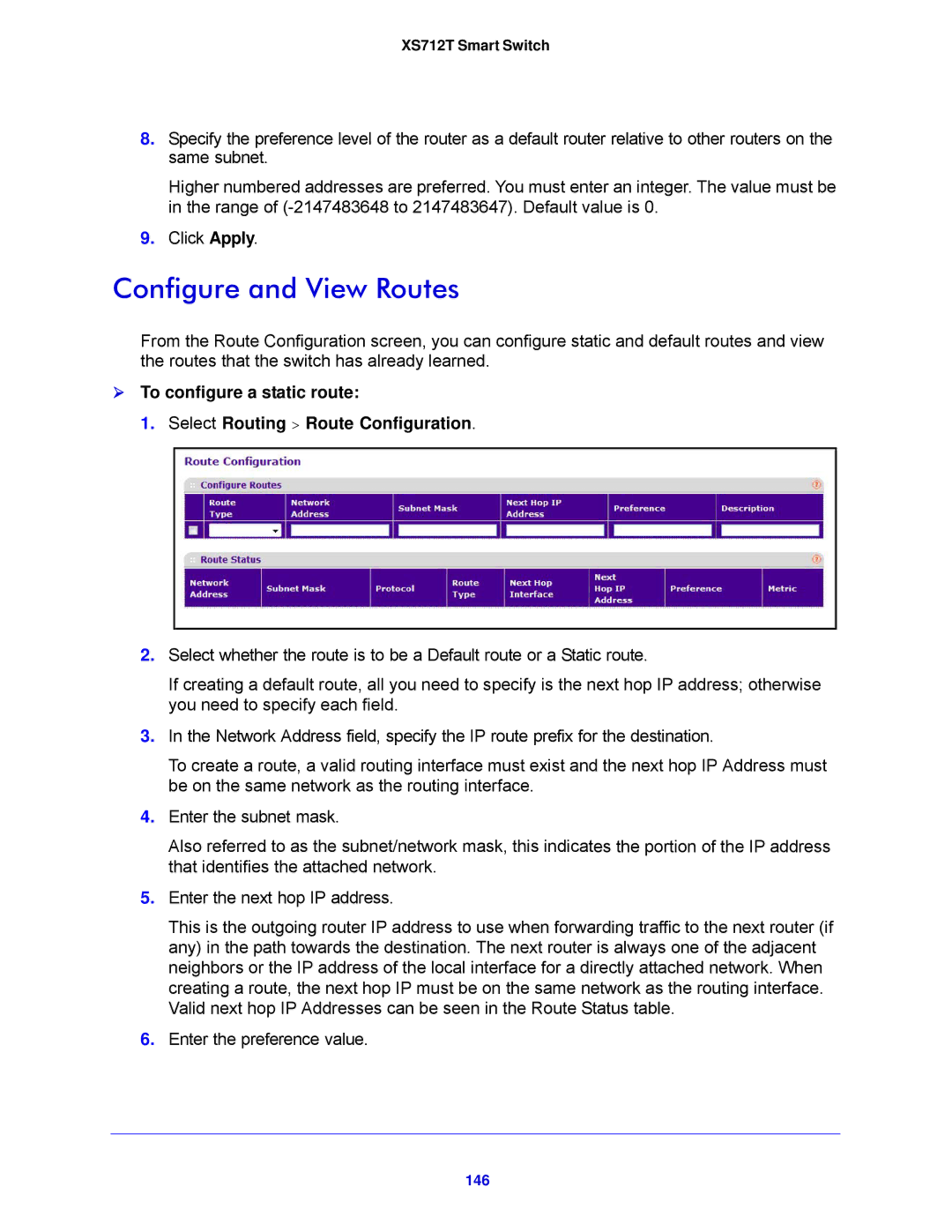XS712T Smart Switch
8.Specify the preference level of the router as a default router relative to other routers on the same subnet.
Higher numbered addresses are preferred. You must enter an integer. The value must be in the range of
9.Click Apply.
Configure and View Routes
From the Route Configuration screen, you can configure static and default routes and view the routes that the switch has already learned.
To configure a static route:
1. Select Routing > Route Configuration.
2.Select whether the route is to be a Default route or a Static route.
If creating a default route, all you need to specify is the next hop IP address; otherwise you need to specify each field.
3.In the Network Address field, specify the IP route prefix for the destination.
To create a route, a valid routing interface must exist and the next hop IP Address must be on the same network as the routing interface.
4.Enter the subnet mask.
Also referred to as the subnet/network mask, this indicates the portion of the IP address that identifies the attached network.
5.Enter the next hop IP address.
This is the outgoing router IP address to use when forwarding traffic to the next router (if any) in the path towards the destination. The next router is always one of the adjacent neighbors or the IP address of the local interface for a directly attached network. When creating a route, the next hop IP must be on the same network as the routing interface. Valid next hop IP Addresses can be seen in the Route Status table.
6.Enter the preference value.