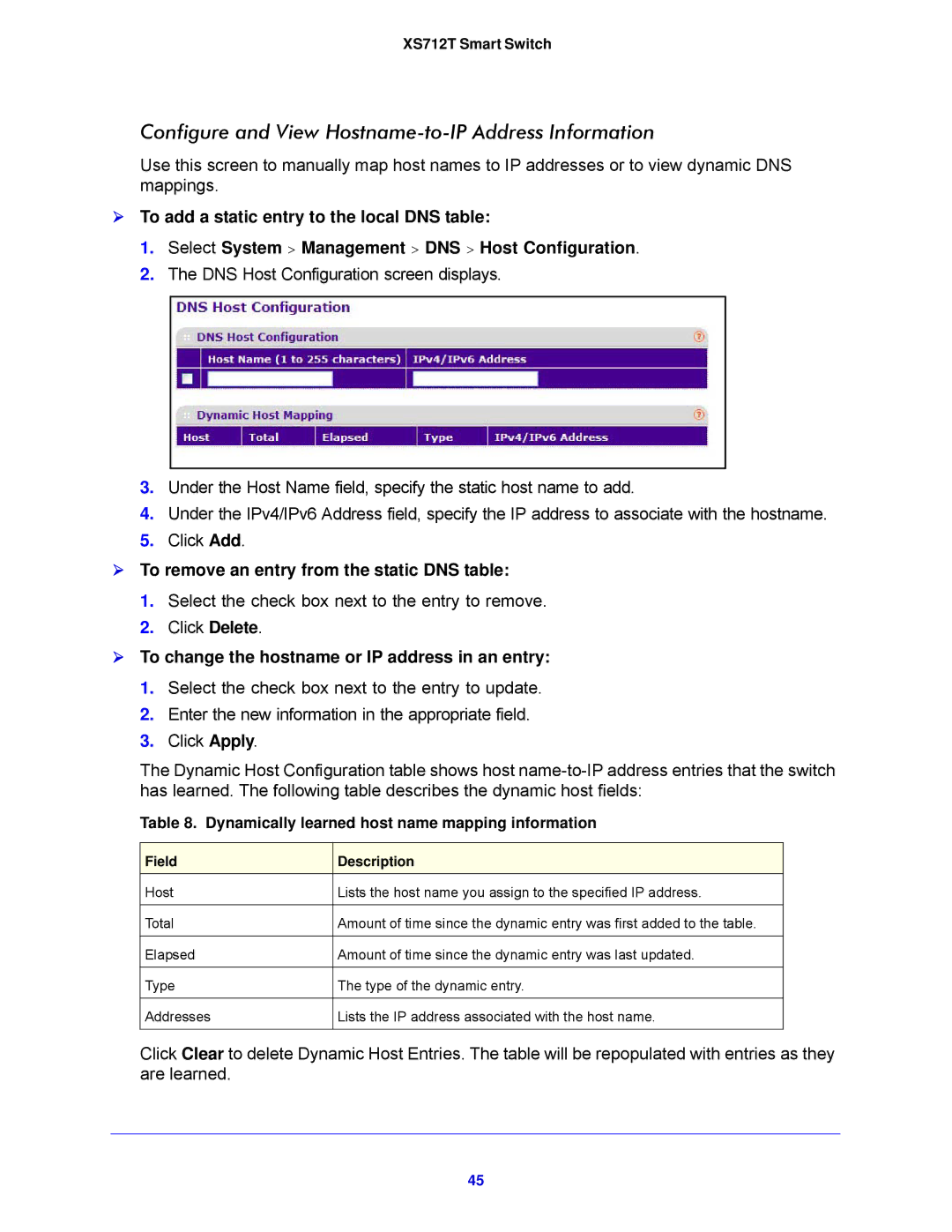XS712T Smart Switch
Configure and View Hostname-to-IP Address Information
Use this screen to manually map host names to IP addresses or to view dynamic DNS mappings.
To add a static entry to the local DNS table:
1.Select System > Management > DNS > Host Configuration.
2.The DNS Host Configuration screen displays.
3.Under the Host Name field, specify the static host name to add.
4.Under the IPv4/IPv6 Address field, specify the IP address to associate with the hostname.
5.Click Add.
To remove an entry from the static DNS table:
1.Select the check box next to the entry to remove.
2.Click Delete.
To change the hostname or IP address in an entry:
1.Select the check box next to the entry to update.
2.Enter the new information in the appropriate field.
3.Click Apply.
The Dynamic Host Configuration table shows host
Table 8. Dynamically learned host name mapping information
Field | Description |
Host | Lists the host name you assign to the specified IP address. |
|
|
Total | Amount of time since the dynamic entry was first added to the table. |
|
|
Elapsed | Amount of time since the dynamic entry was last updated. |
|
|
Type | The type of the dynamic entry. |
|
|
Addresses | Lists the IP address associated with the host name. |
|
|
Click Clear to delete Dynamic Host Entries. The table will be repopulated with entries as they are learned.
45