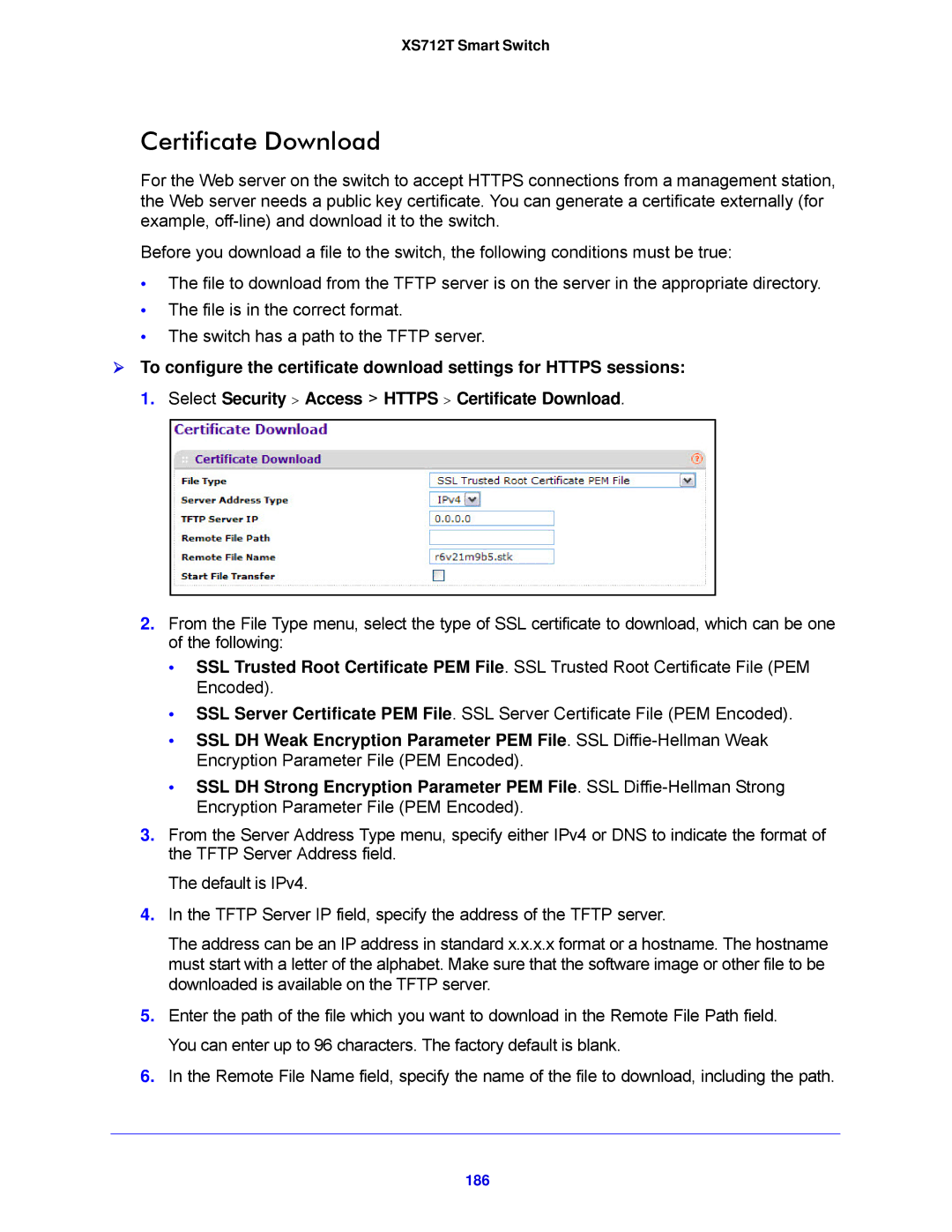XS712T Smart Switch
Certificate Download
For the Web server on the switch to accept HTTPS connections from a management station, the Web server needs a public key certificate. You can generate a certificate externally (for example,
Before you download a file to the switch, the following conditions must be true:
•The file to download from the TFTP server is on the server in the appropriate directory.
•The file is in the correct format.
•The switch has a path to the TFTP server.
To configure the certificate download settings for HTTPS sessions: 1. Select Security > Access > HTTPS > Certificate Download.
2.From the File Type menu, select the type of SSL certificate to download, which can be one of the following:
•SSL Trusted Root Certificate PEM File. SSL Trusted Root Certificate File (PEM Encoded).
•SSL Server Certificate PEM File. SSL Server Certificate File (PEM Encoded).
•SSL DH Weak Encryption Parameter PEM File. SSL
•SSL DH Strong Encryption Parameter PEM File. SSL
3.From the Server Address Type menu, specify either IPv4 or DNS to indicate the format of the TFTP Server Address field.
The default is IPv4.
4.In the TFTP Server IP field, specify the address of the TFTP server.
The address can be an IP address in standard x.x.x.x format or a hostname. The hostname must start with a letter of the alphabet. Make sure that the software image or other file to be downloaded is available on the TFTP server.
5.Enter the path of the file which you want to download in the Remote File Path field. You can enter up to 96 characters. The factory default is blank.
6.In the Remote File Name field, specify the name of the file to download, including the path.