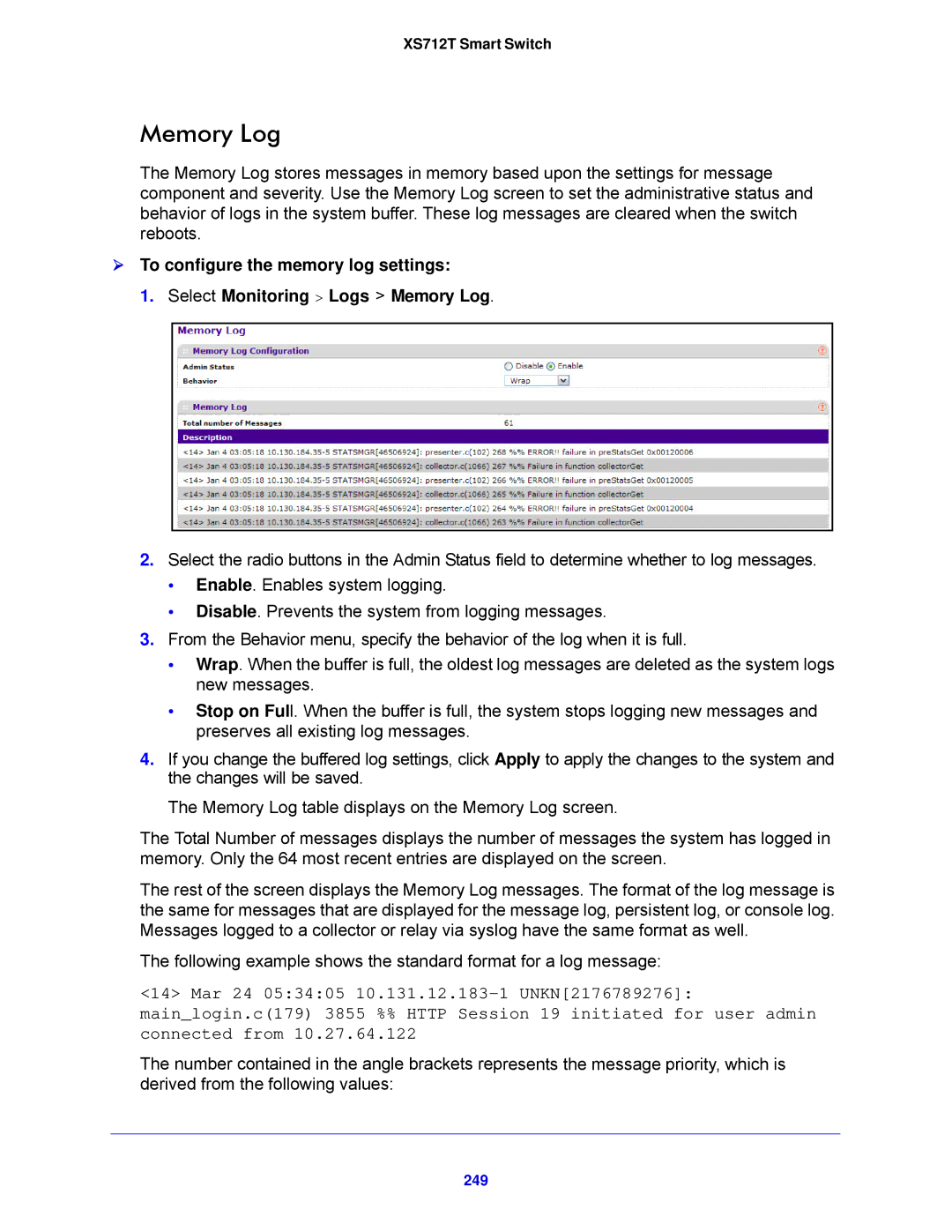XS712T Smart Switch
Memory Log
The Memory Log stores messages in memory based upon the settings for message component and severity. Use the Memory Log screen to set the administrative status and behavior of logs in the system buffer. These log messages are cleared when the switch reboots.
To configure the memory log settings:
1. Select Monitoring > Logs > Memory Log.
2.Select the radio buttons in the Admin Status field to determine whether to log messages.
•Enable. Enables system logging.
•Disable. Prevents the system from logging messages.
3.From the Behavior menu, specify the behavior of the log when it is full.
•Wrap. When the buffer is full, the oldest log messages are deleted as the system logs new messages.
•Stop on Full. When the buffer is full, the system stops logging new messages and preserves all existing log messages.
4.If you change the buffered log settings, click Apply to apply the changes to the system and the changes will be saved.
The Memory Log table displays on the Memory Log screen.
The Total Number of messages displays the number of messages the system has logged in memory. Only the 64 most recent entries are displayed on the screen.
The rest of the screen displays the Memory Log messages. The format of the log message is the same for messages that are displayed for the message log, persistent log, or console log. Messages logged to a collector or relay via syslog have the same format as well.
The following example shows the standard format for a log message:
<14> Mar 24 05:34:05
main_login.c(179) 3855 %% HTTP Session 19 initiated for user admin connected from 10.27.64.122
The number contained in the angle brackets represents the message priority, which is derived from the following values: