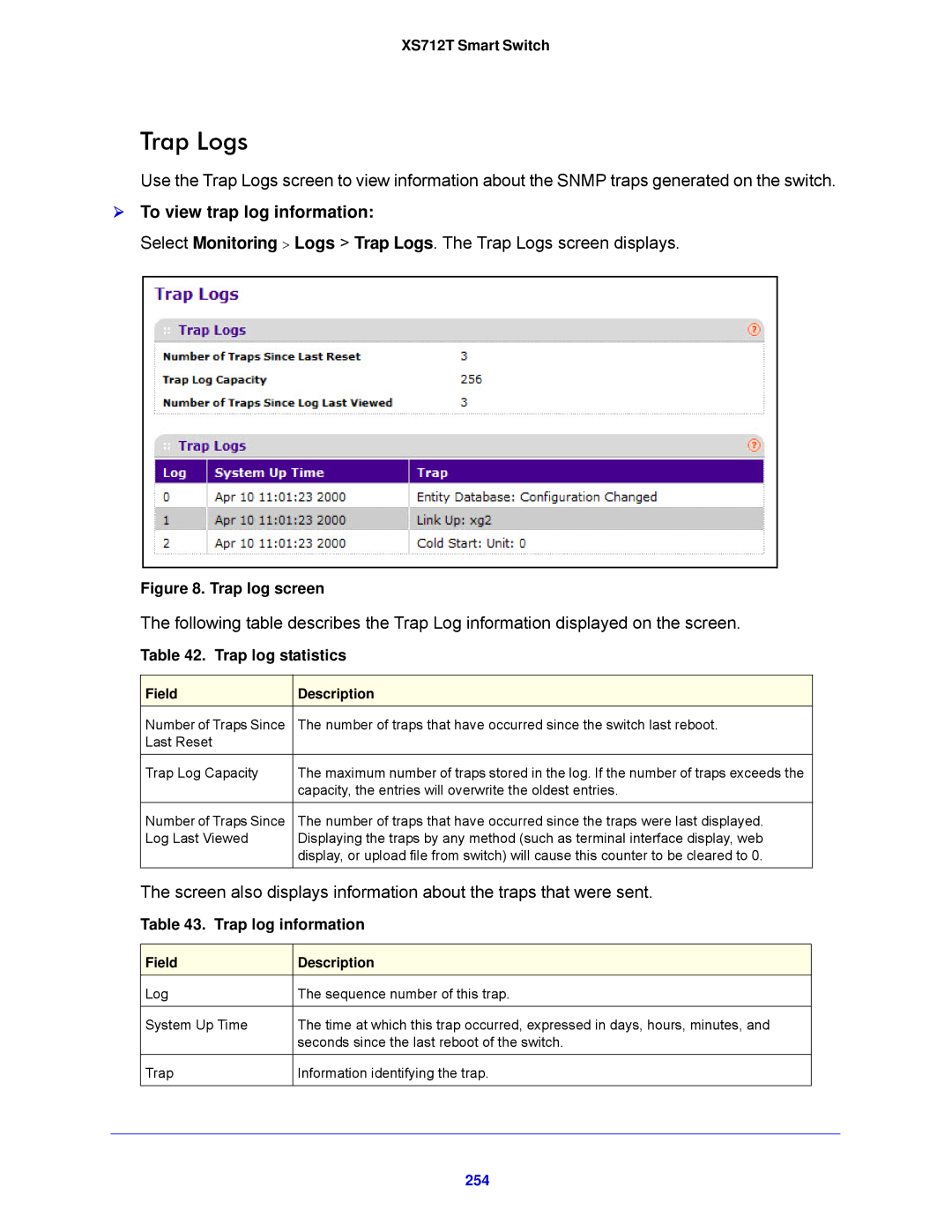XS712T Smart Switch
Trap Logs
Use the Trap Logs screen to view information about the SNMP traps generated on the switch.
To view trap log information:
Select Monitoring > Logs > Trap Logs. The Trap Logs screen displays.
Figure 8. Trap log screen
The following table describes the Trap Log information displayed on the screen.
Table 42. Trap log statistics
Field | Description |
Number of Traps Since | The number of traps that have occurred since the switch last reboot. |
Last Reset |
|
|
|
Trap Log Capacity | The maximum number of traps stored in the log. If the number of traps exceeds the |
| capacity, the entries will overwrite the oldest entries. |
|
|
Number of Traps Since | The number of traps that have occurred since the traps were last displayed. |
Log Last Viewed | Displaying the traps by any method (such as terminal interface display, web |
| display, or upload file from switch) will cause this counter to be cleared to 0. |
|
|
The screen also displays information about the traps that were sent.
Table 43. Trap log information
Field | Description |
Log | The sequence number of this trap. |
|
|
System Up Time | The time at which this trap occurred, expressed in days, hours, minutes, and |
| seconds since the last reboot of the switch. |
|
|
Trap | Information identifying the trap. |
|
|