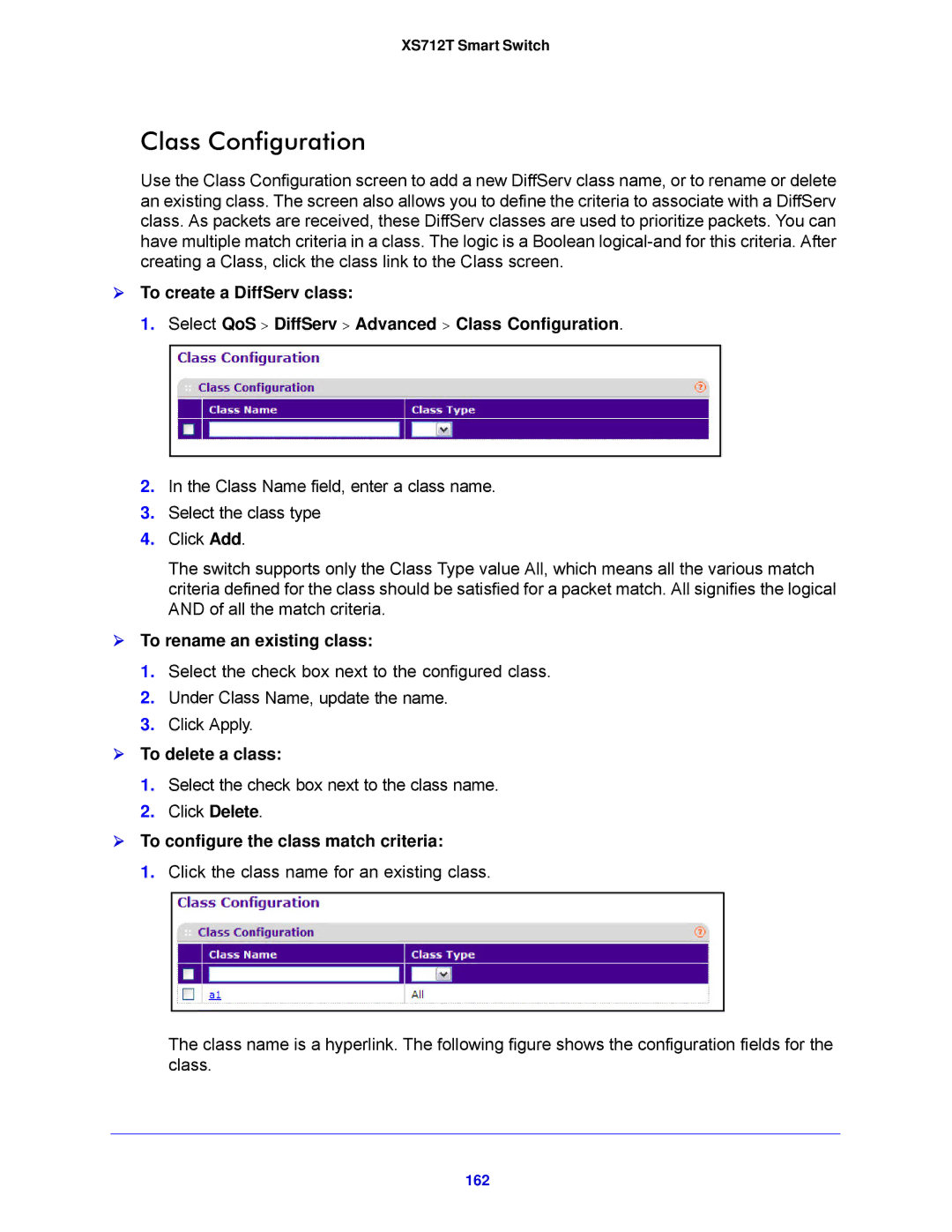XS712T Smart Switch
Class Configuration
Use the Class Configuration screen to add a new DiffServ class name, or to rename or delete an existing class. The screen also allows you to define the criteria to associate with a DiffServ class. As packets are received, these DiffServ classes are used to prioritize packets. You can have multiple match criteria in a class. The logic is a Boolean
To create a DiffServ class:
1.Select QoS > DiffServ > Advanced > Class Configuration.
2.In the Class Name field, enter a class name.
3.Select the class type
4.Click Add.
The switch supports only the Class Type value All, which means all the various match criteria defined for the class should be satisfied for a packet match. All signifies the logical AND of all the match criteria.
To rename an existing class:
1.Select the check box next to the configured class.
2.Under Class Name, update the name.
3.Click Apply.
To delete a class:
1.Select the check box next to the class name.
2.Click Delete.
To configure the class match criteria:
1.Click the class name for an existing class.
The class name is a hyperlink. The following figure shows the configuration fields for the class.