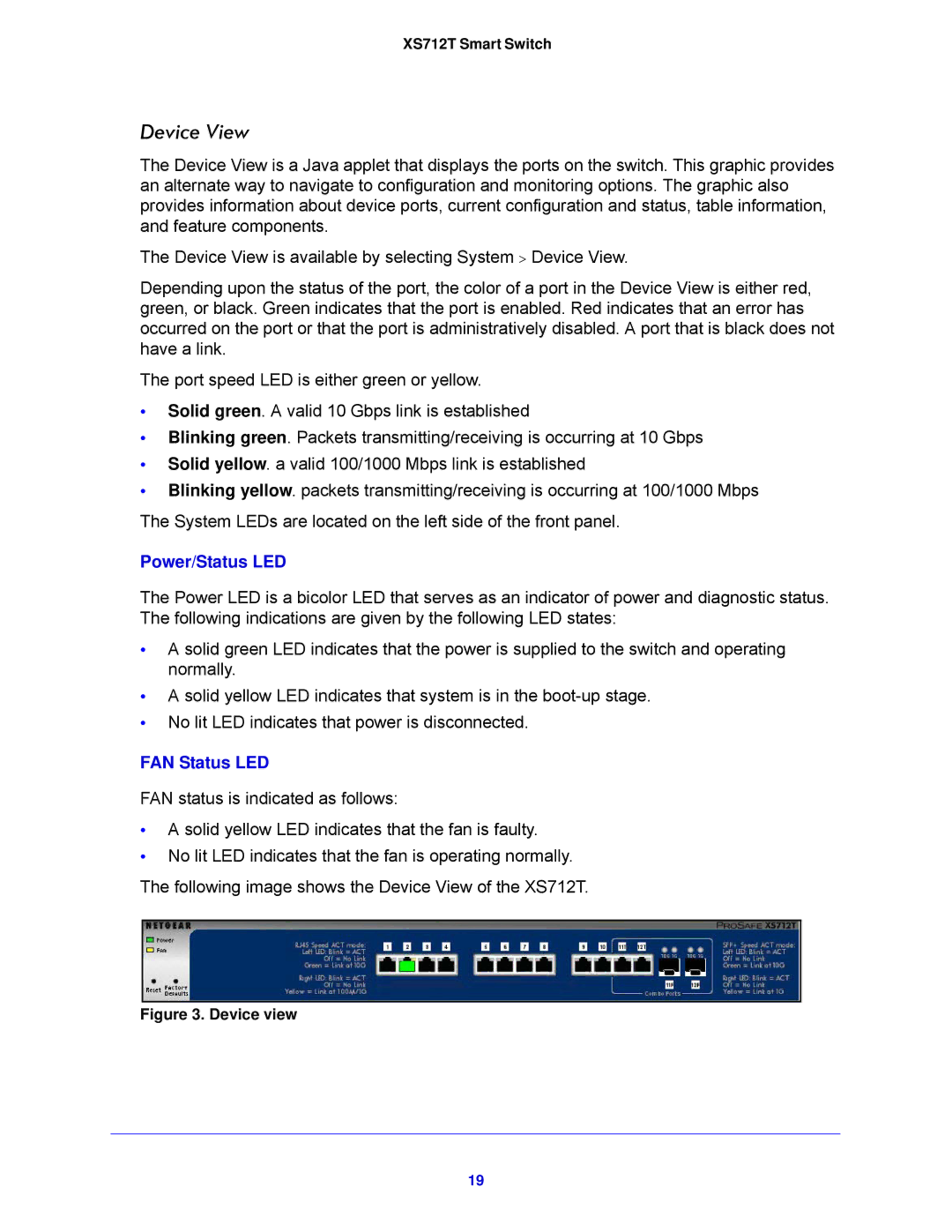XS712T Smart Switch
Device View
The Device View is a Java applet that displays the ports on the switch. This graphic provides an alternate way to navigate to configuration and monitoring options. The graphic also provides information about device ports, current configuration and status, table information, and feature components.
The Device View is available by selecting System > Device View.
Depending upon the status of the port, the color of a port in the Device View is either red, green, or black. Green indicates that the port is enabled. Red indicates that an error has occurred on the port or that the port is administratively disabled. A port that is black does not have a link.
The port speed LED is either green or yellow.
•Solid green. A valid 10 Gbps link is established
•Blinking green. Packets transmitting/receiving is occurring at 10 Gbps
•Solid yellow. a valid 100/1000 Mbps link is established
•Blinking yellow. packets transmitting/receiving is occurring at 100/1000 Mbps
The System LEDs are located on the left side of the front panel.
Power/Status LED
The Power LED is a bicolor LED that serves as an indicator of power and diagnostic status. The following indications are given by the following LED states:
•A solid green LED indicates that the power is supplied to the switch and operating normally.
•A solid yellow LED indicates that system is in the
•No lit LED indicates that power is disconnected.
FAN Status LED
FAN status is indicated as follows:
•A solid yellow LED indicates that the fan is faulty.
•No lit LED indicates that the fan is operating normally.
The following image shows the Device View of the XS712T.
Figure 3. Device view
19