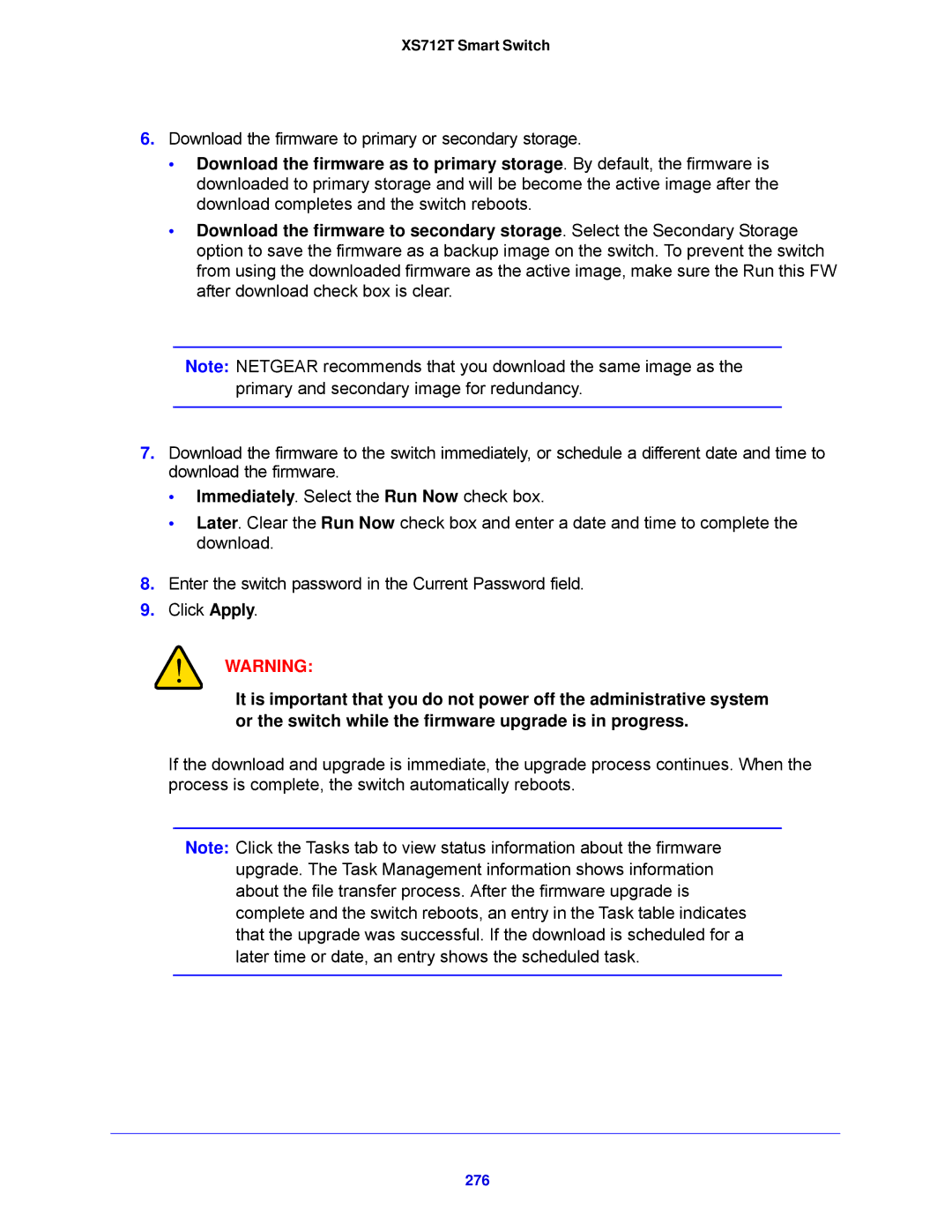XS712T Smart Switch
6.Download the firmware to primary or secondary storage.
•Download the firmware as to primary storage. By default, the firmware is downloaded to primary storage and will be become the active image after the download completes and the switch reboots.
•Download the firmware to secondary storage. Select the Secondary Storage option to save the firmware as a backup image on the switch. To prevent the switch from using the downloaded firmware as the active image, make sure the Run this FW after download check box is clear.
Note: NETGEAR recommends that you download the same image as the primary and secondary image for redundancy.
7.Download the firmware to the switch immediately, or schedule a different date and time to download the firmware.
•Immediately. Select the Run Now check box.
•Later. Clear the Run Now check box and enter a date and time to complete the download.
8.Enter the switch password in the Current Password field.
9.Click Apply.
WARNING:
It is important that you do not power off the administrative system or the switch while the firmware upgrade is in progress.
If the download and upgrade is immediate, the upgrade process continues. When the process is complete, the switch automatically reboots.
Note: Click the Tasks tab to view status information about the firmware upgrade. The Task Management information shows information about the file transfer process. After the firmware upgrade is complete and the switch reboots, an entry in the Task table indicates that the upgrade was successful. If the download is scheduled for a later time or date, an entry shows the scheduled task.