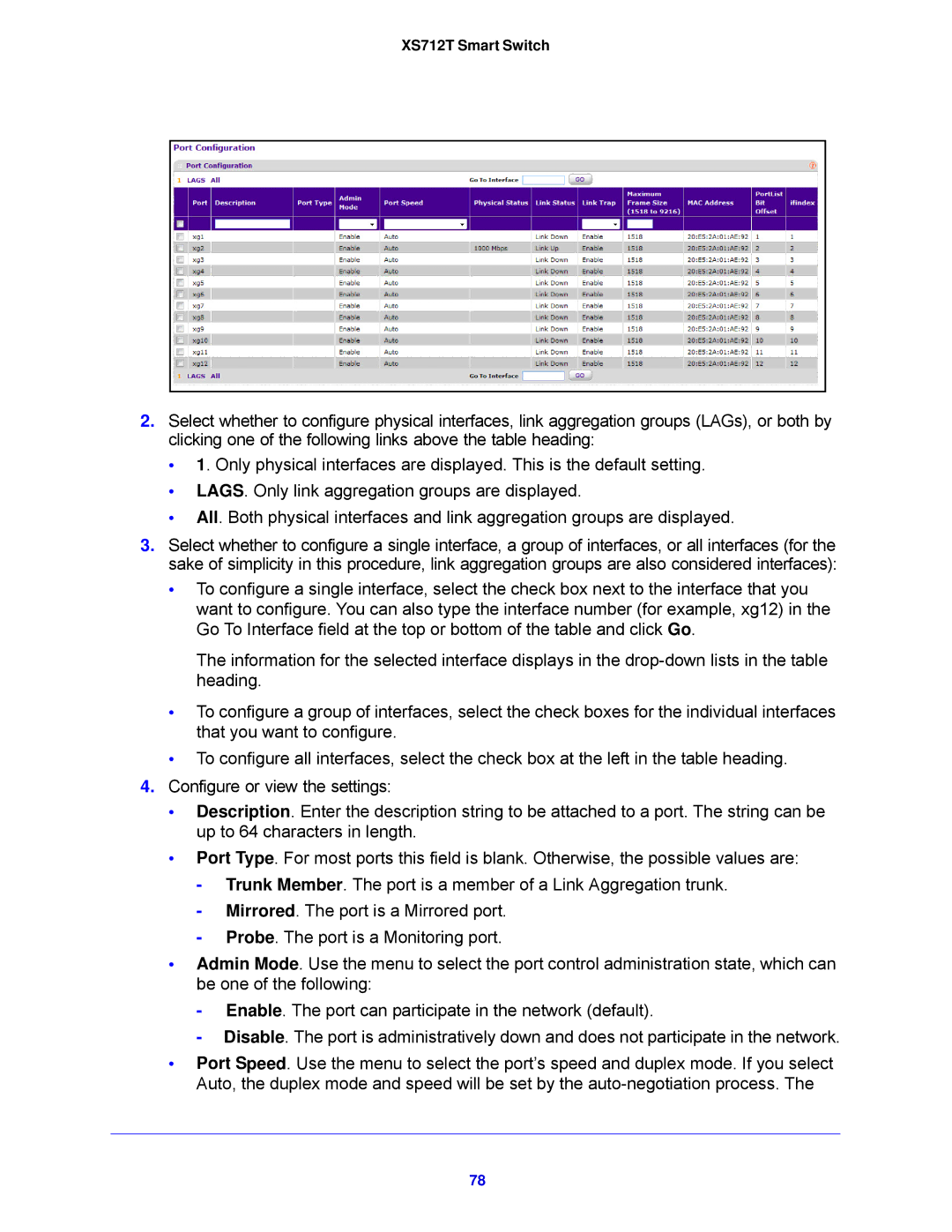XS712T Smart Switch
2.Select whether to configure physical interfaces, link aggregation groups (LAGs), or both by clicking one of the following links above the table heading:
•1. Only physical interfaces are displayed. This is the default setting.
•LAGS. Only link aggregation groups are displayed.
•All. Both physical interfaces and link aggregation groups are displayed.
3.Select whether to configure a single interface, a group of interfaces, or all interfaces (for the sake of simplicity in this procedure, link aggregation groups are also considered interfaces):
•To configure a single interface, select the check box next to the interface that you want to configure. You can also type the interface number (for example, xg12) in the Go To Interface field at the top or bottom of the table and click Go.
The information for the selected interface displays in the
•To configure a group of interfaces, select the check boxes for the individual interfaces that you want to configure.
•To configure all interfaces, select the check box at the left in the table heading.
4.Configure or view the settings:
•Description. Enter the description string to be attached to a port. The string can be up to 64 characters in length.
•Port Type. For most ports this field is blank. Otherwise, the possible values are:
-Trunk Member. The port is a member of a Link Aggregation trunk.
-Mirrored. The port is a Mirrored port.
-Probe. The port is a Monitoring port.
•Admin Mode. Use the menu to select the port control administration state, which can be one of the following:
-Enable. The port can participate in the network (default).
-Disable. The port is administratively down and does not participate in the network.
•Port Speed. Use the menu to select the port’s speed and duplex mode. If you select Auto, the duplex mode and speed will be set by the
78