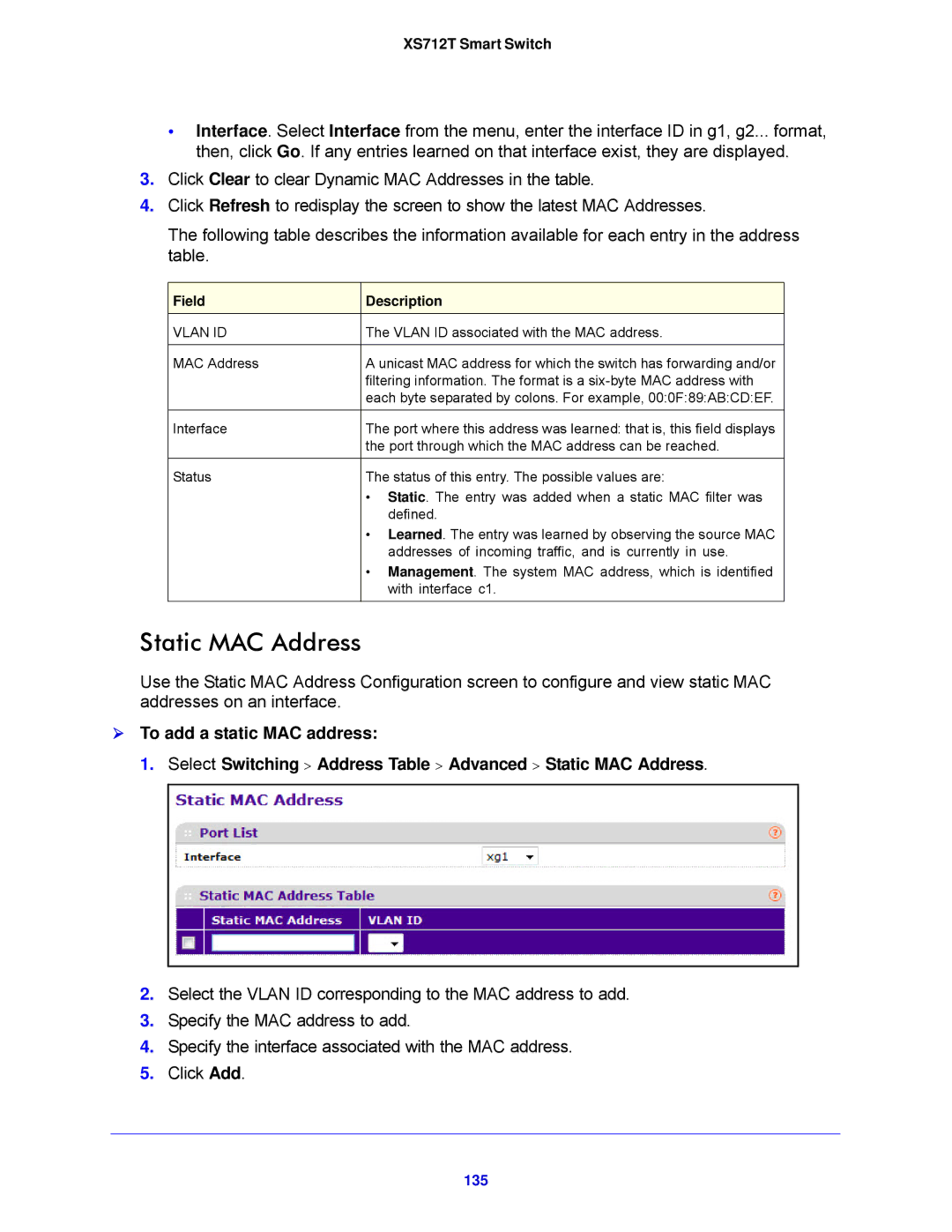XS712T Smart Switch
•Interface. Select Interface from the menu, enter the interface ID in g1, g2... format, then, click Go. If any entries learned on that interface exist, they are displayed.
3.Click Clear to clear Dynamic MAC Addresses in the table.
4.Click Refresh to redisplay the screen to show the latest MAC Addresses.
The following table describes the information available for each entry in the address table.
Field | Description |
VLAN ID | The VLAN ID associated with the MAC address. |
|
|
MAC Address | A unicast MAC address for which the switch has forwarding and/or |
| filtering information. The format is a |
| each byte separated by colons. For example, 00:0F:89:AB:CD:EF. |
|
|
Interface | The port where this address was learned: that is, this field displays |
| the port through which the MAC address can be reached. |
Status | The status of this entry. The possible values are: |
| • Static. The entry was added when a static MAC filter was |
| defined. |
| • Learned. The entry was learned by observing the source MAC |
| addresses of incoming traffic, and is currently in use. |
| • Management. The system MAC address, which is identified |
| with interface c1. |
Static MAC Address
Use the Static MAC Address Configuration screen to configure and view static MAC addresses on an interface.
To add a static MAC address:
1. Select Switching > Address Table > Advanced > Static MAC Address.
2.Select the VLAN ID corresponding to the MAC address to add.
3.Specify the MAC address to add.
4.Specify the interface associated with the MAC address.
5.Click Add.