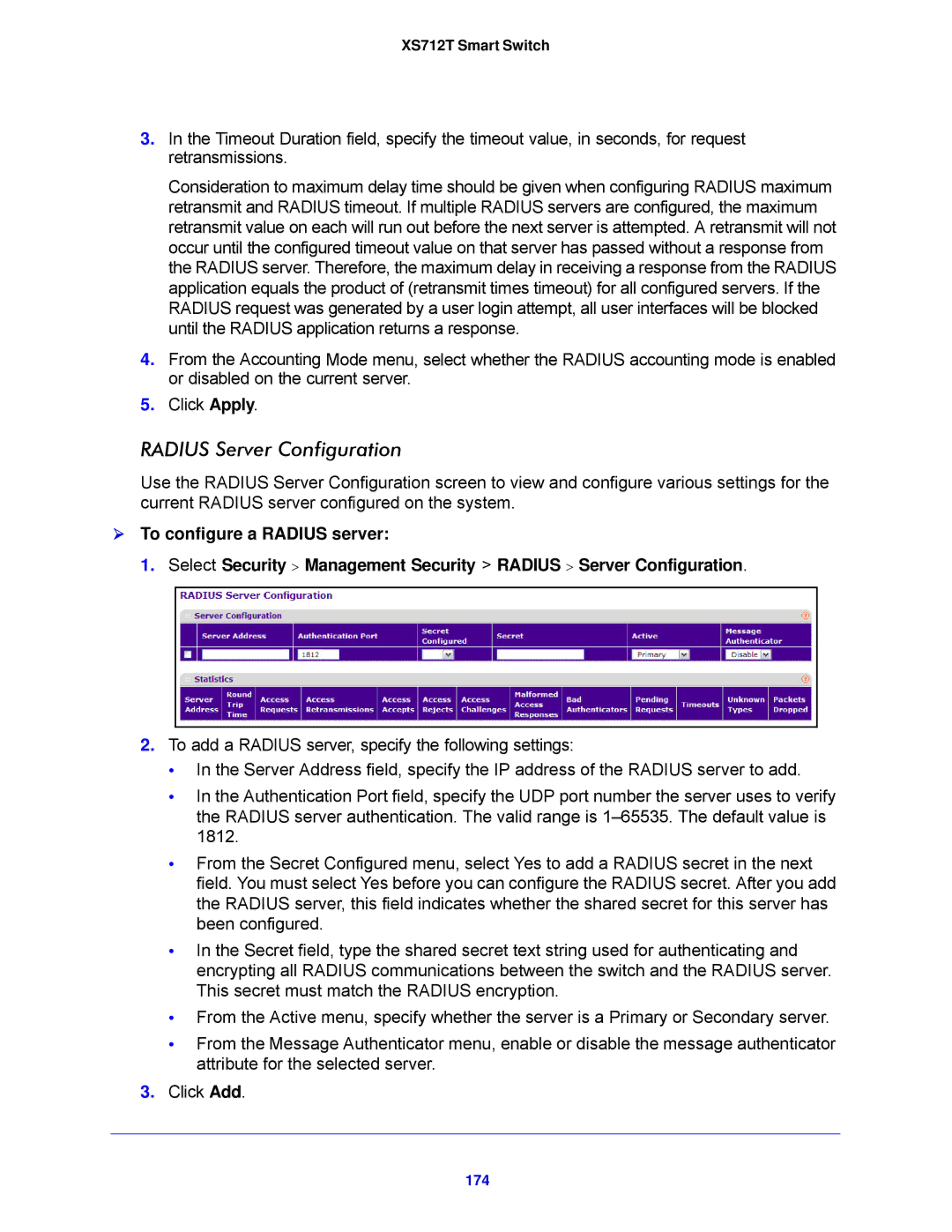XS712T Smart Switch
3.In the Timeout Duration field, specify the timeout value, in seconds, for request retransmissions.
Consideration to maximum delay time should be given when configuring RADIUS maximum retransmit and RADIUS timeout. If multiple RADIUS servers are configured, the maximum retransmit value on each will run out before the next server is attempted. A retransmit will not occur until the configured timeout value on that server has passed without a response from the RADIUS server. Therefore, the maximum delay in receiving a response from the RADIUS application equals the product of (retransmit times timeout) for all configured servers. If the RADIUS request was generated by a user login attempt, all user interfaces will be blocked until the RADIUS application returns a response.
4.From the Accounting Mode menu, select whether the RADIUS accounting mode is enabled or disabled on the current server.
5.Click Apply.
RADIUS Server Configuration
Use the RADIUS Server Configuration screen to view and configure various settings for the current RADIUS server configured on the system.
To configure a RADIUS server:
1.Select Security > Management Security > RADIUS > Server Configuration.
2.To add a RADIUS server, specify the following settings:
•In the Server Address field, specify the IP address of the RADIUS server to add.
•In the Authentication Port field, specify the UDP port number the server uses to verify the RADIUS server authentication. The valid range is
•From the Secret Configured menu, select Yes to add a RADIUS secret in the next field. You must select Yes before you can configure the RADIUS secret. After you add the RADIUS server, this field indicates whether the shared secret for this server has been configured.
•In the Secret field, type the shared secret text string used for authenticating and encrypting all RADIUS communications between the switch and the RADIUS server. This secret must match the RADIUS encryption.
•From the Active menu, specify whether the server is a Primary or Secondary server.
•From the Message Authenticator menu, enable or disable the message authenticator attribute for the selected server.
3.Click Add.