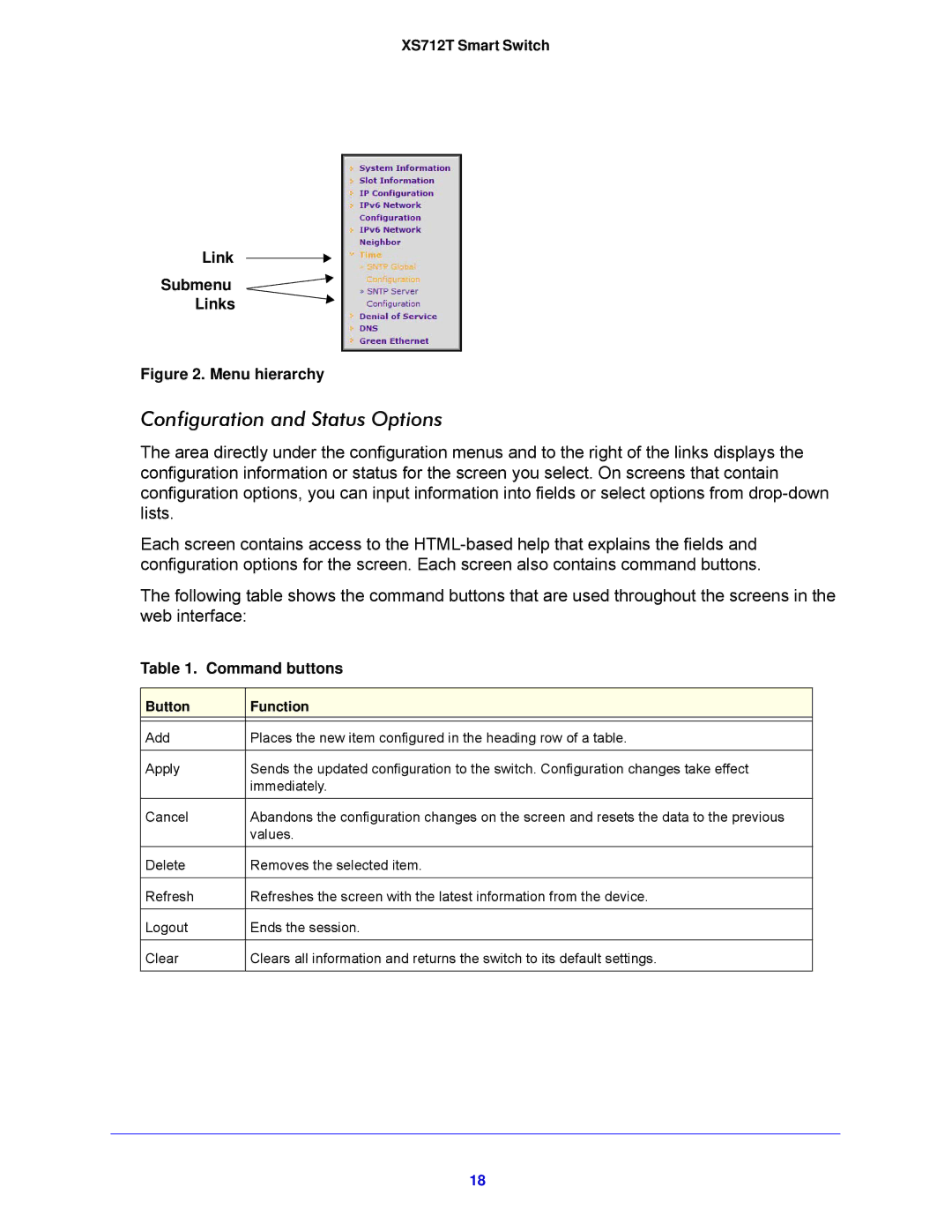XS712T Smart Switch
Link
Submenu
Links
Figure 2. Menu hierarchy
Configuration and Status Options
The area directly under the configuration menus and to the right of the links displays the configuration information or status for the screen you select. On screens that contain configuration options, you can input information into fields or select options from
Each screen contains access to the
The following table shows the command buttons that are used throughout the screens in the web interface:
Table 1. Command buttons
Button | Function |
|
|
Add | Places the new item configured in the heading row of a table. |
|
|
Apply | Sends the updated configuration to the switch. Configuration changes take effect |
| immediately. |
|
|
Cancel | Abandons the configuration changes on the screen and resets the data to the previous |
| values. |
|
|
Delete | Removes the selected item. |
|
|
Refresh | Refreshes the screen with the latest information from the device. |
|
|
Logout | Ends the session. |
|
|
Clear | Clears all information and returns the switch to its default settings. |
|
|
18