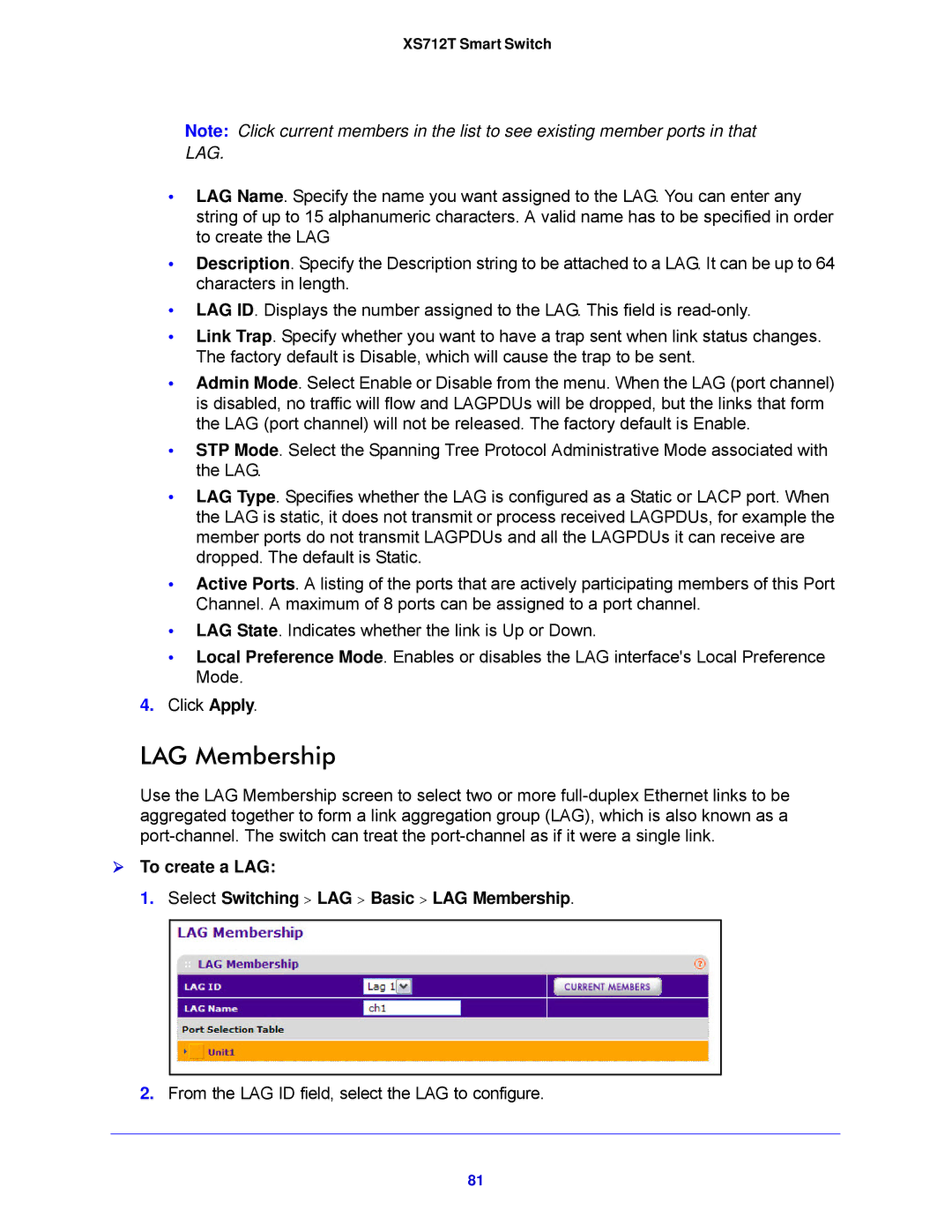XS712T Smart Switch
Note: Click current members in the list to see existing member ports in that LAG.
•LAG Name. Specify the name you want assigned to the LAG. You can enter any string of up to 15 alphanumeric characters. A valid name has to be specified in order to create the LAG
•Description. Specify the Description string to be attached to a LAG. It can be up to 64 characters in length.
•LAG ID. Displays the number assigned to the LAG. This field is
•Link Trap. Specify whether you want to have a trap sent when link status changes. The factory default is Disable, which will cause the trap to be sent.
•Admin Mode. Select Enable or Disable from the menu. When the LAG (port channel) is disabled, no traffic will flow and LAGPDUs will be dropped, but the links that form the LAG (port channel) will not be released. The factory default is Enable.
•STP Mode. Select the Spanning Tree Protocol Administrative Mode associated with the LAG.
•LAG Type. Specifies whether the LAG is configured as a Static or LACP port. When the LAG is static, it does not transmit or process received LAGPDUs, for example the member ports do not transmit LAGPDUs and all the LAGPDUs it can receive are dropped. The default is Static.
•Active Ports. A listing of the ports that are actively participating members of this Port Channel. A maximum of 8 ports can be assigned to a port channel.
•LAG State. Indicates whether the link is Up or Down.
•Local Preference Mode. Enables or disables the LAG interface's Local Preference Mode.
4.Click Apply.
LAG Membership
Use the LAG Membership screen to select two or more
To create a LAG:
1. Select Switching > LAG > Basic > LAG Membership.
2.From the LAG ID field, select the LAG to configure.
81