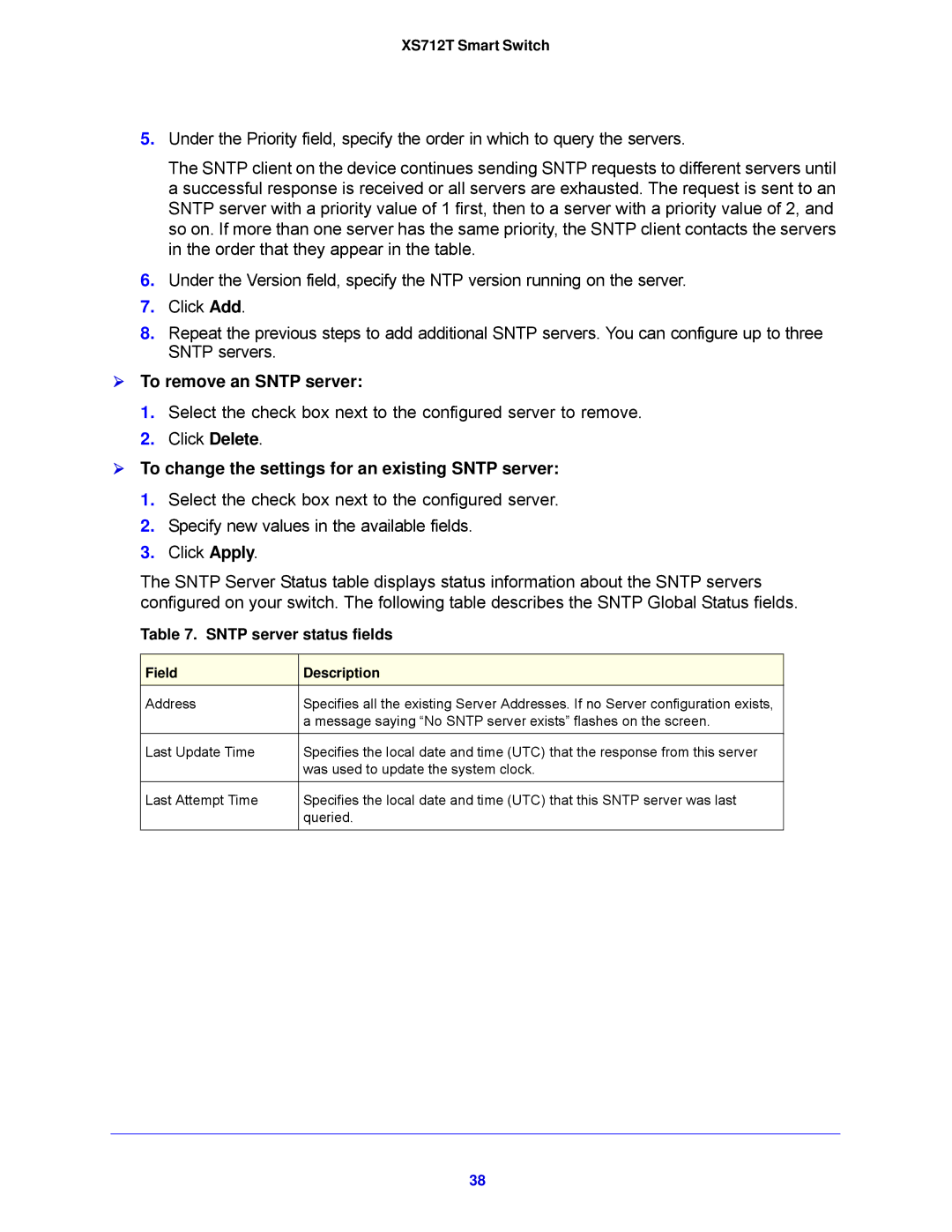XS712T Smart Switch
5.Under the Priority field, specify the order in which to query the servers.
The SNTP client on the device continues sending SNTP requests to different servers until a successful response is received or all servers are exhausted. The request is sent to an SNTP server with a priority value of 1 first, then to a server with a priority value of 2, and so on. If more than one server has the same priority, the SNTP client contacts the servers in the order that they appear in the table.
6.Under the Version field, specify the NTP version running on the server.
7.Click Add.
8.Repeat the previous steps to add additional SNTP servers. You can configure up to three SNTP servers.
To remove an SNTP server:
1.Select the check box next to the configured server to remove.
2.Click Delete.
To change the settings for an existing SNTP server:
1.Select the check box next to the configured server.
2.Specify new values in the available fields.
3.Click Apply.
The SNTP Server Status table displays status information about the SNTP servers configured on your switch. The following table describes the SNTP Global Status fields.
Table 7. SNTP server status fields
Field | Description |
Address | Specifies all the existing Server Addresses. If no Server configuration exists, |
| a message saying “No SNTP server exists” flashes on the screen. |
|
|
Last Update Time | Specifies the local date and time (UTC) that the response from this server |
| was used to update the system clock. |
|
|
Last Attempt Time | Specifies the local date and time (UTC) that this SNTP server was last |
| queried. |
|
|
38