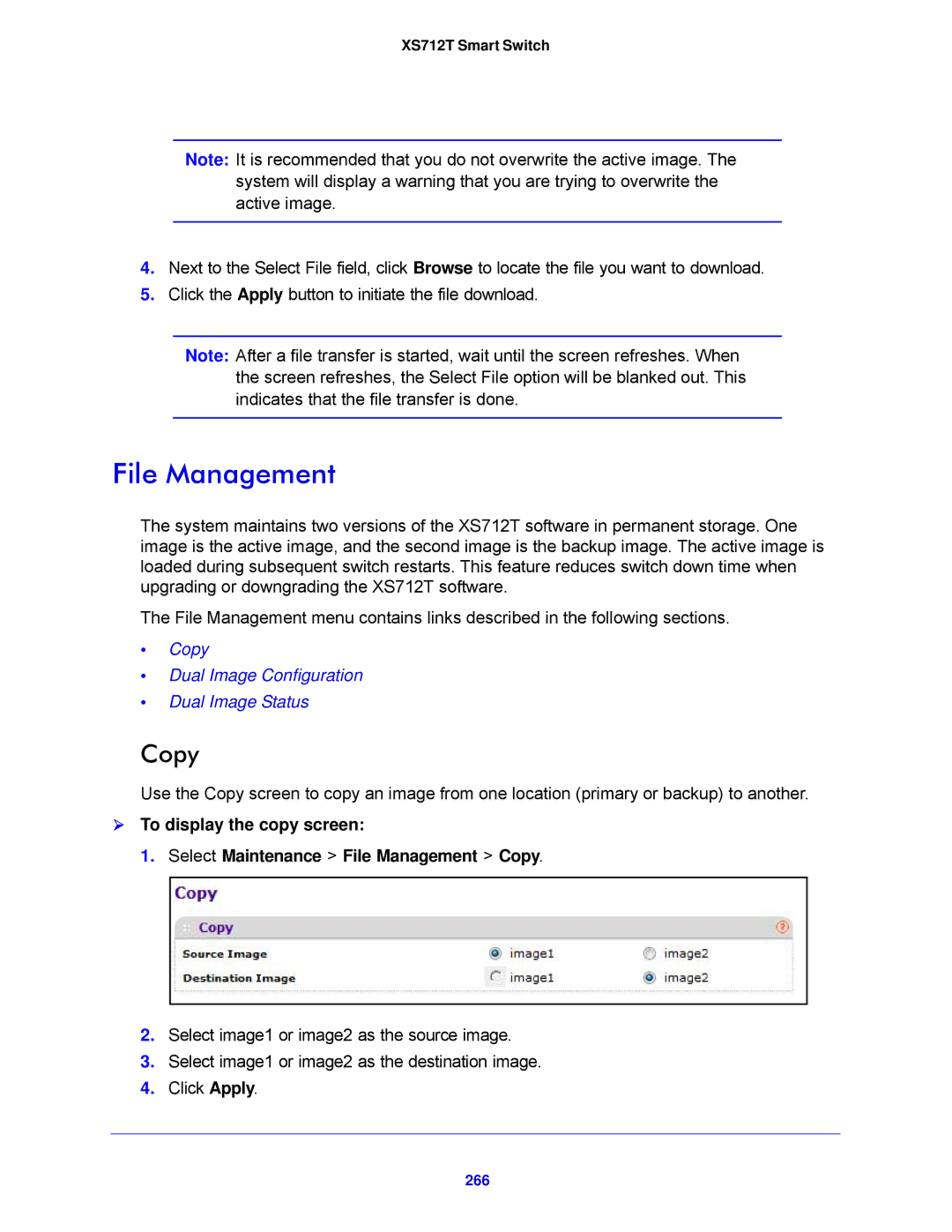XS712T Smart Switch
Note: It is recommended that you do not overwrite the active image. The system will display a warning that you are trying to overwrite the active image.
4.Next to the Select File field, click Browse to locate the file you want to download.
5.Click the Apply button to initiate the file download.
Note: After a file transfer is started, wait until the screen refreshes. When the screen refreshes, the Select File option will be blanked out. This indicates that the file transfer is done.
File Management
The system maintains two versions of the XS712T software in permanent storage. One image is the active image, and the second image is the backup image. The active image is loaded during subsequent switch restarts. This feature reduces switch down time when upgrading or downgrading the XS712T software.
The File Management menu contains links described in the following sections.
•Copy
•Dual Image Configuration
•Dual Image Status
Copy
Use the Copy screen to copy an image from one location (primary or backup) to another.
To display the copy screen:
1.Select Maintenance > File Management > Copy.
2.Select image1 or image2 as the source image.
3.Select image1 or image2 as the destination image.