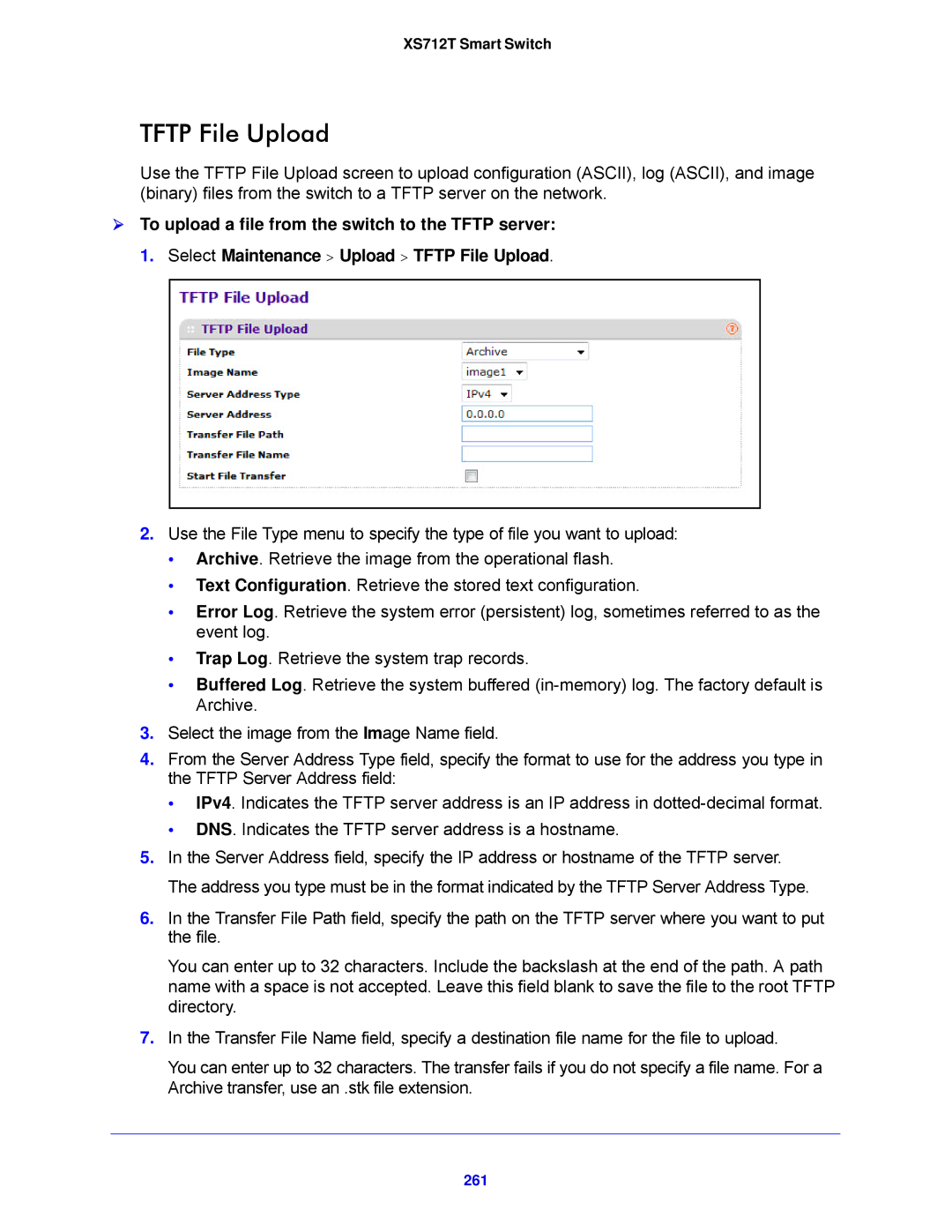XS712T Smart Switch
TFTP File Upload
Use the TFTP File Upload screen to upload configuration (ASCII), log (ASCII), and image (binary) files from the switch to a TFTP server on the network.
To upload a file from the switch to the TFTP server: 1. Select Maintenance > Upload > TFTP File Upload.
2.Use the File Type menu to specify the type of file you want to upload:
•Archive. Retrieve the image from the operational flash.
•Text Configuration. Retrieve the stored text configuration.
•Error Log. Retrieve the system error (persistent) log, sometimes referred to as the event log.
•Trap Log. Retrieve the system trap records.
•Buffered Log. Retrieve the system buffered
3.Select the image from the Image Name field.
4.From the Server Address Type field, specify the format to use for the address you type in the TFTP Server Address field:
•IPv4. Indicates the TFTP server address is an IP address in
•DNS. Indicates the TFTP server address is a hostname.
5.In the Server Address field, specify the IP address or hostname of the TFTP server. The address you type must be in the format indicated by the TFTP Server Address Type.
6.In the Transfer File Path field, specify the path on the TFTP server where you want to put the file.
You can enter up to 32 characters. Include the backslash at the end of the path. A path name with a space is not accepted. Leave this field blank to save the file to the root TFTP directory.
7.In the Transfer File Name field, specify a destination file name for the file to upload.
You can enter up to 32 characters. The transfer fails if you do not specify a file name. For a Archive transfer, use an .stk file extension.