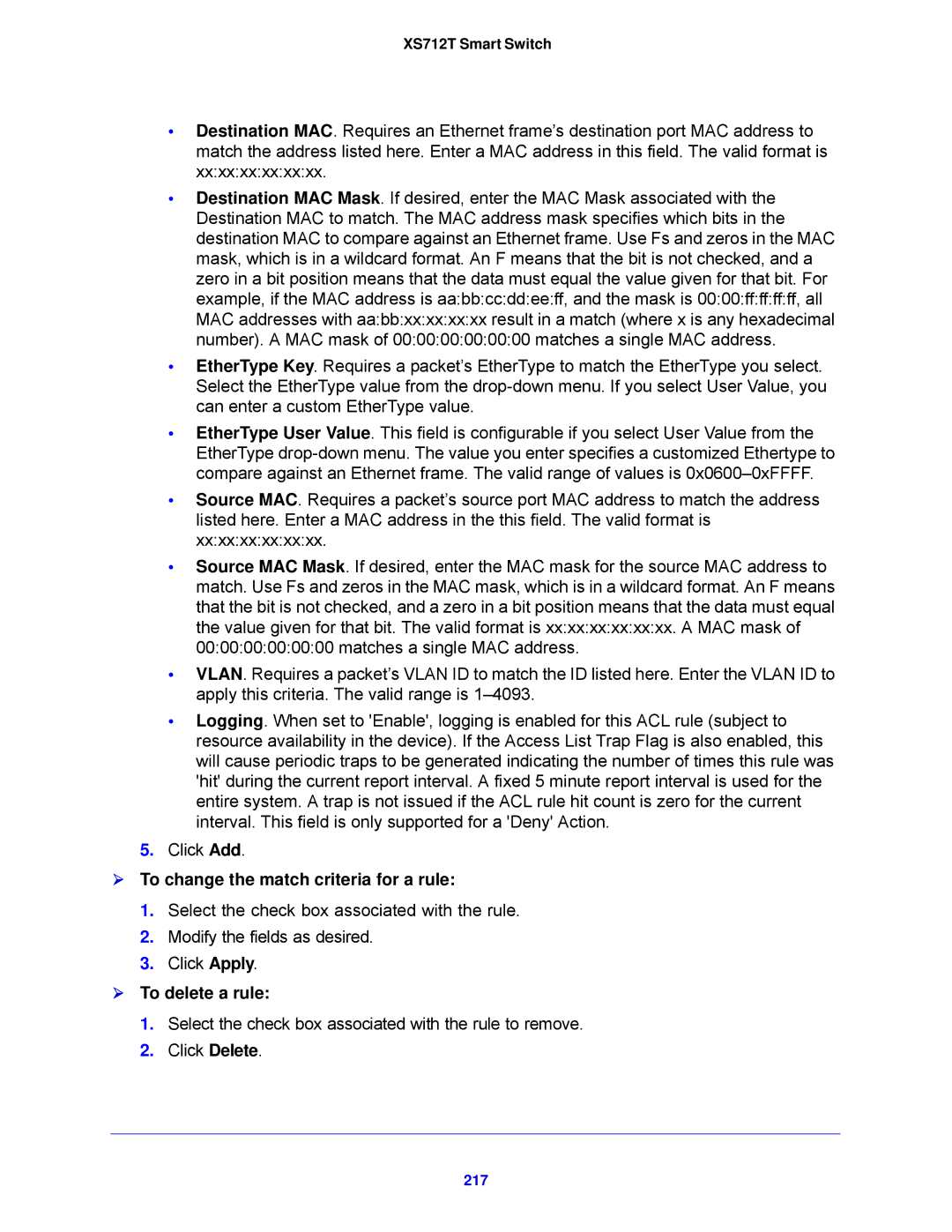XS712T Smart Switch
•Destination MAC. Requires an Ethernet frame’s destination port MAC address to match the address listed here. Enter a MAC address in this field. The valid format is xx:xx:xx:xx:xx:xx.
•Destination MAC Mask. If desired, enter the MAC Mask associated with the Destination MAC to match. The MAC address mask specifies which bits in the destination MAC to compare against an Ethernet frame. Use Fs and zeros in the MAC mask, which is in a wildcard format. An F means that the bit is not checked, and a zero in a bit position means that the data must equal the value given for that bit. For example, if the MAC address is aa:bb:cc:dd:ee:ff, and the mask is 00:00:ff:ff:ff:ff, all MAC addresses with aa:bb:xx:xx:xx:xx result in a match (where x is any hexadecimal number). A MAC mask of 00:00:00:00:00:00 matches a single MAC address.
•EtherType Key. Requires a packet’s EtherType to match the EtherType you select. Select the EtherType value from the
•EtherType User Value. This field is configurable if you select User Value from the EtherType
•Source MAC. Requires a packet’s source port MAC address to match the address listed here. Enter a MAC address in the this field. The valid format is xx:xx:xx:xx:xx:xx.
•Source MAC Mask. If desired, enter the MAC mask for the source MAC address to match. Use Fs and zeros in the MAC mask, which is in a wildcard format. An F means that the bit is not checked, and a zero in a bit position means that the data must equal the value given for that bit. The valid format is xx:xx:xx:xx:xx:xx. A MAC mask of 00:00:00:00:00:00 matches a single MAC address.
•VLAN. Requires a packet’s VLAN ID to match the ID listed here. Enter the VLAN ID to apply this criteria. The valid range is
•Logging. When set to 'Enable', logging is enabled for this ACL rule (subject to resource availability in the device). If the Access List Trap Flag is also enabled, this will cause periodic traps to be generated indicating the number of times this rule was 'hit' during the current report interval. A fixed 5 minute report interval is used for the entire system. A trap is not issued if the ACL rule hit count is zero for the current interval. This field is only supported for a 'Deny' Action.
5.Click Add.
To change the match criteria for a rule:
1.Select the check box associated with the rule.
2.Modify the fields as desired.
3.Click Apply.
To delete a rule:
1.Select the check box associated with the rule to remove.
2.Click Delete.