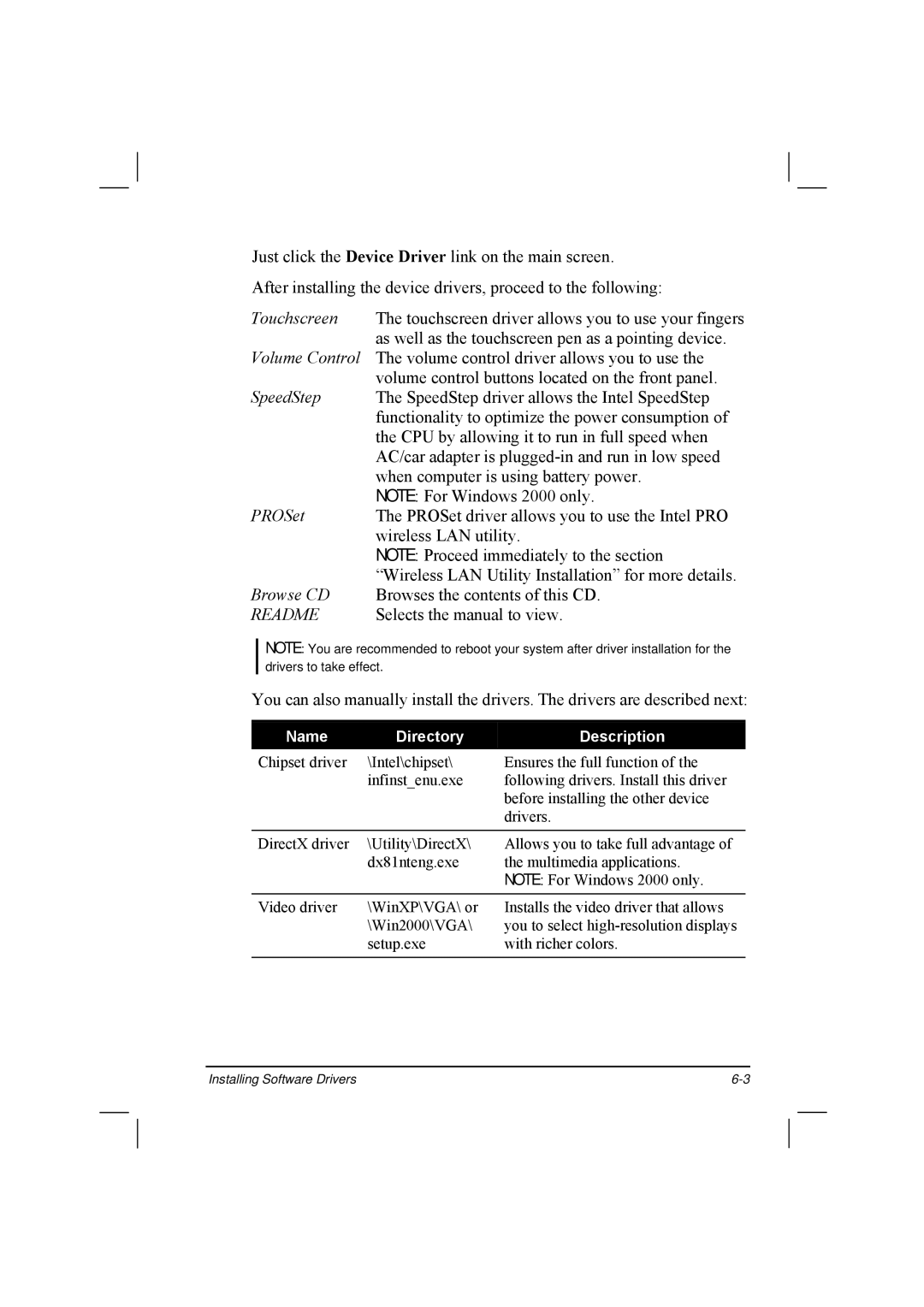Just click the Device Driver link on the main screen.
After installing the device drivers, proceed to the following:
Touchscreen The touchscreen driver allows you to use your fingers as well as the touchscreen pen as a pointing device.
Volume Control The volume control driver allows you to use the volume control buttons located on the front panel.
SpeedStep The SpeedStep driver allows the Intel SpeedStep functionality to optimize the power consumption of the CPU by allowing it to run in full speed when AC/car adapter is
NOTE: For Windows 2000 only.
PROSet The PROSet driver allows you to use the Intel PRO wireless LAN utility.
NOTE: Proceed immediately to the section “Wireless LAN Utility Installation” for more details.
Browse CD Browses the contents of this CD.
README Selects the manual to view.
NOTE: You are recommended to reboot your system after driver installation for the drivers to take effect.
You can also manually install the drivers. The drivers are described next:
Name | Directory | Description |
Chipset driver | \Intel\chipset\ | Ensures the full function of the |
| infinst_enu.exe | following drivers. Install this driver |
|
| before installing the other device |
|
| drivers. |
|
|
|
DirectX driver | \Utility\DirectX\ | Allows you to take full advantage of |
| dx81nteng.exe | the multimedia applications. |
|
| NOTE: For Windows 2000 only. |
|
|
|
Video driver | \WinXP\VGA\ or | Installs the video driver that allows |
| \Win2000\VGA\ | you to select |
| setup.exe | with richer colors. |
|
|
|
Installing Software Drivers |